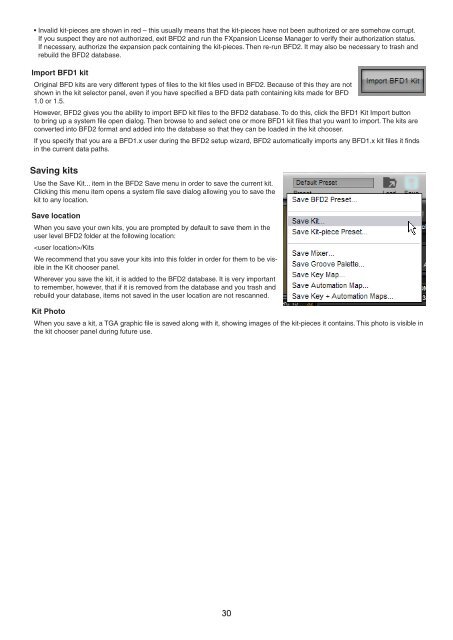Create successful ePaper yourself
Turn your PDF publications into a flip-book with our unique Google optimized e-Paper software.
• Invalid kit-pieces are shown in red – this usually means that the kit-pieces have not been authorized or are somehow corrupt.<br />
If you suspect they are not authorized, exit BFD2 and run the FXpansion License Manager to verify their authorization status.<br />
If necessary, authorize the expansion pack containing the kit-pieces. Then re-run BFD2. It may also be necessary to trash and<br />
rebuild the BFD2 database.<br />
Import BFD1 kit<br />
Original BFD kits are very different types of files to the kit files used in BFD2. Because of this they are not<br />
shown in the kit selector panel, even if you have specified a BFD data path containing kits made for BFD<br />
1.0 or 1.5.<br />
However, BFD2 gives you the ability to import BFD kit files to the BFD2 database. To do this, click the BFD1 Kit Import button<br />
to bring up a system file open dialog. Then browse to and select one or more BFD1 kit files that you want to import. The kits are<br />
converted into BFD2 format and added into the database so that they can be loaded in the kit chooser.<br />
If you specify that you are a BFD1.x user during the BFD2 setup wizard, BFD2 automatically imports any BFD1.x kit files it finds<br />
in the current data paths.<br />
Saving kits<br />
Use the Save Kit... item in the BFD2 Save menu in order to save the current kit.<br />
Clicking this menu item opens a system file save dialog allowing you to save the<br />
kit to any location.<br />
Save location<br />
When you save your own kits, you are prompted by default to save them in the<br />
user level BFD2 folder at the following location:<br />
/Kits<br />
We recommend that you save your kits into this folder in order for them to be visible<br />
in the Kit chooser panel.<br />
Wherever you save the kit, it is added to the BFD2 database. It is very important<br />
to remember, however, that if it is removed from the database and you trash and<br />
rebuild your database, items not saved in the user location are not rescanned.<br />
Kit Photo<br />
When you save a kit, a TGA graphic file is saved along with it, showing images of the kit-pieces it contains. This photo is visible in<br />
the kit chooser panel during future use.<br />
0