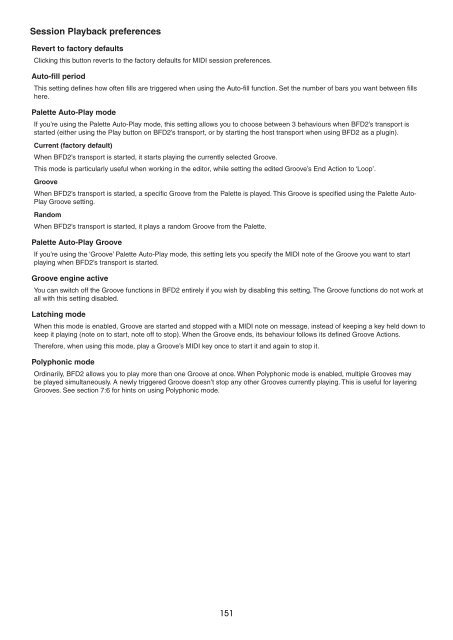You also want an ePaper? Increase the reach of your titles
YUMPU automatically turns print PDFs into web optimized ePapers that Google loves.
Session Playback preferences<br />
Revert to factory defaults<br />
Clicking this button reverts to the factory defaults for MIDI session preferences.<br />
Auto-fill period<br />
This setting defines how often fills are triggered when using the Auto-fill function. Set the number of bars you want between fills<br />
here.<br />
Palette Auto-Play mode<br />
If you’re using the Palette Auto-Play mode, this setting allows you to choose between 3 behaviours when BFD2’s transport is<br />
started (either using the Play button on BFD2’s transport, or by starting the host transport when using BFD2 as a plugin).<br />
Current (factory default)<br />
When BFD2’s transport is started, it starts playing the currently selected Groove.<br />
This mode is particularly useful when working in the editor, while setting the edited Groove’s End Action to ‘Loop’.<br />
Groove<br />
When BFD2’s transport is started, a specific Groove from the Palette is played. This Groove is specified using the Palette Auto-<br />
Play Groove setting.<br />
Random<br />
When BFD2’s transport is started, it plays a random Groove from the Palette.<br />
Palette Auto-Play Groove<br />
If you’re using the ‘Groove’ Palette Auto-Play mode, this setting lets you specify the MIDI note of the Groove you want to start<br />
playing when BFD2’s transport is started.<br />
Groove engine active<br />
You can switch off the Groove functions in BFD2 entirely if you wish by disabling this setting. The Groove functions do not work at<br />
all with this setting disabled.<br />
Latching mode<br />
When this mode is enabled, Groove are started and stopped with a MIDI note on message, instead of keeping a key held down to<br />
keep it playing (note on to start, note off to stop). When the Groove ends, its behaviour follows its defined Groove Actions.<br />
Therefore, when using this mode, play a Groove’s MIDI key once to start it and again to stop it.<br />
Polyphonic mode<br />
Ordinarily, BFD2 allows you to play more than one Groove at once. When Polyphonic mode is enabled, multiple Grooves may<br />
be played simultaneously. A newly triggered Groove doesn’t stop any other Grooves currently playing. This is useful for layering<br />
Grooves. See section 7:6 for hints on using Polyphonic mode.<br />
1 1