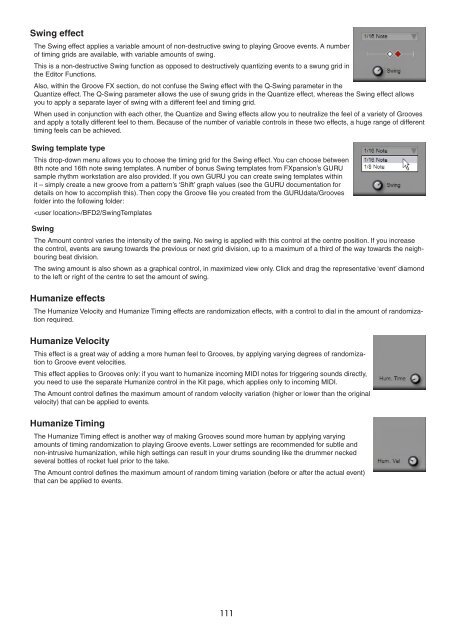Create successful ePaper yourself
Turn your PDF publications into a flip-book with our unique Google optimized e-Paper software.
Swing effect<br />
The Swing effect applies a variable amount of non-destructive swing to playing Groove events. A number<br />
of timing grids are available, with variable amounts of swing.<br />
This is a non-destructive Swing function as opposed to destructively quantizing events to a swung grid in<br />
the Editor Functions.<br />
Also, within the Groove FX section, do not confuse the Swing effect with the Q-Swing parameter in the<br />
Quantize effect. The Q-Swing parameter allows the use of swung grids in the Quantize effect, whereas the Swing effect allows<br />
you to apply a separate layer of swing with a different feel and timing grid.<br />
When used in conjunction with each other, the Quantize and Swing effects allow you to neutralize the feel of a variety of Grooves<br />
and apply a totally different feel to them. Because of the number of variable controls in these two effects, a huge range of different<br />
timing feels can be achieved.<br />
Swing template type<br />
This drop-down menu allows you to choose the timing grid for the Swing effect. You can choose between<br />
8th note and 16th note swing templates. A number of bonus Swing templates from FXpansion’s GURU<br />
sample rhythm workstation are also provided. If you own GURU you can create swing templates within<br />
it – simply create a new groove from a pattern’s ‘Shift’ graph values (see the GURU documentation for<br />
details on how to accomplish this). Then copy the Groove file you created from the GURUdata/Grooves<br />
folder into the following folder:<br />
/BFD2/SwingTemplates<br />
Swing<br />
The Amount control varies the intensity of the swing. No swing is applied with this control at the centre position. If you increase<br />
the control, events are swung towards the previous or next grid division, up to a maximum of a third of the way towards the neighbouring<br />
beat division.<br />
The swing amount is also shown as a graphical control, in maximized view only. Click and drag the representative ‘event’ diamond<br />
to the left or right of the centre to set the amount of swing.<br />
Humanize effects<br />
The Humanize Velocity and Humanize Timing effects are randomization effects, with a control to dial in the amount of randomization<br />
required.<br />
Humanize Velocity<br />
This effect is a great way of adding a more human feel to Grooves, by applying varying degrees of randomization<br />
to Groove event velocities.<br />
This effect applies to Grooves only: if you want to humanize incoming MIDI notes for triggering sounds directly,<br />
you need to use the separate Humanize control in the Kit page, which applies only to incoming MIDI.<br />
The Amount control defines the maximum amount of random velocity variation (higher or lower than the original<br />
velocity) that can be applied to events.<br />
Humanize Timing<br />
The Humanize Timing effect is another way of making Grooves sound more human by applying varying<br />
amounts of timing randomization to playing Groove events. Lower settings are recommended for subtle and<br />
non-intrusive humanization, while high settings can result in your drums sounding like the drummer necked<br />
several bottles of rocket fuel prior to the take.<br />
The Amount control defines the maximum amount of random timing variation (before or after the actual event)<br />
that can be applied to events.<br />
111