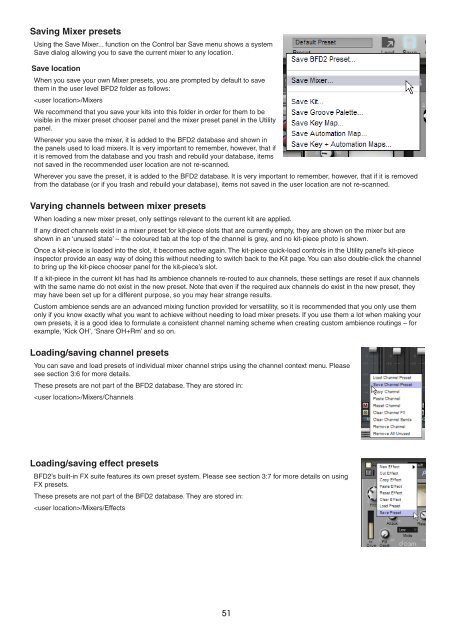You also want an ePaper? Increase the reach of your titles
YUMPU automatically turns print PDFs into web optimized ePapers that Google loves.
Saving Mixer presets<br />
Using the Save Mixer... function on the Control bar Save menu shows a system<br />
Save dialog allowing you to save the current mixer to any location.<br />
Save location<br />
When you save your own Mixer presets, you are prompted by default to save<br />
them in the user level BFD2 folder as follows:<br />
/Mixers<br />
We recommend that you save your kits into this folder in order for them to be<br />
visible in the mixer preset chooser panel and the mixer preset panel in the Utility<br />
panel.<br />
Wherever you save the mixer, it is added to the BFD2 database and shown in<br />
the panels used to load mixers. It is very important to remember, however, that if<br />
it is removed from the database and you trash and rebuild your database, items<br />
not saved in the recommended user location are not re-scanned.<br />
Wherever you save the preset, it is added to the BFD2 database. It is very important to remember, however, that if it is removed<br />
from the database (or if you trash and rebuild your database), items not saved in the user location are not re-scanned.<br />
Varying channels between mixer presets<br />
When loading a new mixer preset, only settings relevant to the current kit are applied.<br />
If any direct channels exist in a mixer preset for kit-piece slots that are currently empty, they are shown on the mixer but are<br />
shown in an ‘unused state’ – the coloured tab at the top of the channel is grey, and no kit-piece photo is shown.<br />
Once a kit-piece is loaded into the slot, it becomes active again. The kit-piece quick-load controls in the Utility panel’s kit-piece<br />
inspector provide an easy way of doing this without needing to switch back to the Kit page. You can also double-click the channel<br />
to bring up the kit-piece chooser panel for the kit-piece’s slot.<br />
If a kit-piece in the current kit has had its ambience channels re-routed to aux channels, these settings are reset if aux channels<br />
with the same name do not exist in the new preset. Note that even if the required aux channels do exist in the new preset, they<br />
may have been set up for a different purpose, so you may hear strange results.<br />
Custom ambience sends are an advanced mixing function provided for versatility, so it is recommended that you only use them<br />
only if you know exactly what you want to achieve without needing to load mixer presets. If you use them a lot when making your<br />
own presets, it is a good idea to formulate a consistent channel naming scheme when creating custom ambience routings – for<br />
example, ‘Kick OH’, ‘Snare OH+Rm’ and so on.<br />
Loading/saving channel presets<br />
You can save and load presets of individual mixer channel strips using the channel context menu. Please<br />
see section 3:6 for more details.<br />
These presets are not part of the BFD2 database. They are stored in:<br />
/Mixers/Channels<br />
Loading/saving effect presets<br />
BFD2’s built-in FX suite features its own preset system. Please see section 3:7 for more details on using<br />
FX presets.<br />
These presets are not part of the BFD2 database. They are stored in:<br />
/Mixers/Effects<br />
1