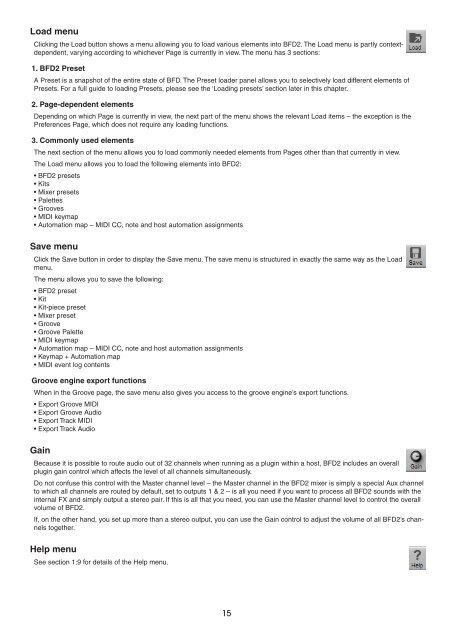You also want an ePaper? Increase the reach of your titles
YUMPU automatically turns print PDFs into web optimized ePapers that Google loves.
Load menu<br />
Clicking the Load button shows a menu allowing you to load various elements into BFD2. The Load menu is partly contextdependent,<br />
varying according to whichever Page is currently in view. The menu has 3 sections:<br />
1. BFD2 Preset<br />
A Preset is a snapshot of the entire state of BFD. The Preset loader panel allows you to selectively load different elements of<br />
Presets. For a full guide to loading Presets, please see the ‘Loading presets’ section later in this chapter.<br />
2. Page-dependent elements<br />
Depending on which Page is currently in view, the next part of the menu shows the relevant Load items – the exception is the<br />
Preferences Page, which does not require any loading functions.<br />
3. Commonly used elements<br />
The next section of the menu allows you to load commonly needed elements from Pages other than that currently in view.<br />
The Load menu allows you to load the following elements into BFD2:<br />
• BFD2 presets<br />
• Kits<br />
• Mixer presets<br />
• Palettes<br />
• Grooves<br />
• MIDI keymap<br />
• Automation map – MIDI CC, note and host automation assignments<br />
Save menu<br />
Click the Save button in order to display the Save menu. The save menu is structured in exactly the same way as the Load<br />
menu.<br />
The menu allows you to save the following:<br />
• BFD2 preset<br />
• Kit<br />
• Kit-piece preset<br />
• Mixer preset<br />
• Groove<br />
• Groove Palette<br />
• MIDI keymap<br />
• Automation map – MIDI CC, note and host automation assignments<br />
• Keymap + Automation map<br />
• MIDI event log contents<br />
Groove engine export functions<br />
When in the Groove page, the save menu also gives you access to the groove engine’s export functions.<br />
• Export Groove MIDI<br />
• Export Groove Audio<br />
• Export Track MIDI<br />
• Export Track Audio<br />
Gain<br />
Because it is possible to route audio out of 32 channels when running as a plugin within a host, BFD2 includes an overall<br />
plugin gain control which affects the level of all channels simultaneously.<br />
Do not confuse this control with the Master channel level – the Master channel in the BFD2 mixer is simply a special Aux channel<br />
to which all channels are routed by default, set to outputs 1 & 2 – is all you need if you want to process all BFD2 sounds with the<br />
internal FX and simply output a stereo pair. If this is all that you need, you can use the Master channel level to control the overall<br />
volume of BFD2.<br />
If, on the other hand, you set up more than a stereo output, you can use the Gain control to adjust the volume of all BFD2’s channels<br />
together.<br />
Help menu<br />
See section 1:9 for details of the Help menu.<br />
1