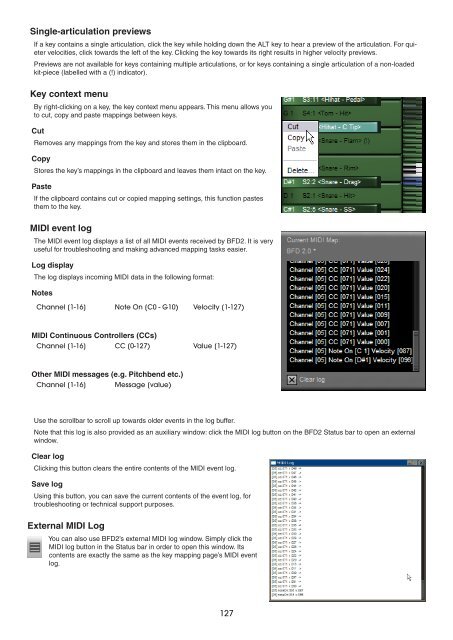Create successful ePaper yourself
Turn your PDF publications into a flip-book with our unique Google optimized e-Paper software.
Single-articulation previews<br />
If a key contains a single articulation, click the key while holding down the ALT key to hear a preview of the articulation. For quieter<br />
velocities, click towards the left of the key. Clicking the key towards its right results in higher velocity previews.<br />
Previews are not available for keys containing multiple articulations, or for keys containing a single articulation of a non-loaded<br />
kit-piece (labelled with a (!) indicator).<br />
Key context menu<br />
By right-clicking on a key, the key context menu appears. This menu allows you<br />
to cut, copy and paste mappings between keys.<br />
Cut<br />
Removes any mappings from the key and stores them in the clipboard.<br />
Copy<br />
Stores the key’s mappings in the clipboard and leaves them intact on the key.<br />
Paste<br />
If the clipboard contains cut or copied mapping settings, this function pastes<br />
them to the key.<br />
MIDI event log<br />
The MIDI event log displays a list of all MIDI events received by BFD2. It is very<br />
useful for troubleshooting and making advanced mapping tasks easier.<br />
Log display<br />
The log displays incoming MIDI data in the following format:<br />
Notes<br />
Channel [1-1 ] Note On [C0 - G10) Velocity [1-1 )<br />
MIDI Continuous Controllers (CCs)<br />
Channel [1-1 ] CC [0-1 ) Value [1-1 )<br />
Other MIDI messages (e.g. Pitchbend etc.)<br />
Channel [1-1 ] Message [value)<br />
Use the scrollbar to scroll up towards older events in the log buffer.<br />
Note that this log is also provided as an auxiliary window: click the MIDI log button on the BFD2 Status bar to open an external<br />
window.<br />
Clear log<br />
Clicking this button clears the entire contents of the MIDI event log.<br />
Save log<br />
Using this button, you can save the current contents of the event log, for<br />
troubleshooting or technical support purposes.<br />
External MIDI Log<br />
You can also use BFD2’s external MIDI log window. Simply click the<br />
MIDI log button in the Status bar in order to open this window. Its<br />
contents are exactly the same as the key mapping page’s MIDI event<br />
log.<br />
1