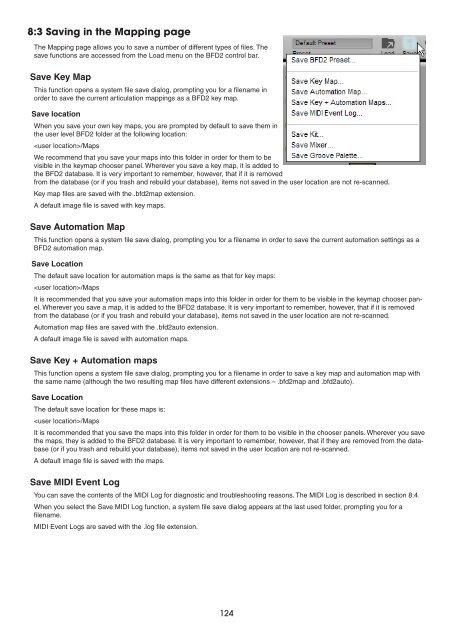You also want an ePaper? Increase the reach of your titles
YUMPU automatically turns print PDFs into web optimized ePapers that Google loves.
8:3 Saving in the Mapping page<br />
The Mapping page allows you to save a number of different types of files. The<br />
save functions are accessed from the Load menu on the BFD2 control bar.<br />
Save Key Map<br />
This function opens a system file save dialog, prompting you for a filename in<br />
order to save the current articulation mappings as a BFD2 key map.<br />
Save location<br />
When you save your own key maps, you are prompted by default to save them in<br />
the user level BFD2 folder at the following location:<br />
/Maps<br />
We recommend that you save your maps into this folder in order for them to be<br />
visible in the keymap chooser panel. Wherever you save a key map, it is added to<br />
the BFD2 database. It is very important to remember, however, that if it is removed<br />
from the database (or if you trash and rebuild your database), items not saved in the user location are not re-scanned.<br />
Key map files are saved with the .bfd2map extension.<br />
A default image file is saved with key maps.<br />
Save Automation Map<br />
This function opens a system file save dialog, prompting you for a filename in order to save the current automation settings as a<br />
BFD2 automation map.<br />
Save Location<br />
The default save location for automation maps is the same as that for key maps:<br />
/Maps<br />
It is recommended that you save your automation maps into this folder in order for them to be visible in the keymap chooser panel.<br />
Wherever you save a map, it is added to the BFD2 database. It is very important to remember, however, that if it is removed<br />
from the database (or if you trash and rebuild your database), items not saved in the user location are not re-scanned.<br />
Automation map files are saved with the .bfd2auto extension.<br />
A default image file is saved with automation maps.<br />
Save Key + Automation maps<br />
This function opens a system file save dialog, prompting you for a filename in order to save a key map and automation map with<br />
the same name (although the two resulting map files have different extensions – .bfd2map and .bfd2auto).<br />
Save Location<br />
The default save location for these maps is:<br />
/Maps<br />
It is recommended that you save the maps into this folder in order for them to be visible in the chooser panels. Wherever you save<br />
the maps, they is added to the BFD2 database. It is very important to remember, however, that if they are removed from the database<br />
(or if you trash and rebuild your database), items not saved in the user location are not re-scanned.<br />
A default image file is saved with the maps.<br />
Save MIDI Event Log<br />
You can save the contents of the MIDI Log for diagnostic and troubleshooting reasons. The MIDI Log is described in section 8:4.<br />
When you select the Save MIDI Log function, a system file save dialog appears at the last used folder, prompting you for a<br />
filename.<br />
MIDI Event Logs are saved with the .log file extension.<br />
1