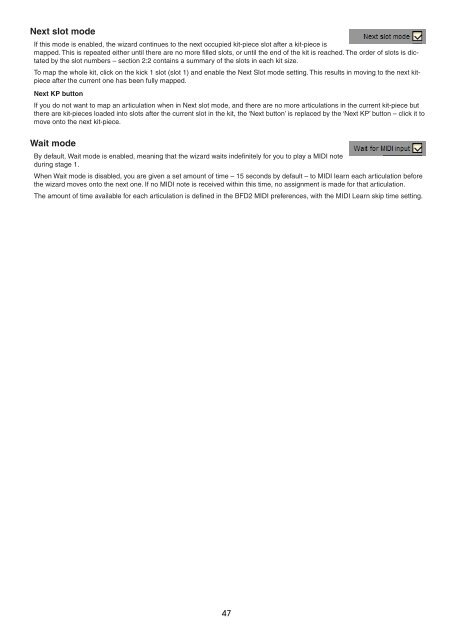You also want an ePaper? Increase the reach of your titles
YUMPU automatically turns print PDFs into web optimized ePapers that Google loves.
Next slot mode<br />
If this mode is enabled, the wizard continues to the next occupied kit-piece slot after a kit-piece is<br />
mapped. This is repeated either until there are no more filled slots, or until the end of the kit is reached. The order of slots is dictated<br />
by the slot numbers – section 2:2 contains a summary of the slots in each kit size.<br />
To map the whole kit, click on the kick 1 slot (slot 1) and enable the Next Slot mode setting. This results in moving to the next kitpiece<br />
after the current one has been fully mapped.<br />
Next KP button<br />
If you do not want to map an articulation when in Next slot mode, and there are no more articulations in the current kit-piece but<br />
there are kit-pieces loaded into slots after the current slot in the kit, the ‘Next button’ is replaced by the ‘Next KP’ button – click it to<br />
move onto the next kit-piece.<br />
Wait mode<br />
By default, Wait mode is enabled, meaning that the wizard waits indefinitely for you to play a MIDI note<br />
during stage 1.<br />
When Wait mode is disabled, you are given a set amount of time – 15 seconds by default – to MIDI learn each articulation before<br />
the wizard moves onto the next one. If no MIDI note is received within this time, no assignment is made for that articulation.<br />
The amount of time available for each articulation is defined in the BFD2 MIDI preferences, with the MIDI Learn skip time setting.