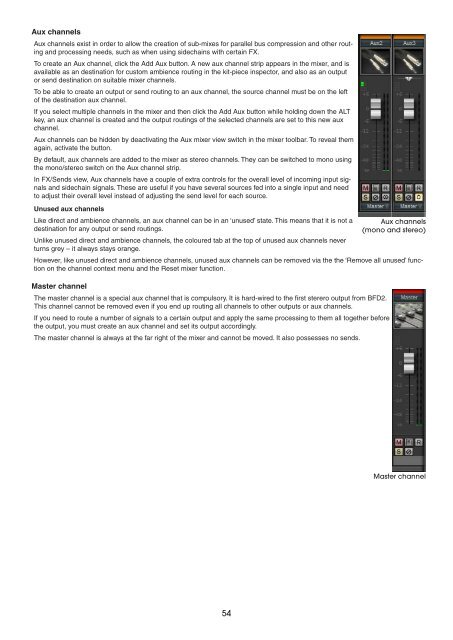You also want an ePaper? Increase the reach of your titles
YUMPU automatically turns print PDFs into web optimized ePapers that Google loves.
Aux channels<br />
Aux channels exist in order to allow the creation of sub-mixes for parallel bus compression and other routing<br />
and processing needs, such as when using sidechains with certain FX.<br />
To create an Aux channel, click the Add Aux button. A new aux channel strip appears in the mixer, and is<br />
available as an destination for custom ambience routing in the kit-piece inspector, and also as an output<br />
or send destination on suitable mixer channels.<br />
To be able to create an output or send routing to an aux channel, the source channel must be on the left<br />
of the destination aux channel.<br />
If you select multiple channels in the mixer and then click the Add Aux button while holding down the ALT<br />
key, an aux channel is created and the output routings of the selected channels are set to this new aux<br />
channel.<br />
Aux channels can be hidden by deactivating the Aux mixer view switch in the mixer toolbar. To reveal them<br />
again, activate the button.<br />
By default, aux channels are added to the mixer as stereo channels. They can be switched to mono using<br />
the mono/stereo switch on the Aux channel strip.<br />
In FX/Sends view, Aux channels have a couple of extra controls for the overall level of incoming input signals<br />
and sidechain signals. These are useful if you have several sources fed into a single input and need<br />
to adjust their overall level instead of adjusting the send level for each source.<br />
Unused aux channels<br />
Like direct and ambience channels, an aux channel can be in an ‘unused’ state. This means that it is not a<br />
destination for any output or send routings.<br />
Unlike unused direct and ambience channels, the coloured tab at the top of unused aux channels never<br />
turns grey – it always stays orange.<br />
However, like unused direct and ambience channels, unused aux channels can be removed via the the ‘Remove all unused’ function<br />
on the channel context menu and the Reset mixer function.<br />
Master channel<br />
The master channel is a special aux channel that is compulsory. It is hard-wired to the first sterero output from BFD2.<br />
This channel cannot be removed even if you end up routing all channels to other outputs or aux channels.<br />
If you need to route a number of signals to a certain output and apply the same processing to them all together before<br />
the output, you must create an aux channel and set its output accordingly.<br />
The master channel is always at the far right of the mixer and cannot be moved. It also possesses no sends.<br />
Aux channels<br />
(mono and stereo)<br />
Master channel