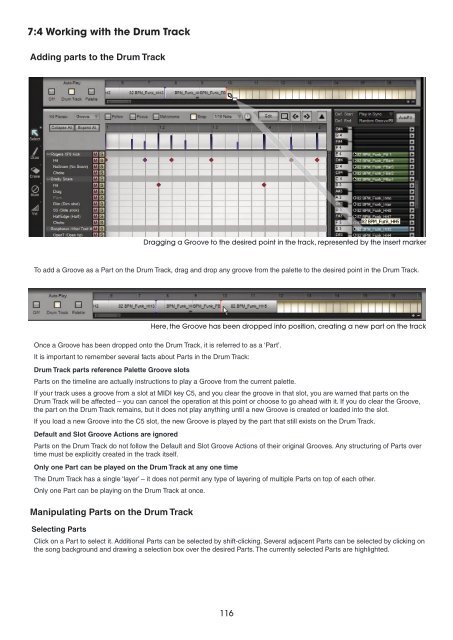You also want an ePaper? Increase the reach of your titles
YUMPU automatically turns print PDFs into web optimized ePapers that Google loves.
7:4 Working with the Drum Track<br />
Adding parts to the Drum Track<br />
To add a Groove as a Part on the Drum Track, drag and drop any groove from the palette to the desired point in the Drum Track.<br />
Once a Groove has been dropped onto the Drum Track, it is referred to as a ‘Part’.<br />
It is important to remember several facts about Parts in the Drum Track:<br />
Drum Track parts reference Palette Groove slots<br />
Parts on the timeline are actually instructions to play a Groove from the current palette.<br />
If your track uses a groove from a slot at MIDI key C5, and you clear the groove in that slot, you are warned that parts on the<br />
Drum Track will be affected – you can cancel the operation at this point or choose to go ahead with it. If you do clear the Groove,<br />
the part on the Drum Track remains, but it does not play anything until a new Groove is created or loaded into the slot.<br />
If you load a new Groove into the C5 slot, the new Groove is played by the part that still exists on the Drum Track.<br />
Default and Slot Groove Actions are ignored<br />
Parts on the Drum Track do not follow the Default and Slot Groove Actions of their original Grooves. Any structuring of Parts over<br />
time must be explicitly created in the track itself.<br />
Only one Part can be played on the Drum Track at any one time<br />
The Drum Track has a single ‘layer’ – it does not permit any type of layering of multiple Parts on top of each other.<br />
Only one Part can be playing on the Drum Track at once.<br />
Manipulating Parts on the Drum Track<br />
Selecting Parts<br />
Dragging a Groove to the desired point in the track, represented by the insert marker<br />
Here, the Groove has been dropped into position, creating a new part on the track<br />
Click on a Part to select it. Additional Parts can be selected by shift-clicking. Several adjacent Parts can be selected by clicking on<br />
the song background and drawing a selection box over the desired Parts. The currently selected Parts are highlighted.<br />
11