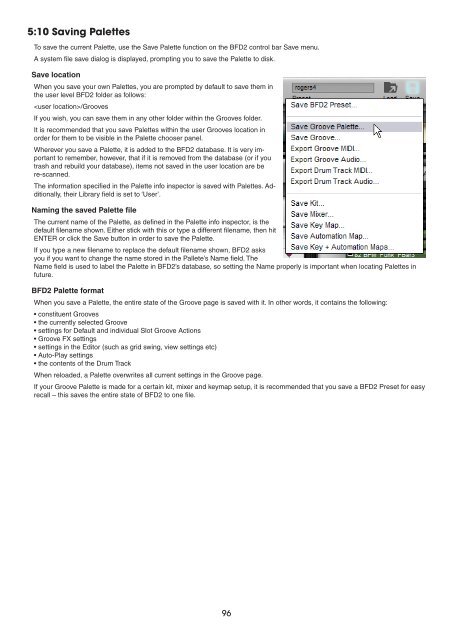You also want an ePaper? Increase the reach of your titles
YUMPU automatically turns print PDFs into web optimized ePapers that Google loves.
5:10 Saving Palettes<br />
To save the current Palette, use the Save Palette function on the BFD2 control bar Save menu.<br />
A system file save dialog is displayed, prompting you to save the Palette to disk.<br />
Save location<br />
When you save your own Palettes, you are prompted by default to save them in<br />
the user level BFD2 folder as follows:<br />
/Grooves<br />
If you wish, you can save them in any other folder within the Grooves folder.<br />
It is recommended that you save Palettes within the user Grooves location in<br />
order for them to be visible in the Palette chooser panel.<br />
Wherever you save a Palette, it is added to the BFD2 database. It is very important<br />
to remember, however, that if it is removed from the database (or if you<br />
trash and rebuild your database), items not saved in the user location are be<br />
re-scanned.<br />
The information specified in the Palette info inspector is saved with Palettes. Additionally,<br />
their Library field is set to ‘User’.<br />
Naming the saved Palette file<br />
The current name of the Palette, as defined in the Palette info inspector, is the<br />
default filename shown. Either stick with this or type a different filename, then hit<br />
ENTER or click the Save button in order to save the Palette.<br />
If you type a new filename to replace the default filename shown, BFD2 asks<br />
you if you want to change the name stored in the Pallete’s Name field. The<br />
Name field is used to label the Palette in BFD2’s database, so setting the Name properly is important when locating Palettes in<br />
future.<br />
BFD2 Palette format<br />
When you save a Palette, the entire state of the Groove page is saved with it. In other words, it contains the following:<br />
• constituent Grooves<br />
• the currently selected Groove<br />
• settings for Default and individual Slot Groove Actions<br />
• Groove FX settings<br />
• settings in the Editor (such as grid swing, view settings etc)<br />
• Auto-Play settings<br />
• the contents of the Drum Track<br />
When reloaded, a Palette overwrites all current settings in the Groove page.<br />
If your Groove Palette is made for a certain kit, mixer and keymap setup, it is recommended that you save a BFD2 Preset for easy<br />
recall – this saves the entire state of BFD2 to one file.