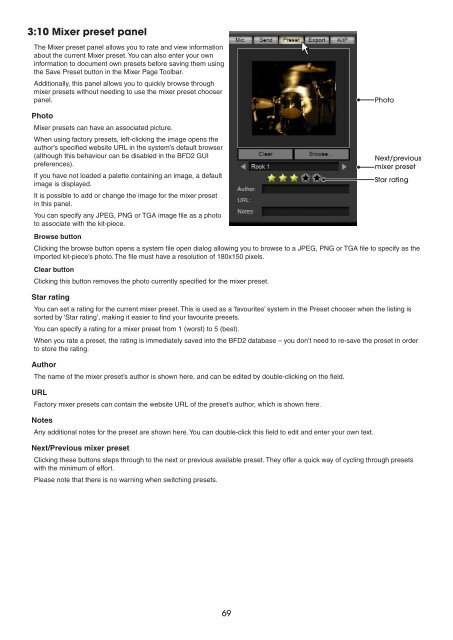Create successful ePaper yourself
Turn your PDF publications into a flip-book with our unique Google optimized e-Paper software.
3:10 Mixer preset panel<br />
The Mixer preset panel allows you to rate and view information<br />
about the current Mixer preset. You can also enter your own<br />
information to document own presets before saving them using<br />
the Save Preset button in the Mixer Page Toolbar.<br />
Additionally, this panel allows you to quickly browse through<br />
mixer presets without needing to use the mixer preset chooser<br />
panel.<br />
Photo<br />
Mixer presets can have an associated picture.<br />
When using factory presets, left-clicking the image opens the<br />
author’s specified website URL in the system’s default browser<br />
(although this behaviour can be disabled in the BFD2 GUI<br />
preferences).<br />
If you have not loaded a palette containing an image, a default<br />
image is displayed.<br />
It is possible to add or change the image for the mixer preset<br />
in this panel.<br />
You can specify any JPEG, PNG or TGA image file as a photo<br />
to associate with the kit-piece.<br />
Browse button<br />
Clicking the browse button opens a system file open dialog allowing you to browse to a JPEG, PNG or TGA file to specify as the<br />
imported kit-piece’s photo. The file must have a resolution of 180x150 pixels.<br />
Clear button<br />
Clicking this button removes the photo currently specified for the mixer preset.<br />
Star rating<br />
You can set a rating for the current mixer preset. This is used as a ‘favourites’ system in the Preset chooser when the listing is<br />
sorted by ‘Star rating’, making it easier to find your favourite presets.<br />
You can specify a rating for a mixer preset from 1 (worst) to 5 (best).<br />
When you rate a preset, the rating is immediately saved into the BFD2 database – you don’t need to re-save the preset in order<br />
to store the rating.<br />
Author<br />
The name of the mixer preset’s author is shown here, and can be edited by double-clicking on the field.<br />
URL<br />
Factory mixer presets can contain the website URL of the preset’s author, which is shown here.<br />
Notes<br />
Any additional notes for the preset are shown here. You can double-click this field to edit and enter your own text.<br />
Next/Previous mixer preset<br />
Clicking these buttons steps through to the next or previous available preset. They offer a quick way of cycling through presets<br />
with the minimum of effort.<br />
Please note that there is no warning when switching presets.<br />
Photo<br />
Next/previous<br />
mixer preset<br />
Star rating