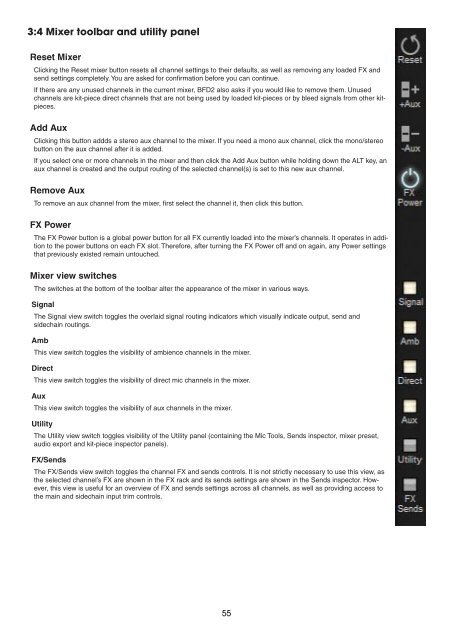Create successful ePaper yourself
Turn your PDF publications into a flip-book with our unique Google optimized e-Paper software.
3:4 Mixer toolbar and utility panel<br />
Reset Mixer<br />
Clicking the Reset mixer button resets all channel settings to their defaults, as well as removing any loaded FX and<br />
send settings completely. You are asked for confirmation before you can continue.<br />
If there are any unused channels in the current mixer, BFD2 also asks if you would like to remove them. Unused<br />
channels are kit-piece direct channels that are not being used by loaded kit-pieces or by bleed signals from other kitpieces.<br />
Add Aux<br />
Clicking this button addds a stereo aux channel to the mixer. If you need a mono aux channel, click the mono/stereo<br />
button on the aux channel after it is added.<br />
If you select one or more channels in the mixer and then click the Add Aux button while holding down the ALT key, an<br />
aux channel is created and the output routing of the selected channel(s) is set to this new aux channel.<br />
Remove Aux<br />
To remove an aux channel from the mixer, first select the channel it, then click this button.<br />
FX Power<br />
The FX Power button is a global power button for all FX currently loaded into the mixer’s channels. It operates in addition<br />
to the power buttons on each FX slot. Therefore, after turning the FX Power off and on again, any Power settings<br />
that previously existed remain untouched.<br />
Mixer view switches<br />
The switches at the bottom of the toolbar alter the appearance of the mixer in various ways.<br />
Signal<br />
The Signal view switch toggles the overlaid signal routing indicators which visually indicate output, send and<br />
sidechain routings.<br />
Amb<br />
This view switch toggles the visibility of ambience channels in the mixer.<br />
Direct<br />
This view switch toggles the visibility of direct mic channels in the mixer.<br />
Aux<br />
This view switch toggles the visibility of aux channels in the mixer.<br />
Utility<br />
The Utility view switch toggles visibility of the Utility panel (containing the Mic Tools, Sends inspector, mixer preset,<br />
audio export and kit-piece inspector panels).<br />
FX/Sends<br />
The FX/Sends view switch toggles the channel FX and sends controls. It is not strictly necessary to use this view, as<br />
the selected channel’s FX are shown in the FX rack and its sends settings are shown in the Sends inspector. However,<br />
this view is useful for an overview of FX and sends settings across all channels, as well as providing access to<br />
the main and sidechain input trim controls.