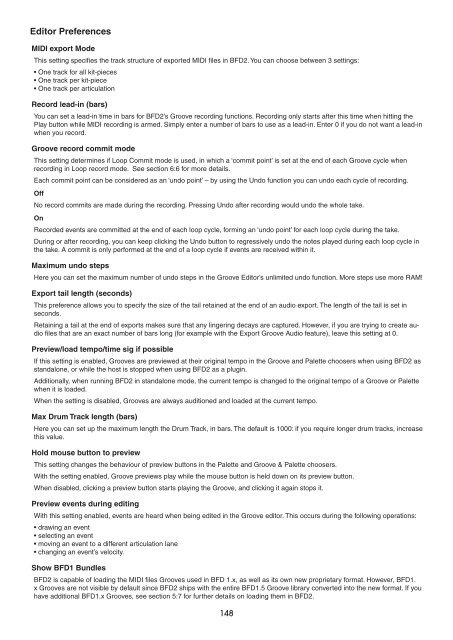You also want an ePaper? Increase the reach of your titles
YUMPU automatically turns print PDFs into web optimized ePapers that Google loves.
Editor Preferences<br />
MIDI export Mode<br />
This setting specifies the track structure of exported MIDI files in BFD2. You can choose between 3 settings:<br />
• One track for all kit-pieces<br />
• One track per kit-piece<br />
• One track per articulation<br />
Record lead-in (bars)<br />
You can set a lead-in time in bars for BFD2’s Groove recording functions. Recording only starts after this time when hitting the<br />
Play button while MIDI recording is armed. Simply enter a number of bars to use as a lead-in. Enter 0 if you do not want a lead-in<br />
when you record.<br />
Groove record commit mode<br />
This setting determines if Loop Commit mode is used, in which a ‘commit point’ is set at the end of each Groove cycle when<br />
recording in Loop record mode. See section 6:6 for more details.<br />
Each commit point can be considered as an ‘undo point’ – by using the Undo function you can undo each cycle of recording.<br />
Off<br />
No record commits are made during the recording. Pressing Undo after recording would undo the whole take.<br />
On<br />
Recorded events are committed at the end of each loop cycle, forming an ‘undo point’ for each loop cycle during the take.<br />
During or after recording, you can keep clicking the Undo button to regressively undo the notes played during each loop cycle in<br />
the take. A commit is only performed at the end of a loop cycle if events are received within it.<br />
Maximum undo steps<br />
Here you can set the maximum number of undo steps in the Groove Editor’s unlimited undo function. More steps use more RAM!<br />
Export tail length (seconds)<br />
This preference allows you to specify the size of the tail retained at the end of an audio export. The length of the tail is set in<br />
seconds.<br />
Retaining a tail at the end of exports makes sure that any lingering decays are captured. However, if you are trying to create audio<br />
files that are an exact number of bars long (for example with the Export Groove Audio feature), leave this setting at 0.<br />
Preview/load tempo/time sig if possible<br />
If this setting is enabled, Grooves are previewed at their original tempo in the Groove and Palette choosers when using BFD2 as<br />
standalone, or while the host is stopped when using BFD2 as a plugin.<br />
Additionally, when running BFD2 in standalone mode, the current tempo is changed to the original tempo of a Groove or Palette<br />
when it is loaded.<br />
When the setting is disabled, Grooves are always auditioned and loaded at the current tempo.<br />
Max Drum Track length (bars)<br />
Here you can set up the maximum length the Drum Track, in bars. The default is 1000: if you require longer drum tracks, increase<br />
this value.<br />
Hold mouse button to preview<br />
This setting changes the behaviour of preview buttons in the Palette and Groove & Palette choosers.<br />
With the setting enabled, Groove previews play while the mouse button is held down on its preview button.<br />
When disabled, clicking a preview button starts playing the Groove, and clicking it again stops it.<br />
Preview events during editing<br />
With this setting enabled, events are heard when being edited in the Groove editor. This occurs during the following operations:<br />
• drawing an event<br />
• selecting an event<br />
• moving an event to a different articulation lane<br />
• changing an event’s velocity.<br />
Show BFD1 Bundles<br />
BFD2 is capable of loading the MIDI files Grooves used in BFD 1.x, as well as its own new proprietary format. However, BFD1.<br />
x Grooves are not visible by default since BFD2 ships with the entire BFD1.5 Groove library converted into the new format. If you<br />
have additional BFD1.x Grooves, see section 5:7 for further details on loading them in BFD2.<br />
1