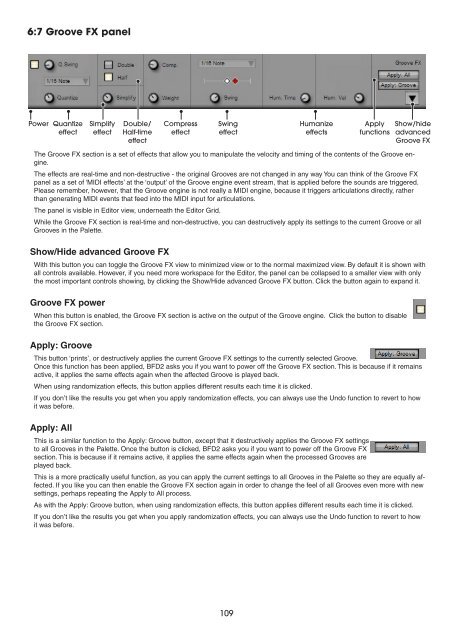Create successful ePaper yourself
Turn your PDF publications into a flip-book with our unique Google optimized e-Paper software.
6:7 Groove FX panel<br />
Power<br />
Quantize<br />
effect<br />
The Groove FX section is a set of effects that allow you to manipulate the velocity and timing of the contents of the Groove engine.<br />
The effects are real-time and non-destructive - the original Grooves are not changed in any way You can think of the Groove FX<br />
panel as a set of ‘MIDI effects’ at the ‘output’ of the Groove engine event stream, that is applied before the sounds are triggered.<br />
Please remember, however, that the Groove engine is not really a MIDI engine, because it triggers articulations directly, rather<br />
than generating MIDI events that feed into the MIDI input for articulations.<br />
The panel is visible in Editor view, underneath the Editor Grid.<br />
While the Groove FX section is real-time and non-destructive, you can destructively apply its settings to the current Groove or all<br />
Grooves in the Palette.<br />
Show/Hide advanced Groove FX<br />
With this button you can toggle the Groove FX view to minimized view or to the normal maximized view. By default it is shown with<br />
all controls available. However, if you need more workspace for the Editor, the panel can be collapsed to a smaller view with only<br />
the most important controls showing, by clicking the Show/Hide advanced Groove FX button. Click the button again to expand it.<br />
Groove FX power<br />
When this button is enabled, the Groove FX section is active on the output of the Groove engine. Click the button to disable<br />
the Groove FX section.<br />
Apply: Groove<br />
This button ‘prints’, or destructively applies the current Groove FX settings to the currently selected Groove.<br />
Once this function has been applied, BFD2 asks you if you want to power off the Groove FX section. This is because if it remains<br />
active, it applies the same effects again when the affected Groove is played back.<br />
When using randomization effects, this button applies different results each time it is clicked.<br />
If you don’t like the results you get when you apply randomization effects, you can always use the Undo function to revert to how<br />
it was before.<br />
Apply: All<br />
Simplify<br />
effect<br />
Double/<br />
Half-time<br />
effect<br />
Compress<br />
effect<br />
Swing<br />
effect<br />
This is a similar function to the Apply: Groove button, except that it destructively applies the Groove FX settings<br />
to all Grooves in the Palette. Once the button is clicked, BFD2 asks you if you want to power off the Groove FX<br />
section. This is because if it remains active, it applies the same effects again when the processed Grooves are<br />
played back.<br />
This is a more practically useful function, as you can apply the current settings to all Grooves in the Palette so they are equally affected.<br />
If you like you can then enable the Groove FX section again in order to change the feel of all Grooves even more with new<br />
settings, perhaps repeating the Apply to All process.<br />
As with the Apply: Groove button, when using randomization effects, this button applies different results each time it is clicked.<br />
If you don’t like the results you get when you apply randomization effects, you can always use the Undo function to revert to how<br />
it was before.<br />
10<br />
Humanize<br />
effects<br />
Apply<br />
functions<br />
Show/hide<br />
advanced<br />
Groove FX