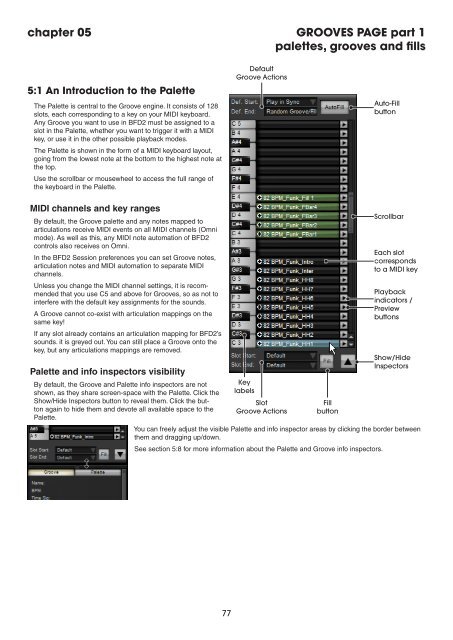You also want an ePaper? Increase the reach of your titles
YUMPU automatically turns print PDFs into web optimized ePapers that Google loves.
chapter 05 GROOVES PAGE part 1<br />
palettes, grooves and fills<br />
5:1 An Introduction to the Palette<br />
The Palette is central to the Groove engine. It consists of 128<br />
slots, each corresponding to a key on your MIDI keyboard.<br />
Any Groove you want to use in BFD2 must be assigned to a<br />
slot in the Palette, whether you want to trigger it with a MIDI<br />
key, or use it in the other possible playback modes.<br />
The Palette is shown in the form of a MIDI keyboard layout,<br />
going from the lowest note at the bottom to the highest note at<br />
the top.<br />
Use the scrollbar or mousewheel to access the full range of<br />
the keyboard in the Palette.<br />
MIDI channels and key ranges<br />
By default, the Groove palette and any notes mapped to<br />
articulations receive MIDI events on all MIDI channels (Omni<br />
mode). As well as this, any MIDI note automation of BFD2<br />
controls also receives on Omni.<br />
In the BFD2 Session preferences you can set Groove notes,<br />
articulation notes and MIDI automation to separate MIDI<br />
channels.<br />
Unless you change the MIDI channel settings, it is recommended<br />
that you use C5 and above for Grooves, so as not to<br />
interfere with the default key assignments for the sounds.<br />
A Groove cannot co-exist with articulation mappings on the<br />
same key!<br />
If any slot already contains an articulation mapping for BFD2’s<br />
sounds. it is greyed out. You can still place a Groove onto the<br />
key, but any articulations mappings are removed.<br />
Palette and info inspectors visibility<br />
By default, the Groove and Palette info inspectors are not<br />
shown, as they share screen-space with the Palette. Click the<br />
Show/Hide Inspectors button to reveal them. Click the button<br />
again to hide them and devote all available space to the<br />
Palette.<br />
Default<br />
Groove Actions<br />
Key<br />
labels<br />
Slot<br />
Groove Actions<br />
Fill<br />
button<br />
You can freely adjust the visible Palette and info inspector areas by clicking the border between<br />
them and dragging up/down.<br />
See section 5:8 for more information about the Palette and Groove info inspectors.<br />
Auto-Fill<br />
button<br />
Scrollbar<br />
Each slot<br />
corresponds<br />
to a MIDI key<br />
Playback<br />
indicators /<br />
Preview<br />
buttons<br />
Show/Hide<br />
Inspectors