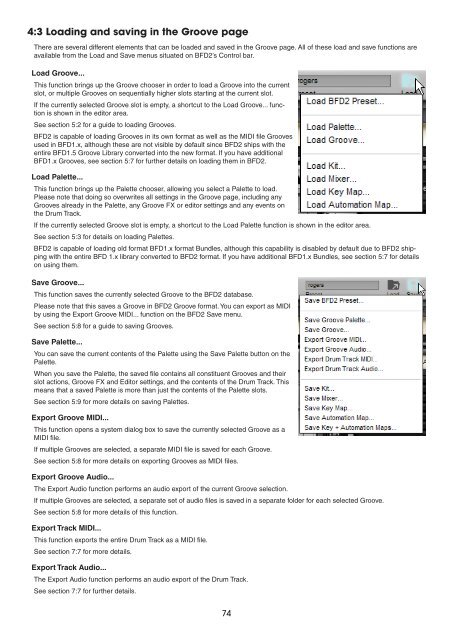Create successful ePaper yourself
Turn your PDF publications into a flip-book with our unique Google optimized e-Paper software.
4:3 Loading and saving in the Groove page<br />
There are several different elements that can be loaded and saved in the Groove page. All of these load and save functions are<br />
available from the Load and Save menus situated on BFD2’s Control bar.<br />
Load Groove...<br />
This function brings up the Groove chooser in order to load a Groove into the current<br />
slot, or multiple Grooves on sequentially higher slots starting at the current slot.<br />
If the currently selected Groove slot is empty, a shortcut to the Load Groove... function<br />
is shown in the editor area.<br />
See section 5:2 for a guide to loading Grooves.<br />
BFD2 is capable of loading Grooves in its own format as well as the MIDI file Grooves<br />
used in BFD1.x, although these are not visible by default since BFD2 ships with the<br />
entire BFD1.5 Groove Library converted into the new format. If you have additional<br />
BFD1.x Grooves, see section 5:7 for further details on loading them in BFD2.<br />
Load Palette...<br />
This function brings up the Palette chooser, allowing you select a Palette to load.<br />
Please note that doing so overwrites all settings in the Groove page, including any<br />
Grooves already in the Palette, any Groove FX or editor settings and any events on<br />
the Drum Track.<br />
If the currently selected Groove slot is empty, a shortcut to the Load Palette function is shown in the editor area.<br />
See section 5:3 for details on loading Palettes.<br />
BFD2 is capable of loading old format BFD1.x format Bundles, although this capability is disabled by default due to BFD2 shipping<br />
with the entire BFD 1.x library converted to BFD2 format. If you have additional BFD1.x Bundles, see section 5:7 for details<br />
on using them.<br />
Save Groove...<br />
This function saves the currently selected Groove to the BFD2 database.<br />
Please note that this saves a Groove in BFD2 Groove format. You can export as MIDI<br />
by using the Export Groove MIDI... function on the BFD2 Save menu.<br />
See section 5:8 for a guide to saving Grooves.<br />
Save Palette...<br />
You can save the current contents of the Palette using the Save Palette button on the<br />
Palette.<br />
When you save the Palette, the saved file contains all constituent Grooves and their<br />
slot actions, Groove FX and Editor settings, and the contents of the Drum Track. This<br />
means that a saved Palette is more than just the contents of the Palette slots.<br />
See section 5:9 for more details on saving Palettes.<br />
Export Groove MIDI...<br />
This function opens a system dialog box to save the currently selected Groove as a<br />
MIDI file.<br />
If multiple Grooves are selected, a separate MIDI file is saved for each Groove.<br />
See section 5:8 for more details on exporting Grooves as MIDI files.<br />
Export Groove Audio...<br />
The Export Audio function performs an audio export of the current Groove selection.<br />
If multiple Grooves are selected, a separate set of audio files is saved in a separate folder for each selected Groove.<br />
See section 5:8 for more details of this function.<br />
Export Track MIDI...<br />
This function exports the entire Drum Track as a MIDI file.<br />
See section 7:7 for more details.<br />
Export Track Audio...<br />
The Export Audio function performs an audio export of the Drum Track.<br />
See section 7:7 for further details.