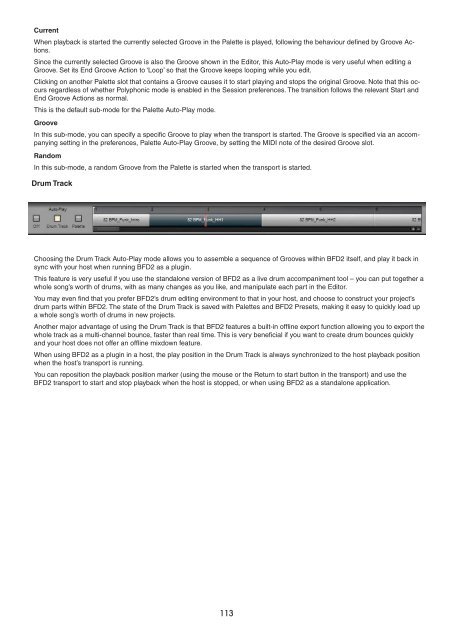You also want an ePaper? Increase the reach of your titles
YUMPU automatically turns print PDFs into web optimized ePapers that Google loves.
Current<br />
When playback is started the currently selected Groove in the Palette is played, following the behaviour defined by Groove Actions.<br />
Since the currently selected Groove is also the Groove shown in the Editor, this Auto-Play mode is very useful when editing a<br />
Groove. Set its End Groove Action to ‘Loop’ so that the Groove keeps looping while you edit.<br />
Clicking on another Palette slot that contains a Groove causes it to start playing and stops the original Groove. Note that this occurs<br />
regardless of whether Polyphonic mode is enabled in the Session preferences. The transition follows the relevant Start and<br />
End Groove Actions as normal.<br />
This is the default sub-mode for the Palette Auto-Play mode.<br />
Groove<br />
In this sub-mode, you can specify a specific Groove to play when the transport is started. The Groove is specified via an accompanying<br />
setting in the preferences, Palette Auto-Play Groove, by setting the MIDI note of the desired Groove slot.<br />
Random<br />
In this sub-mode, a random Groove from the Palette is started when the transport is started.<br />
Drum Track<br />
Choosing the Drum Track Auto-Play mode allows you to assemble a sequence of Grooves within BFD2 itself, and play it back in<br />
sync with your host when running BFD2 as a plugin.<br />
This feature is very useful if you use the standalone version of BFD2 as a live drum accompaniment tool – you can put together a<br />
whole song’s worth of drums, with as many changes as you like, and manipulate each part in the Editor.<br />
You may even find that you prefer BFD2’s drum editing environment to that in your host, and choose to construct your project’s<br />
drum parts within BFD2. The state of the Drum Track is saved with Palettes and BFD2 Presets, making it easy to quickly load up<br />
a whole song’s worth of drums in new projects.<br />
Another major advantage of using the Drum Track is that BFD2 features a built-in offline export function allowing you to export the<br />
whole track as a multi-channel bounce, faster than real time. This is very beneficial if you want to create drum bounces quickly<br />
and your host does not offer an offline mixdown feature.<br />
When using BFD2 as a plugin in a host, the play position in the Drum Track is always synchronized to the host playback position<br />
when the host’s transport is running.<br />
You can reposition the playback position marker (using the mouse or the Return to start button in the transport) and use the<br />
BFD2 transport to start and stop playback when the host is stopped, or when using BFD2 as a standalone application.<br />
11