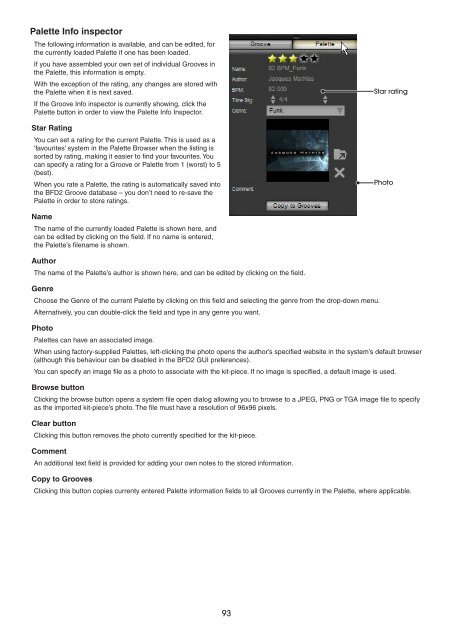You also want an ePaper? Increase the reach of your titles
YUMPU automatically turns print PDFs into web optimized ePapers that Google loves.
Palette Info inspector<br />
The following information is available, and can be edited, for<br />
the currently loaded Palette if one has been loaded.<br />
If you have assembled your own set of individual Grooves in<br />
the Palette, this information is empty.<br />
With the exception of the rating, any changes are stored with<br />
the Palette when it is next saved.<br />
If the Groove Info inspector is currently showing, click the<br />
Palette button in order to view the Palette Info Inspector.<br />
Star Rating<br />
You can set a rating for the current Palette. This is used as a<br />
‘favourites’ system in the Palette Browser when the listing is<br />
sorted by rating, making it easier to find your favourites. You<br />
can specify a rating for a Groove or Palette from 1 (worst) to 5<br />
(best).<br />
When you rate a Palette, the rating is automatically saved into<br />
the BFD2 Groove database – you don’t need to re-save the<br />
Palette in order to store ratings.<br />
Name<br />
The name of the currently loaded Palette is shown here, and<br />
can be edited by clicking on the field. If no name is entered,<br />
the Palette’s filename is shown.<br />
Author<br />
The name of the Palette’s author is shown here, and can be edited by clicking on the field.<br />
Genre<br />
Choose the Genre of the current Palette by clicking on this field and selecting the genre from the drop-down menu.<br />
Alternatively, you can double-click the field and type in any genre you want.<br />
Photo<br />
Palettes can have an associated image.<br />
When using factory-supplied Palettes, left-clicking the photo opens the author’s specified website in the system’s default browser<br />
(although this behaviour can be disabled in the BFD2 GUI preferences).<br />
You can specify an image file as a photo to associate with the kit-piece. If no image is specified, a default image is used.<br />
Browse button<br />
Clicking the browse button opens a system file open dialog allowing you to browse to a JPEG, PNG or TGA image file to specify<br />
as the imported kit-piece’s photo. The file must have a resolution of 96x96 pixels.<br />
Clear button<br />
Clicking this button removes the photo currently specified for the kit-piece.<br />
Comment<br />
An additional text field is provided for adding your own notes to the stored information.<br />
Copy to Grooves<br />
Star rating<br />
Photo<br />
Clicking this button copies currenty entered Palette information fields to all Grooves currently in the Palette, where applicable.