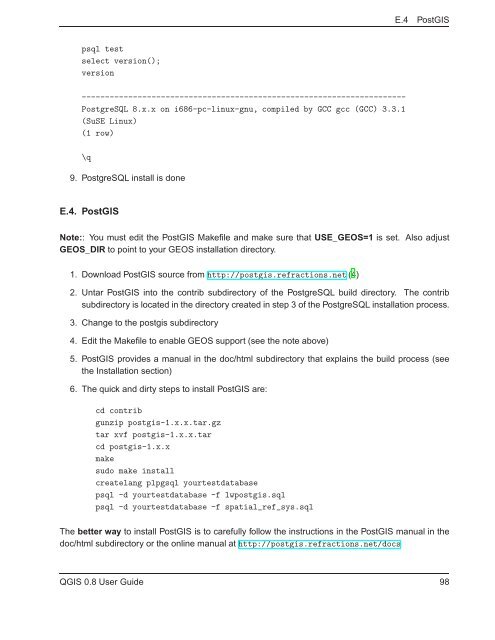TRD 05: Data Presentation techniques (Mapping) Quantum GIS ...
TRD 05: Data Presentation techniques (Mapping) Quantum GIS ...
TRD 05: Data Presentation techniques (Mapping) Quantum GIS ...
Create successful ePaper yourself
Turn your PDF publications into a flip-book with our unique Google optimized e-Paper software.
E.4 Post<strong>GIS</strong><br />
psql test<br />
select version();<br />
version<br />
----------------------------------------------------------------------<br />
PostgreSQL 8.x.x on i686-pc-linux-gnu, compiled by GCC gcc (GCC) 3.3.1<br />
(SuSE Linux)<br />
(1 row)<br />
\q<br />
9. PostgreSQL install is done<br />
E.4. Post<strong>GIS</strong><br />
Note:: You must edit the Post<strong>GIS</strong> Makefile and make sure that USE_GEOS=1 is set. Also adjust<br />
GEOS_DIR to point to your GEOS installation directory.<br />
1. Download Post<strong>GIS</strong> source from http://postgis.refractions.net (4)<br />
2. Untar Post<strong>GIS</strong> into the contrib subdirectory of the PostgreSQL build directory. The contrib<br />
subdirectory is located in the directory created in step 3 of the PostgreSQL installation process.<br />
3. Change to the postgis subdirectory<br />
4. Edit the Makefile to enable GEOS support (see the note above)<br />
5. Post<strong>GIS</strong> provides a manual in the doc/html subdirectory that explains the build process (see<br />
the Installation section)<br />
6. The quick and dirty steps to install Post<strong>GIS</strong> are:<br />
cd contrib<br />
gunzip postgis-1.x.x.tar.gz<br />
tar xvf postgis-1.x.x.tar<br />
cd postgis-1.x.x<br />
make<br />
sudo make install<br />
createlang plpgsql yourtestdatabase<br />
psql -d yourtestdatabase -f lwpostgis.sql<br />
psql -d yourtestdatabase -f spatial_ref_sys.sql<br />
The better way to install Post<strong>GIS</strong> is to carefully follow the instructions in the Post<strong>GIS</strong> manual in the<br />
doc/html subdirectory or the online manual at http://postgis.refractions.net/docs<br />
Q<strong>GIS</strong> 0.8 User Guide 98