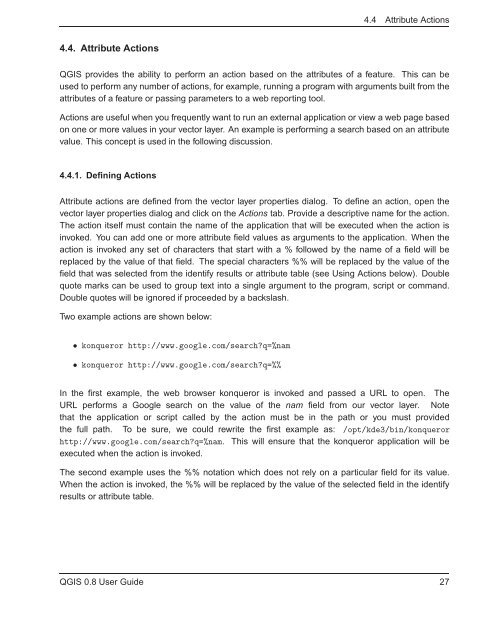TRD 05: Data Presentation techniques (Mapping) Quantum GIS ...
TRD 05: Data Presentation techniques (Mapping) Quantum GIS ...
TRD 05: Data Presentation techniques (Mapping) Quantum GIS ...
You also want an ePaper? Increase the reach of your titles
YUMPU automatically turns print PDFs into web optimized ePapers that Google loves.
4.4 Attribute Actions<br />
4.4. Attribute Actions<br />
Q<strong>GIS</strong> provides the ability to perform an action based on the attributes of a feature. This can be<br />
used to perform any number of actions, for example, running a program with arguments built from the<br />
attributes of a feature or passing parameters to a web reporting tool.<br />
Actions are useful when you frequently want to run an external application or view a web page based<br />
on one or more values in your vector layer. An example is performing a search based on an attribute<br />
value. This concept is used in the following discussion.<br />
4.4.1. Defining Actions<br />
Attribute actions are defined from the vector layer properties dialog. To define an action, open the<br />
vector layer properties dialog and click on the Actions tab. Provide a descriptive name for the action.<br />
The action itself must contain the name of the application that will be executed when the action is<br />
invoked. You can add one or more attribute field values as arguments to the application. When the<br />
action is invoked any set of characters that start with a % followed by the name of a field will be<br />
replaced by the value of that field. The special characters %% will be replaced by the value of the<br />
field that was selected from the identify results or attribute table (see Using Actions below). Double<br />
quote marks can be used to group text into a single argument to the program, script or command.<br />
Double quotes will be ignored if proceeded by a backslash.<br />
Two example actions are shown below:<br />
• konqueror http://www.google.com/search?q=%nam<br />
• konqueror http://www.google.com/search?q=%%<br />
In the first example, the web browser konqueror is invoked and passed a URL to open. The<br />
URL performs a Google search on the value of the nam field from our vector layer. Note<br />
that the application or script called by the action must be in the path or you must provided<br />
the full path. To be sure, we could rewrite the first example as: /opt/kde3/bin/konqueror<br />
http://www.google.com/search?q=%nam. This will ensure that the konqueror application will be<br />
executed when the action is invoked.<br />
The second example uses the %% notation which does not rely on a particular field for its value.<br />
When the action is invoked, the %% will be replaced by the value of the selected field in the identify<br />
results or attribute table.<br />
Q<strong>GIS</strong> 0.8 User Guide 27