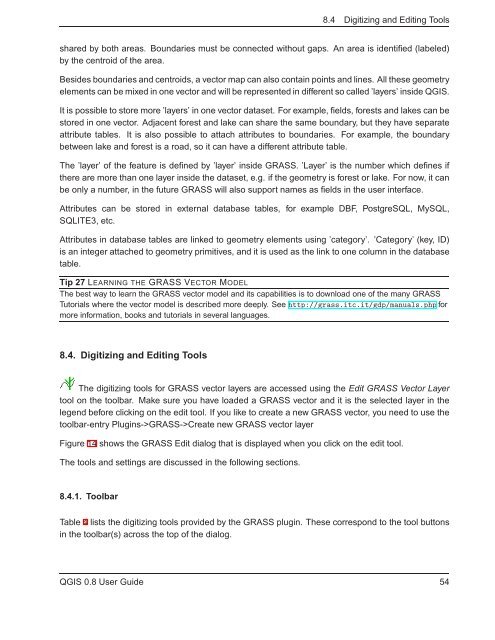TRD 05: Data Presentation techniques (Mapping) Quantum GIS ...
TRD 05: Data Presentation techniques (Mapping) Quantum GIS ...
TRD 05: Data Presentation techniques (Mapping) Quantum GIS ...
You also want an ePaper? Increase the reach of your titles
YUMPU automatically turns print PDFs into web optimized ePapers that Google loves.
8.4 Digitizing and Editing Tools<br />
shared by both areas. Boundaries must be connected without gaps. An area is identified (labeled)<br />
by the centroid of the area.<br />
Besides boundaries and centroids, a vector map can also contain points and lines. All these geometry<br />
elements can be mixed in one vector and will be represented in different so called ’layers’ inside Q<strong>GIS</strong>.<br />
It is possible to store more ’layers’ in one vector dataset. For example, fields, forests and lakes can be<br />
stored in one vector. Adjacent forest and lake can share the same boundary, but they have separate<br />
attribute tables. It is also possible to attach attributes to boundaries. For example, the boundary<br />
between lake and forest is a road, so it can have a different attribute table.<br />
The ’layer’ of the feature is defined by ’layer’ inside GRASS. ’Layer’ is the number which defines if<br />
there are more than one layer inside the dataset, e.g. if the geometry is forest or lake. For now, it can<br />
be only a number, in the future GRASS will also support names as fields in the user interface.<br />
Attributes can be stored in external database tables, for example DBF, PostgreSQL, MySQL,<br />
SQLITE3, etc.<br />
Attributes in database tables are linked to geometry elements using ’category’. ’Category’ (key, ID)<br />
is an integer attached to geometry primitives, and it is used as the link to one column in the database<br />
table.<br />
Tip 27 LEARNING THE GRASS VECTOR MODEL<br />
The best way to learn the GRASS vector model and its capabilities is to download one of the many GRASS<br />
Tutorials where the vector model is described more deeply. See http://grass.itc.it/gdp/manuals.php for<br />
more information, books and tutorials in several languages.<br />
8.4. Digitizing and Editing Tools<br />
The digitizing tools for GRASS vector layers are accessed using the Edit GRASS Vector Layer<br />
tool on the toolbar. Make sure you have loaded a GRASS vector and it is the selected layer in the<br />
legend before clicking on the edit tool. If you like to create a new GRASS vector, you need to use the<br />
toolbar-entry Plugins->GRASS->Create new GRASS vector layer<br />
Figure 14 shows the GRASS Edit dialog that is displayed when you click on the edit tool.<br />
The tools and settings are discussed in the following sections.<br />
8.4.1. Toolbar<br />
Table 4 lists the digitizing tools provided by the GRASS plugin. These correspond to the tool buttons<br />
in the toolbar(s) across the top of the dialog.<br />
Q<strong>GIS</strong> 0.8 User Guide 54