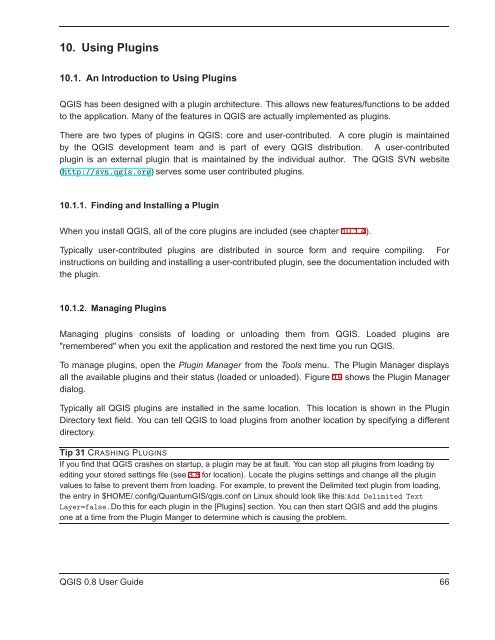TRD 05: Data Presentation techniques (Mapping) Quantum GIS ...
TRD 05: Data Presentation techniques (Mapping) Quantum GIS ...
TRD 05: Data Presentation techniques (Mapping) Quantum GIS ...
You also want an ePaper? Increase the reach of your titles
YUMPU automatically turns print PDFs into web optimized ePapers that Google loves.
10. Using Plugins<br />
10.1. An Introduction to Using Plugins<br />
Q<strong>GIS</strong> has been designed with a plugin architecture. This allows new features/functions to be added<br />
to the application. Many of the features in Q<strong>GIS</strong> are actually implemented as plugins.<br />
There are two types of plugins in Q<strong>GIS</strong>: core and user-contributed. A core plugin is maintained<br />
by the Q<strong>GIS</strong> development team and is part of every Q<strong>GIS</strong> distribution. A user-contributed<br />
plugin is an external plugin that is maintained by the individual author. The Q<strong>GIS</strong> SVN website<br />
(http://svn.qgis.org) serves some user contributed plugins.<br />
10.1.1. Finding and Installing a Plugin<br />
When you install Q<strong>GIS</strong>, all of the core plugins are included (see chapter 10.1.4).<br />
Typically user-contributed plugins are distributed in source form and require compiling. For<br />
instructions on building and installing a user-contributed plugin, see the documentation included with<br />
the plugin.<br />
10.1.2. Managing Plugins<br />
Managing plugins consists of loading or unloading them from Q<strong>GIS</strong>. Loaded plugins are<br />
"remembered" when you exit the application and restored the next time you run Q<strong>GIS</strong>.<br />
To manage plugins, open the Plugin Manager from the Tools menu. The Plugin Manager displays<br />
all the available plugins and their status (loaded or unloaded). Figure 19 shows the Plugin Manager<br />
dialog.<br />
Typically all Q<strong>GIS</strong> plugins are installed in the same location. This location is shown in the Plugin<br />
Directory text field. You can tell Q<strong>GIS</strong> to load plugins from another location by specifying a different<br />
directory.<br />
Tip 31 CRASHING PLUGINS<br />
If you find that Q<strong>GIS</strong> crashes on startup, a plugin may be at fault. You can stop all plugins from loading by<br />
editing your stored settings file (see 3.8 for location). Locate the plugins settings and change all the plugin<br />
values to false to prevent them from loading. For example, to prevent the Delimited text plugin from loading,<br />
the entry in $HOME/.config/<strong>Quantum</strong><strong>GIS</strong>/qgis.conf on Linux should look like this:Add Delimited Text<br />
Layer=false.Do this for each plugin in the [Plugins] section. You can then start Q<strong>GIS</strong> and add the plugins<br />
one at a time from the Plugin Manger to determine which is causing the problem.<br />
Q<strong>GIS</strong> 0.8 User Guide 66