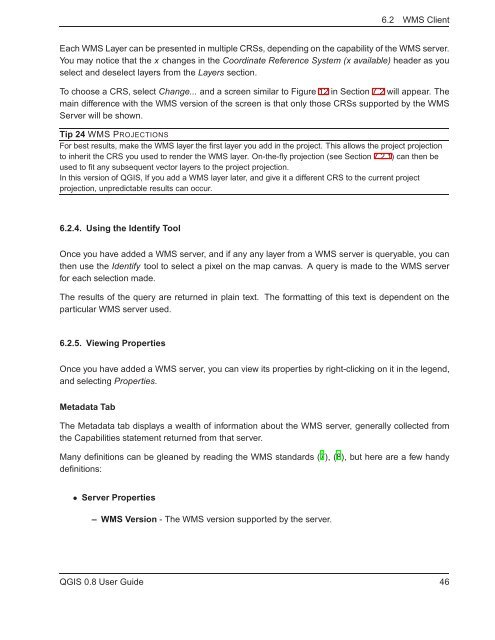TRD 05: Data Presentation techniques (Mapping) Quantum GIS ...
TRD 05: Data Presentation techniques (Mapping) Quantum GIS ...
TRD 05: Data Presentation techniques (Mapping) Quantum GIS ...
You also want an ePaper? Increase the reach of your titles
YUMPU automatically turns print PDFs into web optimized ePapers that Google loves.
6.2 WMS Client<br />
Each WMS Layer can be presented in multiple CRSs, depending on the capability of the WMS server.<br />
You may notice that the x changes in the Coordinate Reference System (x available) header as you<br />
select and deselect layers from the Layers section.<br />
To choose a CRS, select Change... and a screen similar to Figure 12 in Section 7.2 will appear. The<br />
main difference with the WMS version of the screen is that only those CRSs supported by the WMS<br />
Server will be shown.<br />
Tip 24 WMS PROJECTIONS<br />
For best results, make the WMS layer the first layer you add in the project. This allows the project projection<br />
to inherit the CRS you used to render the WMS layer. On-the-fly projection (see Section 7.2.1) can then be<br />
used to fit any subsequent vector layers to the project projection.<br />
In this version of Q<strong>GIS</strong>, If you add a WMS layer later, and give it a different CRS to the current project<br />
projection, unpredictable results can occur.<br />
6.2.4. Using the Identify Tool<br />
Once you have added a WMS server, and if any any layer from a WMS server is queryable, you can<br />
then use the Identify tool to select a pixel on the map canvas. A query is made to the WMS server<br />
for each selection made.<br />
The results of the query are returned in plain text. The formatting of this text is dependent on the<br />
particular WMS server used.<br />
6.2.5. Viewing Properties<br />
Once you have added a WMS server, you can view its properties by right-clicking on it in the legend,<br />
and selecting Properties.<br />
Metadata Tab<br />
The Metadata tab displays a wealth of information about the WMS server, generally collected from<br />
the Capabilities statement returned from that server.<br />
Many definitions can be gleaned by reading the WMS standards (7), (8), but here are a few handy<br />
definitions:<br />
• Server Properties<br />
– WMS Version - The WMS version supported by the server.<br />
Q<strong>GIS</strong> 0.8 User Guide 46