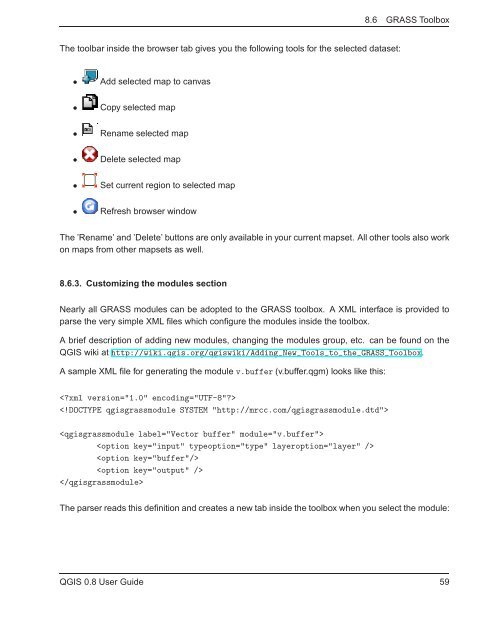TRD 05: Data Presentation techniques (Mapping) Quantum GIS ...
TRD 05: Data Presentation techniques (Mapping) Quantum GIS ...
TRD 05: Data Presentation techniques (Mapping) Quantum GIS ...
Create successful ePaper yourself
Turn your PDF publications into a flip-book with our unique Google optimized e-Paper software.
8.6 GRASS Toolbox<br />
The toolbar inside the browser tab gives you the following tools for the selected dataset:<br />
• Add selected map to canvas<br />
• Copy selected map<br />
• Rename selected map<br />
• Delete selected map<br />
• Set current region to selected map<br />
• Refresh browser window<br />
The ’Rename’ and ’Delete’ buttons are only available in your current mapset. All other tools also work<br />
on maps from other mapsets as well.<br />
8.6.3. Customizing the modules section<br />
Nearly all GRASS modules can be adopted to the GRASS toolbox. A XML interface is provided to<br />
parse the very simple XML files which configure the modules inside the toolbox.<br />
A brief description of adding new modules, changing the modules group, etc. can be found on the<br />
Q<strong>GIS</strong> wiki at http://wiki.qgis.org/qgiswiki/Adding_New_Tools_to_the_GRASS_Toolbox.<br />
A sample XML file for generating the module v.buffer (v.buffer.qgm) looks like this:<br />
<br />
<br />
<br />
<br />
<br />
<br />
<br />
The parser reads this definition and creates a new tab inside the toolbox when you select the module:<br />
Q<strong>GIS</strong> 0.8 User Guide 59