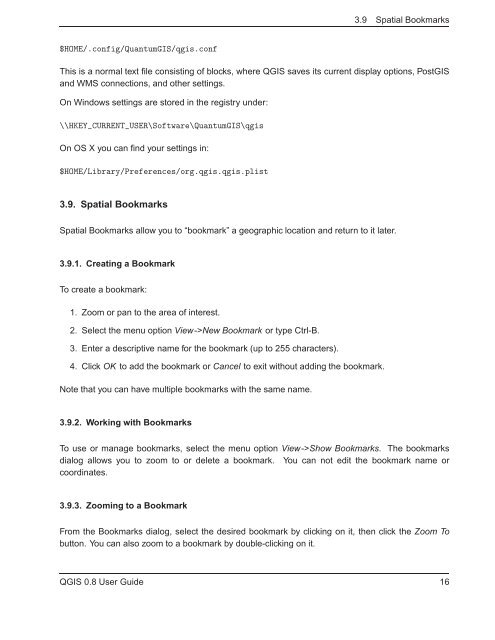TRD 05: Data Presentation techniques (Mapping) Quantum GIS ...
TRD 05: Data Presentation techniques (Mapping) Quantum GIS ...
TRD 05: Data Presentation techniques (Mapping) Quantum GIS ...
You also want an ePaper? Increase the reach of your titles
YUMPU automatically turns print PDFs into web optimized ePapers that Google loves.
3.9 Spatial Bookmarks<br />
$HOME/.config/<strong>Quantum</strong><strong>GIS</strong>/qgis.conf<br />
This is a normal text file consisting of blocks, where Q<strong>GIS</strong> saves its current display options, Post<strong>GIS</strong><br />
and WMS connections, and other settings.<br />
On Windows settings are stored in the registry under:<br />
\\HKEY_CURRENT_USER\Software\<strong>Quantum</strong><strong>GIS</strong>\qgis<br />
On OS X you can find your settings in:<br />
$HOME/Library/Preferences/org.qgis.qgis.plist<br />
3.9. Spatial Bookmarks<br />
Spatial Bookmarks allow you to “bookmark” a geographic location and return to it later.<br />
3.9.1. Creating a Bookmark<br />
To create a bookmark:<br />
1. Zoom or pan to the area of interest.<br />
2. Select the menu option View->New Bookmark or type Ctrl-B.<br />
3. Enter a descriptive name for the bookmark (up to 255 characters).<br />
4. Click OK to add the bookmark or Cancel to exit without adding the bookmark.<br />
Note that you can have multiple bookmarks with the same name.<br />
3.9.2. Working with Bookmarks<br />
To use or manage bookmarks, select the menu option View->Show Bookmarks. The bookmarks<br />
dialog allows you to zoom to or delete a bookmark. You can not edit the bookmark name or<br />
coordinates.<br />
3.9.3. Zooming to a Bookmark<br />
From the Bookmarks dialog, select the desired bookmark by clicking on it, then click the Zoom To<br />
button. You can also zoom to a bookmark by double-clicking on it.<br />
Q<strong>GIS</strong> 0.8 User Guide 16