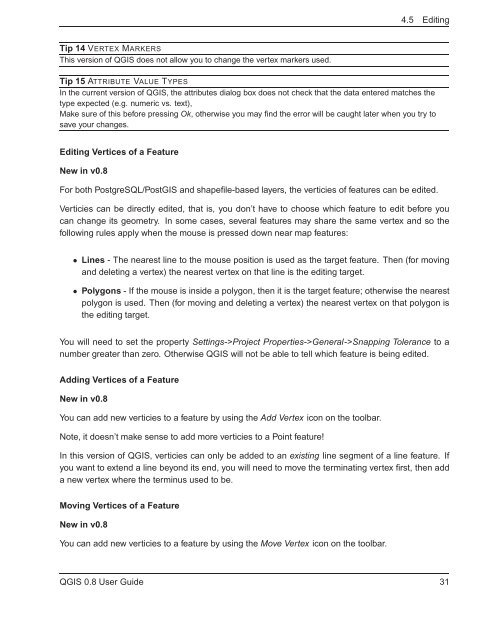TRD 05: Data Presentation techniques (Mapping) Quantum GIS ...
TRD 05: Data Presentation techniques (Mapping) Quantum GIS ...
TRD 05: Data Presentation techniques (Mapping) Quantum GIS ...
Create successful ePaper yourself
Turn your PDF publications into a flip-book with our unique Google optimized e-Paper software.
4.5 Editing<br />
Tip 14 VERTEX MARKERS<br />
This version of Q<strong>GIS</strong> does not allow you to change the vertex markers used.<br />
Tip 15 ATTRIBUTE VALUE TYPES<br />
In the current version of Q<strong>GIS</strong>, the attributes dialog box does not check that the data entered matches the<br />
type expected (e.g. numeric vs. text),<br />
Make sure of this before pressing Ok, otherwise you may find the error will be caught later when you try to<br />
save your changes.<br />
Editing Vertices of a Feature<br />
New in v0.8<br />
For both PostgreSQL/Post<strong>GIS</strong> and shapefile-based layers, the verticies of features can be edited.<br />
Verticies can be directly edited, that is, you don’t have to choose which feature to edit before you<br />
can change its geometry. In some cases, several features may share the same vertex and so the<br />
following rules apply when the mouse is pressed down near map features:<br />
• Lines - The nearest line to the mouse position is used as the target feature. Then (for moving<br />
and deleting a vertex) the nearest vertex on that line is the editing target.<br />
• Polygons - If the mouse is inside a polygon, then it is the target feature; otherwise the nearest<br />
polygon is used. Then (for moving and deleting a vertex) the nearest vertex on that polygon is<br />
the editing target.<br />
You will need to set the property Settings->Project Properties->General->Snapping Tolerance to a<br />
number greater than zero. Otherwise Q<strong>GIS</strong> will not be able to tell which feature is being edited.<br />
Adding Vertices of a Feature<br />
New in v0.8<br />
You can add new verticies to a feature by using the Add Vertex icon on the toolbar.<br />
Note, it doesn’t make sense to add more verticies to a Point feature!<br />
In this version of Q<strong>GIS</strong>, verticies can only be added to an existing line segment of a line feature. If<br />
you want to extend a line beyond its end, you will need to move the terminating vertex first, then add<br />
a new vertex where the terminus used to be.<br />
Moving Vertices of a Feature<br />
New in v0.8<br />
You can add new verticies to a feature by using the Move Vertex icon on the toolbar.<br />
Q<strong>GIS</strong> 0.8 User Guide 31