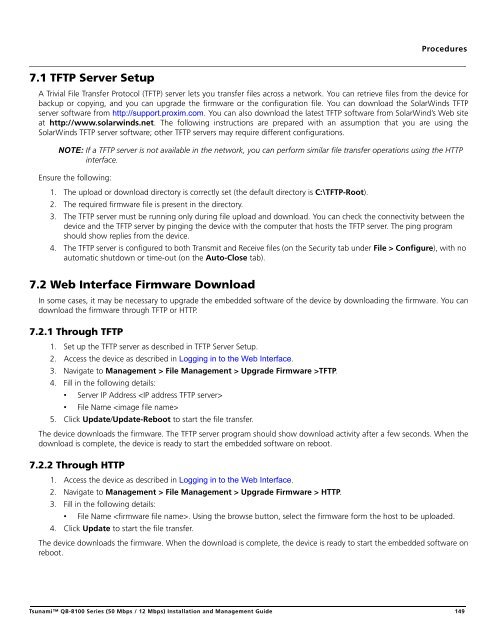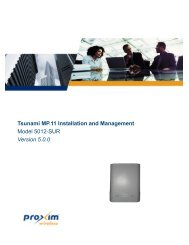Tsunami™ QB-8100 Series (50 Mbps / 12 Mbps)
Tsunami™ QB-8100 Series (50 Mbps / 12 Mbps)
Tsunami™ QB-8100 Series (50 Mbps / 12 Mbps)
You also want an ePaper? Increase the reach of your titles
YUMPU automatically turns print PDFs into web optimized ePapers that Google loves.
Procedures7.1 TFTP Server SetupA Trivial File Transfer Protocol (TFTP) server lets you transfer files across a network. You can retrieve files from the device forbackup or copying, and you can upgrade the firmware or the configuration file. You can download the SolarWinds TFTPserver software from http://support.proxim.com. You can also download the latest TFTP software from SolarWind’s Web siteat http://www.solarwinds.net. The following instructions are prepared with an assumption that you are using theSolarWinds TFTP server software; other TFTP servers may require different configurations.NOTE: If a TFTP server is not available in the network, you can perform similar file transfer operations using the HTTPinterface.Ensure the following:1. The upload or download directory is correctly set (the default directory is C:\TFTP-Root).2. The required firmware file is present in the directory.3. The TFTP server must be running only during file upload and download. You can check the connectivity between thedevice and the TFTP server by pinging the device with the computer that hosts the TFTP server. The ping programshould show replies from the device.4. The TFTP server is configured to both Transmit and Receive files (on the Security tab under File > Configure), with noautomatic shutdown or time-out (on the Auto-Close tab).7.2 Web Interface Firmware DownloadIn some cases, it may be necessary to upgrade the embedded software of the device by downloading the firmware. You candownload the firmware through TFTP or HTTP.7.2.1 Through TFTP1. Set up the TFTP server as described in TFTP Server Setup.2. Access the device as described in Logging in to the Web Interface.3. Navigate to Management > File Management > Upgrade Firmware >TFTP.4. Fill in the following details:• Server IP Address • File Name 5. Click Update/Update-Reboot to start the file transfer.The device downloads the firmware. The TFTP server program should show download activity after a few seconds. When thedownload is complete, the device is ready to start the embedded software on reboot.7.2.2 Through HTTP1. Access the device as described in Logging in to the Web Interface.2. Navigate to Management > File Management > Upgrade Firmware > HTTP.3. Fill in the following details:• File Name . Using the browse button, select the firmware form the host to be uploaded.4. Click Update to start the file transfer.The device downloads the firmware. When the download is complete, the device is ready to start the embedded software onreboot.Tsunami <strong>QB</strong>-<strong>8100</strong> <strong>Series</strong> (<strong>50</strong> <strong>Mbps</strong> / <strong>12</strong> <strong>Mbps</strong>) Installation and Management Guide 149