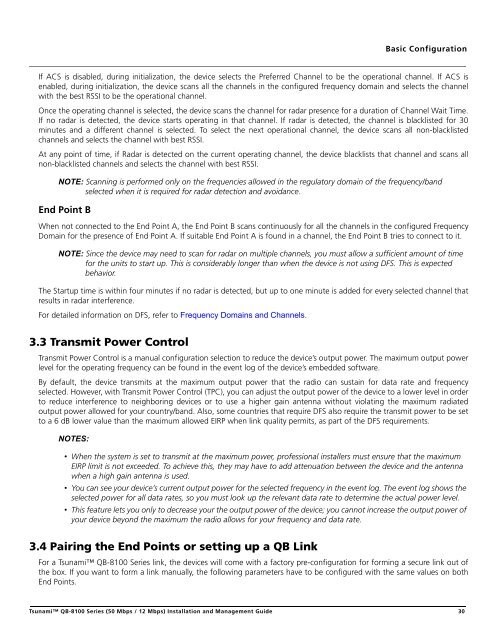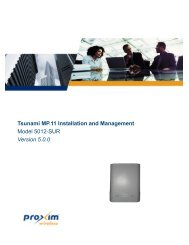Tsunami™ QB-8100 Series (50 Mbps / 12 Mbps)
Tsunami™ QB-8100 Series (50 Mbps / 12 Mbps)
Tsunami™ QB-8100 Series (50 Mbps / 12 Mbps)
You also want an ePaper? Increase the reach of your titles
YUMPU automatically turns print PDFs into web optimized ePapers that Google loves.
Basic ConfigurationIf ACS is disabled, during initialization, the device selects the Preferred Channel to be the operational channel. If ACS isenabled, during initialization, the device scans all the channels in the configured frequency domain and selects the channelwith the best RSSI to be the operational channel.Once the operating channel is selected, the device scans the channel for radar presence for a duration of Channel Wait Time.If no radar is detected, the device starts operating in that channel. If radar is detected, the channel is blacklisted for 30minutes and a different channel is selected. To select the next operational channel, the device scans all non-blacklistedchannels and selects the channel with best RSSI.At any point of time, if Radar is detected on the current operating channel, the device blacklists that channel and scans allnon-blacklisted channels and selects the channel with best RSSI.NOTE: Scanning is performed only on the frequencies allowed in the regulatory domain of the frequency/bandselected when it is required for radar detection and avoidance.End Point BWhen not connected to the End Point A, the End Point B scans continuously for all the channels in the configured FrequencyDomain for the presence of End Point A. If suitable End Point A is found in a channel, the End Point B tries to connect to it.NOTE: Since the device may need to scan for radar on multiple channels, you must allow a sufficient amount of timefor the units to start up. This is considerably longer than when the device is not using DFS. This is expectedbehavior.The Startup time is within four minutes if no radar is detected, but up to one minute is added for every selected channel thatresults in radar interference.For detailed information on DFS, refer to Frequency Domains and Channels.3.3 Transmit Power ControlTransmit Power Control is a manual configuration selection to reduce the device’s output power. The maximum output powerlevel for the operating frequency can be found in the event log of the device’s embedded software.By default, the device transmits at the maximum output power that the radio can sustain for data rate and frequencyselected. However, with Transmit Power Control (TPC), you can adjust the output power of the device to a lower level in orderto reduce interference to neighboring devices or to use a higher gain antenna without violating the maximum radiatedoutput power allowed for your country/band. Also, some countries that require DFS also require the transmit power to be setto a 6 dB lower value than the maximum allowed EIRP when link quality permits, as part of the DFS requirements.NOTES:• When the system is set to transmit at the maximum power, professional installers must ensure that the maximumEIRP limit is not exceeded. To achieve this, they may have to add attenuation between the device and the antennawhen a high gain antenna is used.• You can see your device’s current output power for the selected frequency in the event log. The event log shows theselected power for all data rates, so you must look up the relevant data rate to determine the actual power level.• This feature lets you only to decrease your the output power of the device; you cannot increase the output power ofyour device beyond the maximum the radio allows for your frequency and data rate.3.4 Pairing the End Points or setting up a <strong>QB</strong> LinkFor a Tsunami <strong>QB</strong>-<strong>8100</strong> <strong>Series</strong> link, the devices will come with a factory pre-configuration for forming a secure link out ofthe box. If you want to form a link manually, the following parameters have to be configured with the same values on bothEnd Points.Tsunami <strong>QB</strong>-<strong>8100</strong> <strong>Series</strong> (<strong>50</strong> <strong>Mbps</strong> / <strong>12</strong> <strong>Mbps</strong>) Installation and Management Guide 30