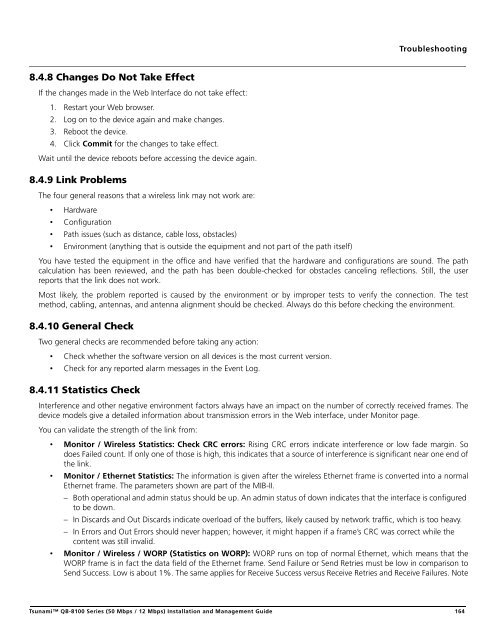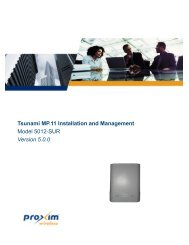Tsunami™ QB-8100 Series (50 Mbps / 12 Mbps)
Tsunami™ QB-8100 Series (50 Mbps / 12 Mbps)
Tsunami™ QB-8100 Series (50 Mbps / 12 Mbps)
Create successful ePaper yourself
Turn your PDF publications into a flip-book with our unique Google optimized e-Paper software.
Troubleshooting8.4.8 Changes Do Not Take EffectIf the changes made in the Web Interface do not take effect:1. Restart your Web browser.2. Log on to the device again and make changes.3. Reboot the device.4. Click Commit for the changes to take effect.Wait until the device reboots before accessing the device again.8.4.9 Link ProblemsThe four general reasons that a wireless link may not work are:• Hardware• Configuration• Path issues (such as distance, cable loss, obstacles)• Environment (anything that is outside the equipment and not part of the path itself)You have tested the equipment in the office and have verified that the hardware and configurations are sound. The pathcalculation has been reviewed, and the path has been double-checked for obstacles canceling reflections. Still, the userreports that the link does not work.Most likely, the problem reported is caused by the environment or by improper tests to verify the connection. The testmethod, cabling, antennas, and antenna alignment should be checked. Always do this before checking the environment.8.4.10 General CheckTwo general checks are recommended before taking any action:• Check whether the software version on all devices is the most current version.• Check for any reported alarm messages in the Event Log.8.4.11 Statistics CheckInterference and other negative environment factors always have an impact on the number of correctly received frames. Thedevice models give a detailed information about transmission errors in the Web interface, under Monitor page.You can validate the strength of the link from:• Monitor / Wireless Statistics: Check CRC errors: Rising CRC errors indicate interference or low fade margin. Sodoes Failed count. If only one of those is high, this indicates that a source of interference is significant near one end ofthe link.• Monitor / Ethernet Statistics: The information is given after the wireless Ethernet frame is converted into a normalEthernet frame. The parameters shown are part of the MIB-II.– Both operational and admin status should be up. An admin status of down indicates that the interface is configuredto be down.– In Discards and Out Discards indicate overload of the buffers, likely caused by network traffic, which is too heavy.– In Errors and Out Errors should never happen; however, it might happen if a frame’s CRC was correct while thecontent was still invalid.• Monitor / Wireless / WORP (Statistics on WORP): WORP runs on top of normal Ethernet, which means that theWORP frame is in fact the data field of the Ethernet frame. Send Failure or Send Retries must be low in comparison toSend Success. Low is about 1%. The same applies for Receive Success versus Receive Retries and Receive Failures. NoteTsunami <strong>QB</strong>-<strong>8100</strong> <strong>Series</strong> (<strong>50</strong> <strong>Mbps</strong> / <strong>12</strong> <strong>Mbps</strong>) Installation and Management Guide 164