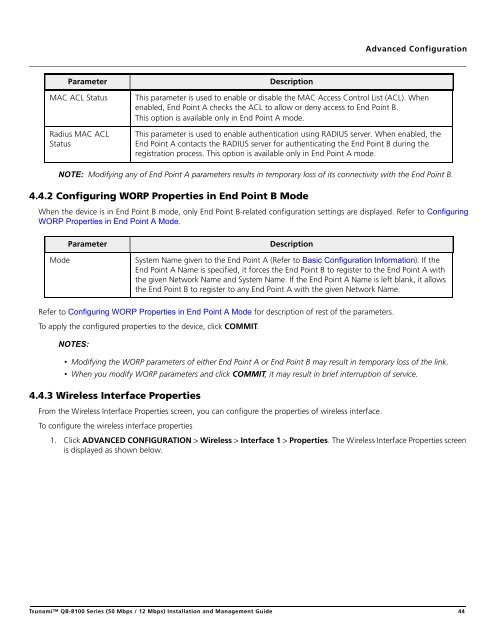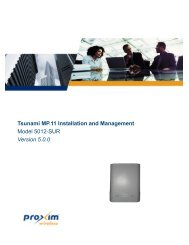- Page 1: Tsunami QB-8100 Series (50 Mbps / 1
- Page 6 and 7: Event Log . . . . . . . . . . . . .
- Page 8 and 9: PrefacePrefaceAbout this ManualCong
- Page 10 and 11: Overview1.1 IntroductionProxim’s
- Page 12 and 13: OverviewNetwork Manager program usi
- Page 14 and 15: Installation and Initialization2.1.
- Page 16 and 17: Installation and InitializationWhat
- Page 18 and 19: Installation and Initialization2. M
- Page 20 and 21: Installation and InitializationFigu
- Page 22 and 23: Installation and InitializationUsin
- Page 24 and 25: Installation and InitializationThe
- Page 26 and 27: Installation and InitializationFigu
- Page 28 and 29: Basic Configuration3This chapter co
- Page 30 and 31: Basic ConfigurationIf ACS is disabl
- Page 32 and 33: Basic Configuration3.7 Basic Config
- Page 34 and 35: Basic ConfigurationPreferred Channe
- Page 36 and 37: Advanced Configuration4This chapter
- Page 38 and 39: Advanced ConfigurationParameterMaxi
- Page 40 and 41: Advanced ConfigurationParameterDesc
- Page 42 and 43: Advanced ConfigurationFigure 4-6 WO
- Page 46 and 47: Advanced ConfigurationParameterSate
- Page 48 and 49: Advanced Configuration4.4.6 MIMO Pr
- Page 50 and 51: Advanced ConfigurationIf ACS is dis
- Page 52 and 53: Advanced Configuration4.4.7.3 Black
- Page 54 and 55: Advanced ConfigurationMaximum RateT
- Page 56 and 57: Advanced ConfigurationFigure 4-13 W
- Page 58 and 59: Advanced Configuration1. Click ADVA
- Page 60 and 61: Advanced ConfigurationNOTE: Based o
- Page 62 and 63: Advanced Configurationa. Ether Type
- Page 64 and 65: Advanced Configuration• Service F
- Page 66 and 67: Advanced ConfigurationFigure 4-21 Q
- Page 68 and 69: Advanced ConfigurationFigure 4-25 Q
- Page 70 and 71: Advanced ConfigurationParameterRule
- Page 72 and 73: Advanced ConfigurationFigure 4-30 Q
- Page 74 and 75: Advanced ConfigurationFigure 4-34 Q
- Page 76 and 77: Advanced Configuration4.6.2.3 QoS C
- Page 78 and 79: Advanced ConfigurationFigure 4-40 Q
- Page 80 and 81: Advanced Configuration4.6.3 QoS Con
- Page 82 and 83: Advanced Configuration• Traffic D
- Page 84 and 85: Advanced ConfigurationVLAN paramete
- Page 86 and 87: Advanced ConfigurationAdding New Tr
- Page 88 and 89: Advanced ConfigurationFigure 4-50 F
- Page 90 and 91: Advanced ConfigurationParameterDesc
- Page 92 and 93: Advanced ConfigurationResult: When
- Page 94 and 95:
Advanced ConfigurationFigure 4-55 A
- Page 96 and 97:
Advanced ConfigurationFigure 4-57 T
- Page 98 and 99:
Advanced ConfigurationParameterInte
- Page 100 and 101:
Advanced ConfigurationCommentParame
- Page 102 and 103:
Advanced ConfigurationFigure 4-65 D
- Page 104 and 105:
Advanced Configuration2. Enter the
- Page 106 and 107:
Advanced Configuration1. Static NAT
- Page 108 and 109:
Advanced ConfigurationS.No. Protoco
- Page 110 and 111:
System Management5This chapter prov
- Page 112 and 113:
System Management5.1.2 Identifying
- Page 114 and 115:
System ManagementFigure 5-4 HTTP Up
- Page 116 and 117:
System ManagementFigure 5-7 Upgrade
- Page 118 and 119:
System Management3. Select the type
- Page 120 and 121:
System ManagementSSH PortSSH Sessio
- Page 122 and 123:
System ManagementPriv ProtocolPriv
- Page 124 and 125:
System ManagementParameterDescripti
- Page 126 and 127:
System ManagementFigure 5-20 Manage
- Page 128 and 129:
Monitoring the System6.1 Interface
- Page 130 and 131:
Monitoring the SystemParameterCRC E
- Page 132 and 133:
Monitoring the SystemFieldSend Fail
- Page 134 and 135:
Monitoring the SystemFieldDescripti
- Page 136 and 137:
Monitoring the System6.3 Bridge6.3.
- Page 138 and 139:
Monitoring the System6.4 Network La
- Page 140 and 141:
Monitoring the SystemFieldIn Timest
- Page 142 and 143:
Monitoring the System6.6 IGMP (Brid
- Page 144 and 145:
Monitoring the SystemFigure 6-17 Ev
- Page 146 and 147:
Monitoring the SystemFigure 6-20 WO
- Page 148 and 149:
Procedures7This chapter provides de
- Page 150 and 151:
Procedures7.3 Configuration BackupY
- Page 152 and 153:
ProceduresFigure 7-1 HTTP Retrieve
- Page 154 and 155:
Procedures• Remove unchanged conf
- Page 156 and 157:
Proceduresdefault or modified or ad
- Page 158 and 159:
Troubleshooting8.1 PoE Injector8.1.
- Page 160 and 161:
Troubleshooting4. If you are using
- Page 162 and 163:
TroubleshootingSystem Name(config-n
- Page 164 and 165:
Troubleshooting8.4.8 Changes Do Not
- Page 166 and 167:
Frequency Domains and ChannelsAIntr
- Page 168 and 169:
Frequency Domains and Channels5 GHz
- Page 170 and 171:
Frequency Domains and ChannelsFrequ
- Page 172 and 173:
Boot Loader CLI and ScanToolTo Load
- Page 174 and 175:
Technical SpecificationsPart Number
- Page 176 and 177:
Technical SpecificationsIntegrated
- Page 178 and 179:
Technical SpecificationsTransmit Po
- Page 180 and 181:
Technical SpecificationsCategorySpe
- Page 182 and 183:
Technical SpecificationsPhysical an
- Page 184 and 185:
Parameters Requiring RebootETabulat
- Page 186 and 187:
Statement of WarrantyFWarranty Cove
- Page 188 and 189:
Technical Services and SupportGObta
- Page 190:
Technical Services and SupportServP