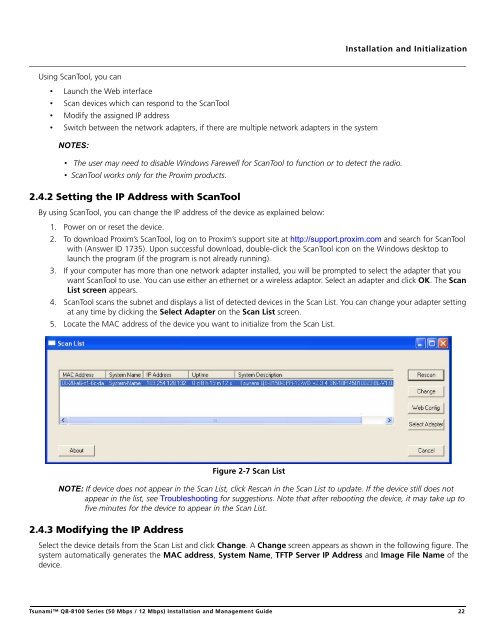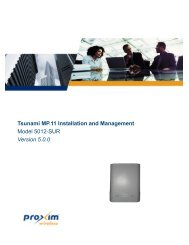Tsunami™ QB-8100 Series (50 Mbps / 12 Mbps)
Tsunami™ QB-8100 Series (50 Mbps / 12 Mbps)
Tsunami™ QB-8100 Series (50 Mbps / 12 Mbps)
You also want an ePaper? Increase the reach of your titles
YUMPU automatically turns print PDFs into web optimized ePapers that Google loves.
Installation and InitializationUsing ScanTool, you can• Launch the Web interface• Scan devices which can respond to the ScanTool• Modify the assigned IP address• Switch between the network adapters, if there are multiple network adapters in the systemNOTES:• The user may need to disable Windows Farewell for ScanTool to function or to detect the radio.• ScanTool works only for the Proxim products.2.4.2 Setting the IP Address with ScanToolBy using ScanTool, you can change the IP address of the device as explained below:1. Power on or reset the device.2. To download Proxim’s ScanTool, log on to Proxim’s support site at http://support.proxim.com and search for ScanToolwith (Answer ID 1735). Upon successful download, double-click the ScanTool icon on the Windows desktop tolaunch the program (if the program is not already running).3. If your computer has more than one network adapter installed, you will be prompted to select the adapter that youwant ScanTool to use. You can use either an ethernet or a wireless adaptor. Select an adapter and click OK. The ScanList screen appears.4. ScanTool scans the subnet and displays a list of detected devices in the Scan List. You can change your adapter settingat any time by clicking the Select Adapter on the Scan List screen.5. Locate the MAC address of the device you want to initialize from the Scan List.Figure 2-7 Scan ListNOTE: If device does not appear in the Scan List, click Rescan in the Scan List to update. If the device still does notappear in the list, see Troubleshooting for suggestions. Note that after rebooting the device, it may take up tofive minutes for the device to appear in the Scan List.2.4.3 Modifying the IP AddressSelect the device details from the Scan List and click Change. A Change screen appears as shown in the following figure. Thesystem automatically generates the MAC address, System Name, TFTP Server IP Address and Image File Name of thedevice.Tsunami <strong>QB</strong>-<strong>8100</strong> <strong>Series</strong> (<strong>50</strong> <strong>Mbps</strong> / <strong>12</strong> <strong>Mbps</strong>) Installation and Management Guide 22