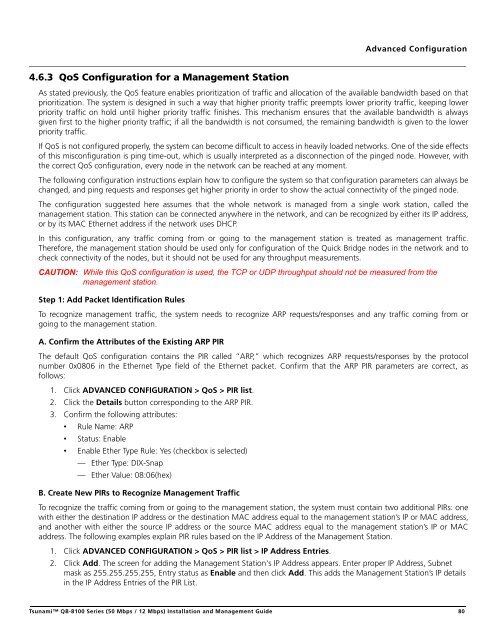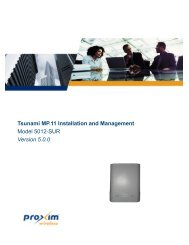Tsunami™ QB-8100 Series (50 Mbps / 12 Mbps)
Tsunami™ QB-8100 Series (50 Mbps / 12 Mbps)
Tsunami™ QB-8100 Series (50 Mbps / 12 Mbps)
Create successful ePaper yourself
Turn your PDF publications into a flip-book with our unique Google optimized e-Paper software.
Advanced Configuration4.6.3 QoS Configuration for a Management StationAs stated previously, the QoS feature enables prioritization of traffic and allocation of the available bandwidth based on thatprioritization. The system is designed in such a way that higher priority traffic preempts lower priority traffic, keeping lowerpriority traffic on hold until higher priority traffic finishes. This mechanism ensures that the available bandwidth is alwaysgiven first to the higher priority traffic; if all the bandwidth is not consumed, the remaining bandwidth is given to the lowerpriority traffic.If QoS is not configured properly, the system can become difficult to access in heavily loaded networks. One of the side effectsof this misconfiguration is ping time-out, which is usually interpreted as a disconnection of the pinged node. However, withthe correct QoS configuration, every node in the network can be reached at any moment.The following configuration instructions explain how to configure the system so that configuration parameters can always bechanged, and ping requests and responses get higher priority in order to show the actual connectivity of the pinged node.The configuration suggested here assumes that the whole network is managed from a single work station, called themanagement station. This station can be connected anywhere in the network, and can be recognized by either its IP address,or by its MAC Ethernet address if the network uses DHCP.In this configuration, any traffic coming from or going to the management station is treated as management traffic.Therefore, the management station should be used only for configuration of the Quick Bridge nodes in the network and tocheck connectivity of the nodes, but it should not be used for any throughput measurements.CAUTION: While this QoS configuration is used, the TCP or UDP throughput should not be measured from themanagement station.Step 1: Add Packet Identification RulesTo recognize management traffic, the system needs to recognize ARP requests/responses and any traffic coming from orgoing to the management station.A. Confirm the Attributes of the Existing ARP PIRThe default QoS configuration contains the PIR called “ARP,” which recognizes ARP requests/responses by the protocolnumber 0x0806 in the Ethernet Type field of the Ethernet packet. Confirm that the ARP PIR parameters are correct, asfollows:1. Click ADVANCED CONFIGURATION > QoS > PIR list.2. Click the Details button corresponding to the ARP PIR.3. Confirm the following attributes:• Rule Name: ARP• Status: Enable• Enable Ether Type Rule: Yes (checkbox is selected)— Ether Type: DIX-Snap— Ether Value: 08:06(hex)B. Create New PIRs to Recognize Management TrafficTo recognize the traffic coming from or going to the management station, the system must contain two additional PIRs: onewith either the destination IP address or the destination MAC address equal to the management station’s IP or MAC address,and another with either the source IP address or the source MAC address equal to the management station’s IP or MACaddress. The following examples explain PIR rules based on the IP Address of the Management Station.1. Click ADVANCED CONFIGURATION > QoS > PIR list > IP Address Entries.2. Click Add. The screen for adding the Management Station's IP Address appears. Enter proper IP Address, Subnetmask as 255.255.255.255, Entry status as Enable and then click Add. This adds the Management Station’s IP detailsin the IP Address Entries of the PIR List.Tsunami <strong>QB</strong>-<strong>8100</strong> <strong>Series</strong> (<strong>50</strong> <strong>Mbps</strong> / <strong>12</strong> <strong>Mbps</strong>) Installation and Management Guide 80