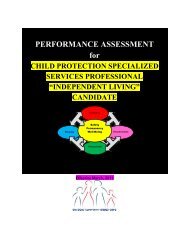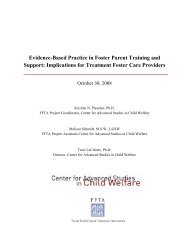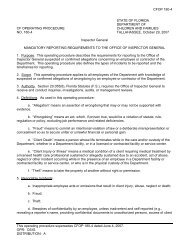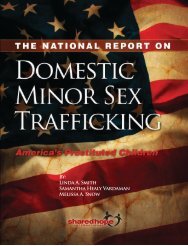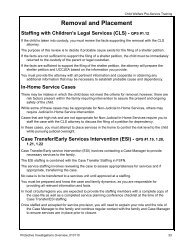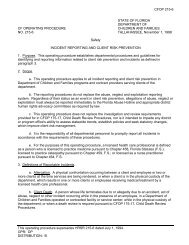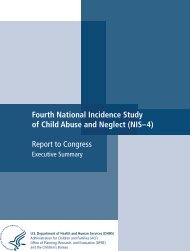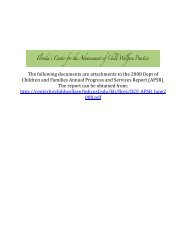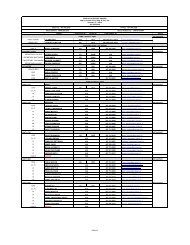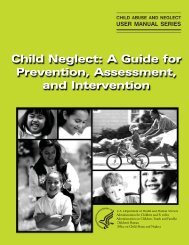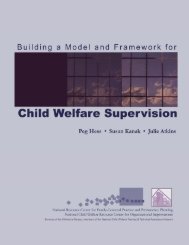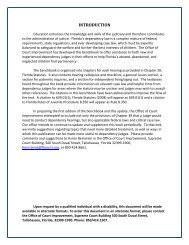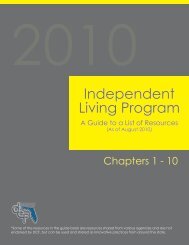- Page 1 and 2:
2010IndependentLiving ProgramA Guid
- Page 3 and 4:
Chapter 11Florida Statutes
- Page 5 and 6:
Statutes & Constitution :View Statu
- Page 7 and 8:
FloridaChapter 12AdministrativeCode
- Page 9 and 10:
anytime prior to the young adult’
- Page 11 and 12:
until such time as HSn can capture
- Page 13 and 14:
the day of the month recipient turn
- Page 15 and 16:
unless the youth provides written p
- Page 17 and 18:
d. At the end of each semester the
- Page 19 and 20:
(g) Federal Income: The services wo
- Page 21 and 22:
Pell Grant received. Calculate the
- Page 23 and 24:
amount is deducted from the Living
- Page 25 and 26:
notices shall provide the day prior
- Page 27 and 28:
the young adult requests such a mee
- Page 29 and 30:
arranged by the department or its c
- Page 32 and 33:
As part of the Fair Hearing process
- Page 34 and 35:
You are eligible to receive funds b
- Page 36 and 37:
whose name is_____________________
- Page 38 and 39:
shall be to provide as many service
- Page 40 and 41:
FormsForms are available online at:
- Page 42 and 43:
This page intentionally left blank
- Page 44 and 45:
A Guide toImprove Educational Oppor
- Page 46 and 47:
when the youth is removed from a ho
- Page 48 and 49:
H. DCF and DOE: Share the Sunshine
- Page 50 and 51:
D. DCF: Minimize absences for court
- Page 52 and 53:
Goal 7: Youth have an adult who is
- Page 54 and 55:
E. DCF and DOE: Examine as promisin
- Page 56 and 57:
B. DCF and DOE: Share results of as
- Page 58 and 59:
Confronting the Youth Demographic C
- Page 60 and 61:
F610063. GeneralThe Parties acknowl
- Page 62 and 63:
F61006j. The provisions of Section.
- Page 64 and 65:
F61006a. DCF shall incorporate an e
- Page 66 and 67:
F61006available at each Regional Wo
- Page 68 and 69:
F61006l. DCF shall provide access t
- Page 70 and 71:
F61006been so referred, the DCF per
- Page 72 and 73:
F61006c. Provision of specially des
- Page 74 and 75:
F61006d. APD designee shall be the
- Page 76 and 77:
F61006j. Governing Law. This Agreem
- Page 78 and 79:
F61006AGENCY FOR PERSONS WITH DISAB
- Page 80 and 81:
Knowledge Base - traindcfpubCenter
- Page 117 and 118:
Youth ResourceChapter 15Guides
- Page 119 and 120:
Knowledge Base - HomeCenter Home Si
- Page 121 and 122:
Florida RESOURCESwww.floridaschildr
- Page 123 and 124:
Your Rightsin Shelter orFoster Care
- Page 128 and 129:
Where do Your Rights Come From?Ther
- Page 130 and 131:
You have a right to:• Know Your R
- Page 132 and 133:
What you can expect from DCF:SERVIC
- Page 134 and 135:
What you can expect from DCF:PERMAN
- Page 136 and 137:
My Services Worker’s Name & Phone
- Page 138 and 139:
This page intentionally left blank
- Page 140 and 141:
Excerpts from Dependency Practice M
- Page 142 and 143:
Child must be provided information
- Page 144 and 145:
Behavior - no irresponsible behavio
- Page 146 and 147:
ooAssist in developing a plan for f
- Page 148 and 149:
ooooohigh school participation choi
- Page 150 and 151:
o See educational guidelines and wo
- Page 152 and 153:
Child shall be notified in writing
- Page 154 and 155:
o Child’s school informationo Chi
- Page 156 and 157:
Statutory References to Participati
- Page 158 and 159:
including, when appropriate, the ch
- Page 160 and 161:
Statutory References to Participati
- Page 162 and 163:
FAQFrequently Asked QuestionsFor Fo
- Page 164 and 165:
3FREQUENTLY ASKED QUESTIONSFOR FOST
- Page 166 and 167:
5FREQUENTLY ASKED QUESTIONSFOR FOST
- Page 168 and 169:
7FREQUENTLY ASKED QUESTIONSFOR FOST
- Page 170 and 171:
9FREQUENTLY ASKED QUESTIONSFOR FOST
- Page 172 and 173:
11FREQUENTLY ASKED QUESTIONSFOR FOS
- Page 174 and 175:
13FREQUENTLY ASKED QUESTIONSFOR FOS
- Page 176 and 177:
15FREQUENTLY ASKED QUESTIONSFOR FOS
- Page 178 and 179:
17FREQUENTLY ASKED QUESTIONSFOR FOS
- Page 180 and 181:
19FREQUENTLY ASKED QUESTIONSFOR FOS
- Page 182 and 183:
Setting the Context for the Academy
- Page 184 and 185:
Race of All Children in Foster Care
- Page 186 and 187:
Median age, age at removal, length
- Page 188 and 189:
All Children in Out of Home Care: C
- Page 190 and 191:
Permanency Goal(N=18,157)Number ofC
- Page 192 and 193:
Comparison of Current Placements fo
- Page 194 and 195:
Number of Placement Changes for Cur
- Page 196 and 197:
Stabilizing Placements for Children
- Page 198 and 199:
Florida’s Children• 29,312 tota
- Page 200 and 201:
Additional Data CollectionShould In
- Page 202 and 203:
Resource FamilyRefers to foster and
- Page 204 and 205:
Engagement• How do we welcome res
- Page 206 and 207:
Concurrent Planning• Kinship plac
- Page 208 and 209:
Riding the EmotionalRoller Coaster
- Page 210 and 211:
Foster Care Lessons LearnedChild-ce
- Page 212 and 213:
Foster Care Lessons LearnedDevelopm
- Page 214 and 215:
Diligent Search for Fathers & Kin
- Page 216 and 217:
Family Team Meetings• Placement S
- Page 218 and 219:
Lack ofPartnership/Relationship asE
- Page 220 and 221:
DevelopingPartnerships• A simple
- Page 222 and 223:
Involving Birth & ResourceParents i
- Page 224 and 225:
Preparing Resource Parents for Pote
- Page 226 and 227:
Preparing Resource Parents for Pote
- Page 228 and 229:
Preparing Resource Parents for Pote
- Page 230 and 231:
What Do Resource Parents WantBirth
- Page 232 and 233:
Supporting Resource Parents-Respect
- Page 234 and 235:
Supporting Resource Parents-Hot Lin
- Page 236 and 237:
Supporting Resource FamiliesEmotion
- Page 238 and 239:
Supporting Resource Parents as Faci
- Page 240 and 241:
Support & Prepare Resource Parents
- Page 242 and 243:
Additional services identified as n
- Page 244 and 245:
Outcomes From Circuit One• Improv
- Page 247 and 248:
Engaging Families in Achieving Perm
- Page 249 and 250:
Chapter 18Normalcy
- Page 251:
The Teen Plan must be specific, ind
- Page 275 and 276: Chapter 19Life Skills
- Page 277 and 278: Publication #2010-05 4301 Connectic
- Page 279 and 280: For Education• Programs that were
- Page 281 and 282: manner; however, few were highly su
- Page 283 and 284: ‣ Reproductive Health: one out of
- Page 285 and 286: OUTCOME AREA NOT PROVEN TO WORK MIX
- Page 287 and 288: OUTCOME AREA NOT PROVEN TO WORK MIX
- Page 289 and 290: OUTCOME AREA NOT PROVEN TO WORK MIX
- Page 291 and 292: Life Skills GuidebookContributors:D
- Page 293 and 294: Many focus groups created and edite
- Page 295 and 296: Table of ContentsIntroduction Page
- Page 297 and 298: IntroductionThe Life Skills Guidebo
- Page 299 and 300: Care Independence Act of 1999 requi
- Page 301 and 302: • Work & Study Skills addresses s
- Page 303 and 304: Americans, authors Long, Gillette,
- Page 305 and 306: multiple losses, such as the loss o
- Page 307 and 308: are also listed together to encoura
- Page 309 and 310: ExpectationsExpectations describe w
- Page 311 and 312: small group discussions, music, and
- Page 313: Chapter 2. Using the Life Skills Gu
- Page 317 and 318: Exhibit 5. Group Life Skills Learni
- Page 319 and 320: Exhibit 6. Individual Life Skills L
- Page 321 and 322: A Future Near Me/ The Path Before M
- Page 323 and 324: Oops! The Manners Guide for Girls (
- Page 325 and 326: 3. Is able to develop acareer plan.
- Page 327 and 328: EMPLOYMENTLearning Goals Expectatio
- Page 329 and 330: EMPLOYMENTLearning Goals Expectatio
- Page 331 and 332: Communication DomainPERSONAL DEVELO
- Page 333 and 334: Social Skills Activities for Childr
- Page 335 and 336: h. Demonstrate how to effectively t
- Page 337 and 338: INTERPERSONAL COMMUNCATIONLearning
- Page 339 and 340: INTERPERSONAL COMMUNCATIONLearning
- Page 341 and 342: RELATIONSHIPSLearning Goals Expecta
- Page 343 and 344: RELATIONSHIPSLearning Goals Expecta
- Page 345 and 346: NUTRITIONLearning Goals Expectation
- Page 347 and 348: MENU PLANNINGLearning Goals Expecta
- Page 349 and 350: GROCERY SHOPPINGLearning Goals Expe
- Page 351 and 352: MEAL PREPARATIONLearning Goals Expe
- Page 353 and 354: DININGLearning Goals Expectations A
- Page 355 and 356: HOME MANAGEMENTLearning Goals Expec
- Page 357 and 358: HOME MANAGEMENTLearning Goals Expec
- Page 359 and 360: HOME SAFETYLearning Goals Expectati
- Page 361 and 362: HOME SAFETYLearning Goals Expectati
- Page 363 and 364: SAVINGLearning Goals Expectations A
- Page 365 and 366:
CONSUMINGLearning Goals Expectation
- Page 367 and 368:
CONSUMINGLearning Goals Expectation
- Page 369 and 370:
LEGAL ISSUESLearning goals Expectat
- Page 371 and 372:
3. Can care for clothingwith superv
- Page 373 and 374:
Housing and Money Management Domain
- Page 375 and 376:
HOUSINGLearning Goals Expectations
- Page 377 and 378:
HOUSINGLearning Goals Expectations
- Page 379 and 380:
TRANSPORTATIONLearning Goals Expect
- Page 381 and 382:
BELIEFS ABOUT MONEYLearning Goals E
- Page 383 and 384:
SAVINGLearning Goals Expectations A
- Page 385 and 386:
BANKING AND CREDITLearning Goals Ex
- Page 387 and 388:
BANKING AND CREDITLearning Goals Ex
- Page 389 and 390:
BANKING AND CREDITLearning Goals Ex
- Page 391 and 392:
BUDGETING/SPENDING PLANLearning Goa
- Page 393 and 394:
CONSUMINGLearning Goals Expectation
- Page 395 and 396:
CONSUMINGLearning Goals Expectation
- Page 397 and 398:
WORK GOALSLearning Goals Expectatio
- Page 399 and 400:
PERSONAL HYGIENELearning Goals Expe
- Page 401 and 402:
HEALTHLearning Goals Expectations A
- Page 403 and 404:
HEALTHLearning Goals Expectations A
- Page 405 and 406:
ALCOHOL, DRUGS, AND TOBACCOLearning
- Page 407 and 408:
SEXUALITYLearning Goals Expectation
- Page 409 and 410:
RELATIONSHIPSLearning Goals Expecta
- Page 411 and 412:
RELATIONSHIPSLearning Goals Expecta
- Page 413 and 414:
RELATIONSHIPSLearning Goals Expecta
- Page 415 and 416:
PERSONAL DEVELOPMENTLearning Goals
- Page 417 and 418:
PERSONAL DEVELOPMENTLearning Goals
- Page 419 and 420:
CULTURAL AWARENESSLearning Goals Ex
- Page 421 and 422:
INTERPERSONAL COMMUNICATIONLearning
- Page 423 and 424:
INTERPERSONAL COMMUNICATIONLearning
- Page 425 and 426:
INTERPERSONAL COMMUNICATIONLearning
- Page 427 and 428:
RELATIONSHIPSLearning Goals Expecta
- Page 429 and 430:
RELATIONSHIPSLearning Goals Expecta
- Page 431 and 432:
WORK GOALSLearning Goals Expectatio
- Page 433 and 434:
EMPLOYMENTLearning Goals Expectatio
- Page 435 and 436:
DECISION MAKINGLearning Goals Expec
- Page 437 and 438:
STUDY SKILLSLearning Goals Expectat
- Page 439 and 440:
STUDY SKILLSLearning Goals Expectat
- Page 441 and 442:
Work Life DomainLearning Goals Expe
- Page 443 and 444:
Learning Goals Expectations Activit
- Page 445 and 446:
Learning Goals Expectations Activit
- Page 447 and 448:
ecome reality. Without questions ab
- Page 449 and 450:
A good method for developing master
- Page 451 and 452:
. Consistently uses “I messages
- Page 453 and 454:
Banking and Credita. Maintains a ba
- Page 455 and 456:
Savinga. Successfully uses a long-t
- Page 457 and 458:
Relationshipsa. Demonstrates the ab
- Page 459 and 460:
d. Consistently demonstrates behavi
- Page 461 and 462:
Appendix A: Descriptions of Resourc
- Page 463 and 464:
FreeI Can Do It! A Micropedia of Li
- Page 465 and 466:
Life Skills Activities for Secondar
- Page 467 and 468:
The New Making It On Your OwnThis y
- Page 469 and 470:
The Teenage Human Body: Operators M
- Page 471 and 472:
Pasadena, CA 91107www.frostig.orgFr
- Page 473 and 474:
YO! Activity and Skill Cards for Yo
- Page 475 and 476:
Internal Revenue Service - Retrieve
- Page 477 and 478:
Quintessential Careers- Finding job
- Page 479 and 480:
Appendix B: Activity WorksheetActiv
- Page 481 and 482:
Exhibit C.1. Life Skills Learning C
- Page 483 and 484:
Appendix D. Running A GroupA succes
- Page 485 and 486:
Life Skills Learning PlanCareer Pla
- Page 487 and 488:
Life Skills Learning PlanActivity 4
- Page 489 and 490:
2-1-1 Call Center Search2-1-1Inform
- Page 491 and 492:
DevelopmentalChapter 20Disabilities
- Page 493 and 494:
Master TrustFlorida Adminstrative C
- Page 495 and 496:
Transition Planning for Youth With
- Page 497 and 498:
C. Review & Planning1. Assessment r
- Page 499 and 500:
5. (Job title) is responsible for m
- Page 501 and 502:
The Passagefrom Youthto AdulthoodYo
- Page 503 and 504:
To students withdisabilities andthe
- Page 505 and 506:
All children - whether or notthey h
- Page 507 and 508:
Work Related• career, trade or pr
- Page 509 and 510:
A surrogate parent can be appointed
- Page 511 and 512:
TIEPBy age 16 IDEA requires a stude
- Page 513 and 514:
independent living skills as identi
- Page 515 and 516:
TIEP, the Transition Plan -or the T
- Page 517 and 518:
School Based Plans:The school has p
- Page 519 and 520:
As you go through transition, it’
- Page 521 and 522:
equest a speech assessment. Then, i
- Page 523 and 524:
There is a legal presumption that a
- Page 525 and 526:
Independent Living Benefits:Most fo
- Page 527 and 528:
Guardian Advocate (Developmental Di
- Page 529 and 530:
Living Expenses:Road To Independenc
- Page 531 and 532:
Top 10 Transition Tips to Access an
- Page 533 and 534:
Florida has two VR agencies, the Di
- Page 535 and 536:
Will VR Help Build ACareer Or Just
- Page 537 and 538:
How to Get the Most out of Adulthoo
- Page 539 and 540:
A major source of financing for ass
- Page 541 and 542:
What is a Social SecurityRepresenta
- Page 543 and 544:
nature and severity of the disabili
- Page 545 and 546:
Department of Children and Families
- Page 547 and 548:
U.S. Rehabilitation Services Admini
- Page 549 and 550:
NotesUse this page tonote important
- Page 551 and 552:
This page intentionally left blank