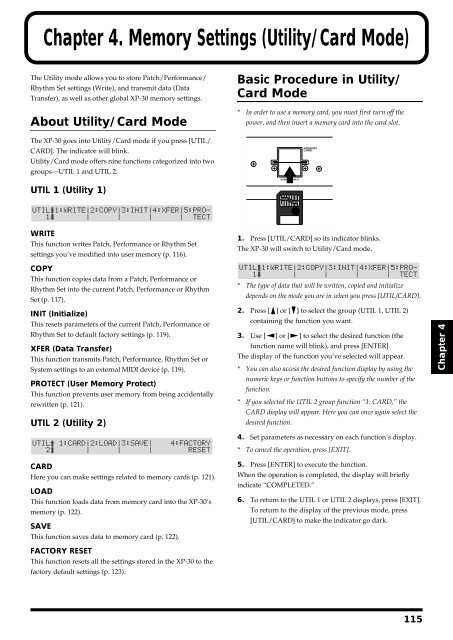You also want an ePaper? Increase the reach of your titles
YUMPU automatically turns print PDFs into web optimized ePapers that Google loves.
Chapter 4. Memory Settings (Utility/Card Mode)<br />
The Utility mode allows you to store Patch/Performance/<br />
Rhythm Set settings (Write), and transmit data (Data<br />
Transfer), as well as other global XP-30 memory settings.<br />
About Utility/Card Mode<br />
The XP-30 goes into Utility/Card mode if you press [UTIL/<br />
CARD]. The indicator will blink.<br />
Utility/Card mode offers nine functions categorized into two<br />
groups—UTIL 1 and UTIL 2.<br />
Basic Procedure in Utility/<br />
Card Mode<br />
* In order to use a memory card, you must first turn off the<br />
power, and then insert a memory card into the card slot.<br />
fig.4-02<br />
UTIL 1 (Utility 1)<br />
fig.3-20<br />
WRITE<br />
This function writes Patch, Performance or Rhythm Set<br />
settings you’ve modified into user memory (p. 116).<br />
COPY<br />
This function copies data from a Patch, Performance or<br />
Rhythm Set into the current Patch, Performance or Rhythm<br />
Set (p. 117).<br />
INIT (Initialize)<br />
This resets parameters of the current Patch, Performance or<br />
Rhythm Set to default factory settings (p. 119).<br />
XFER (Data Transfer)<br />
This function transmits Patch, Performance, Rhythm Set or<br />
System settings to an external MIDI device (p. 119).<br />
PROTECT (User Memory Protect)<br />
This function prevents user memory from being accidentally<br />
rewritten (p. 121).<br />
UTIL 2 (Utility 2)<br />
1. Press [UTIL/CARD] so its indicator blinks.<br />
The XP-30 will switch to Utility/Card mode.<br />
fig.3-20<br />
* The type of data that will be written, copied and initialize<br />
depends on the mode you are in when you press [UTIL/CARD].<br />
2. Press [ ] or [ ] to select the group (UTIL 1, UTIL 2)<br />
containing the function you want.<br />
3. Use [ ] or [ ] to select the desired function (the<br />
function name will blink), and press [ENTER].<br />
The display of the function you’ve selected will appear.<br />
* You can also access the desired function display by using the<br />
numeric keys or function buttons to specify the number of the<br />
function.<br />
* If you selected the UTIL 2 group function “1: CARD,” the<br />
CARD display will appear. Here you can once again select the<br />
desired function.<br />
Chapter 4<br />
fig.4-01<br />
CARD<br />
Here you can make settings related to memory cards (p. 121).<br />
LOAD<br />
This function loads data from memory card into the XP-30’s<br />
memory (p. 122).<br />
SAVE<br />
This function saves data to memory card (p. 122).<br />
FACTORY RESET<br />
This function resets all the settings stored in the XP-30 to the<br />
factory default settings (p. 123).<br />
4. Set parameters as necessary on each function’s display.<br />
* To cancel the operation, press [EXIT].<br />
5. Press [ENTER] to execute the function.<br />
When the operation is completed, the display will briefly<br />
indicate “COMPLETED.”<br />
6. To return to the UTIL 1 or UTIL 2 displays, press [EXIT].<br />
To return to the display of the previous mode, press<br />
[UTIL/CARD] to make the indicator go dark.<br />
115