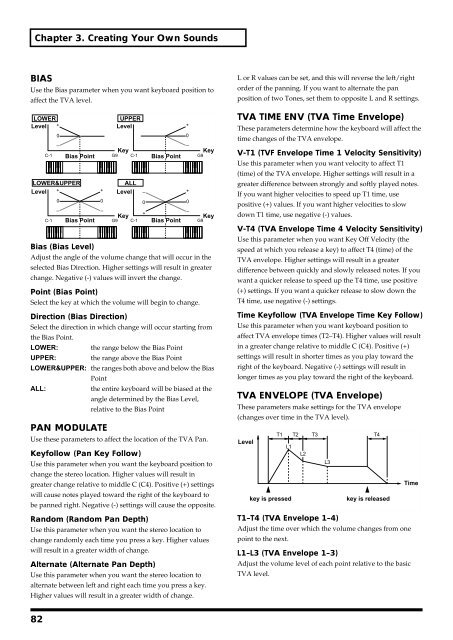Create successful ePaper yourself
Turn your PDF publications into a flip-book with our unique Google optimized e-Paper software.
Chapter 3. Creating Your Own Sounds<br />
BIAS<br />
Use the Bias parameter when you want keyboard position to<br />
affect the TVA level.<br />
fig.3-45.e<br />
LOWER<br />
UPPER<br />
Level +<br />
Level<br />
0<br />
–<br />
Key<br />
Key<br />
C-1 Bias Point G9 C-1 Bias Point G9<br />
LOWER&UPPER<br />
Level +<br />
0<br />
0<br />
–<br />
+<br />
Key<br />
Key<br />
C-1 Bias Point G9 C-1 Bias Point G9<br />
Bias (Bias Level)<br />
Adjust the angle of the volume change that will occur in the<br />
selected Bias Direction. Higher settings will result in greater<br />
change. Negative (-) values will invert the change.<br />
Point (Bias Point)<br />
Select the key at which the volume will begin to change.<br />
Direction (Bias Direction)<br />
Select the direction in which change will occur starting from<br />
the Bias Point.<br />
LOWER: the range below the Bias Point<br />
UPPER:<br />
the range above the Bias Point<br />
LOWER&UPPER: the ranges both above and below the Bias<br />
Point<br />
ALL:<br />
the entire keyboard will be biased at the<br />
angle determined by the Bias Level,<br />
relative to the Bias Point<br />
PAN MODULATE<br />
–<br />
0<br />
+<br />
ALL<br />
–<br />
Level<br />
Use these parameters to affect the location of the TVA Pan.<br />
Keyfollow (Pan Key Follow)<br />
Use this parameter when you want the keyboard position to<br />
change the stereo location. Higher values will result in<br />
greater change relative to middle C (C4). Positive (+) settings<br />
will cause notes played toward the right of the keyboard to<br />
be panned right. Negative (-) settings will cause the opposite.<br />
Random (Random Pan Depth)<br />
Use this parameter when you want the stereo location to<br />
change randomly each time you press a key. Higher values<br />
will result in a greater width of change.<br />
Alternate (Alternate Pan Depth)<br />
Use this parameter when you want the stereo location to<br />
alternate between left and right each time you press a key.<br />
Higher values will result in a greater width of change.<br />
–<br />
0<br />
+<br />
–<br />
0<br />
+<br />
L or R values can be set, and this will reverse the left/right<br />
order of the panning. If you want to alternate the pan<br />
position of two Tones, set them to opposite L and R settings.<br />
TVA TIME ENV (TVA Time Envelope)<br />
These parameters determine how the keyboard will affect the<br />
time changes of the TVA envelope.<br />
V-T1 (TVF Envelope Time 1 Velocity Sensitivity)<br />
Use this parameter when you want velocity to affect T1<br />
(time) of the TVA envelope. Higher settings will result in a<br />
greater difference between strongly and softly played notes.<br />
If you want higher velocities to speed up T1 time, use<br />
positive (+) values. If you want higher velocities to slow<br />
down T1 time, use negative (-) values.<br />
V-T4 (TVA Envelope Time 4 Velocity Sensitivity)<br />
Use this parameter when you want Key Off Velocity (the<br />
speed at which you release a key) to affect T4 (time) of the<br />
TVA envelope. Higher settings will result in a greater<br />
difference between quickly and slowly released notes. If you<br />
want a quicker release to speed up the T4 time, use positive<br />
(+) settings. If you want a quicker release to slow down the<br />
T4 time, use negative (-) settings.<br />
Time Keyfollow (TVA Envelope Time Key Follow)<br />
Use this parameter when you want keyboard position to<br />
affect TVA envelope times (T2–T4). Higher values will result<br />
in a greater change relative to middle C (C4). Positive (+)<br />
settings will result in shorter times as you play toward the<br />
right of the keyboard. Negative (-) settings will result in<br />
longer times as you play toward the right of the keyboard.<br />
TVA ENVELOPE (TVA Envelope)<br />
These parameters make settings for the TVA envelope<br />
(changes over time in the TVA level).<br />
fig.3-46.e<br />
T1 T2 T3 T4<br />
Level<br />
L1<br />
L2<br />
L3<br />
Time<br />
key is pressed<br />
key is released<br />
T1–T4 (TVA Envelope 1–4)<br />
Adjust the time over which the volume changes from one<br />
point to the next.<br />
L1–L3 (TVA Envelope 1–3)<br />
Adjust the volume level of each point relative to the basic<br />
TVA level.<br />
82