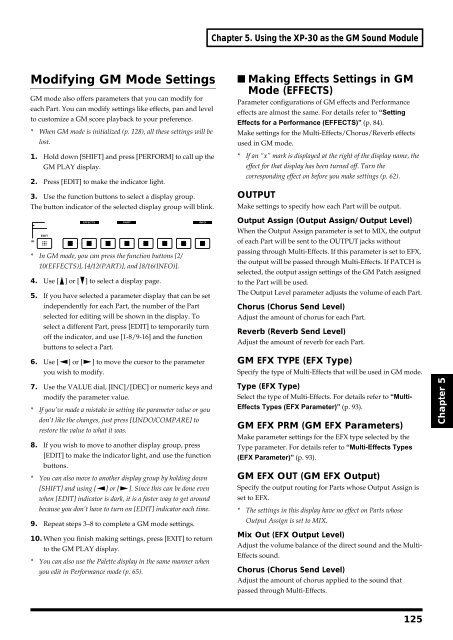You also want an ePaper? Increase the reach of your titles
YUMPU automatically turns print PDFs into web optimized ePapers that Google loves.
Chapter 5. Using the XP-30 as the GM Sound Module<br />
Modifying GM Mode Settings<br />
GM mode also offers parameters that you can modify for<br />
each Part. You can modify settings like effects, pan and level<br />
to customize a GM score playback to your preference.<br />
* When GM mode is initialized (p. 128), all these settings will be<br />
lost.<br />
1. Hold down [SHIFT] and press [PERFORM] to call up the<br />
GM PLAY display.<br />
2. Press [EDIT] to make the indicator light.<br />
3. Use the function buttons to select a display group.<br />
The button indicator of the selected display group will blink.<br />
fig.5-02<br />
* In GM mode, you can press the function buttons [2/<br />
10(EFFECTS)], [4/12(PART)], and [8/16(INFO)].<br />
4. Use [ ] or [ ] to select a display page.<br />
5. If you have selected a parameter display that can be set<br />
independently for each Part, the number of the Part<br />
selected for editing will be shown in the display. To<br />
select a different Part, press [EDIT] to temporarily turn<br />
off the indicator, and use [1-8/9-16] and the function<br />
buttons to select a Part.<br />
6. Use [ ] or [ ] to move the cursor to the parameter<br />
you wish to modify.<br />
■ Making Effects Settings in GM<br />
Mode (EFFECTS)<br />
Parameter configurations of GM effects and Performance<br />
effects are almost the same. For details refer to “Setting<br />
Effects for a Performance (EFFECTS)” (p. 84).<br />
Make settings for the Multi-Effects/Chorus/Reverb effects<br />
used in GM mode.<br />
* If an “x” mark is displayed at the right of the display name, the<br />
effect for that display has been turned off. Turn the<br />
corresponding effect on before you make settings (p. 62).<br />
OUTPUT<br />
Make settings to specify how each Part will be output.<br />
Output Assign (Output Assign/Output Level)<br />
When the Output Assign parameter is set to MIX, the output<br />
of each Part will be sent to the OUTPUT jacks without<br />
passing through Multi-Effects. If this parameter is set to EFX,<br />
the output will be passed through Multi-Effects. If PATCH is<br />
selected, the output assign settings of the GM Patch assigned<br />
to the Part will be used.<br />
The Output Level parameter adjusts the volume of each Part.<br />
Chorus (Chorus Send Level)<br />
Adjust the amount of chorus for each Part.<br />
Reverb (Reverb Send Level)<br />
Adjust the amount of reverb for each Part.<br />
GM EFX TYPE (EFX Type)<br />
Specify the type of Multi-Effects that will be used in GM mode.<br />
7. Use the VALUE dial, [INC]/[DEC] or numeric keys and<br />
modify the parameter value.<br />
* If you’ve made a mistake in setting the parameter value or you<br />
don’t like the changes, just press [UNDO/COMPARE] to<br />
restore the value to what it was.<br />
8. If you wish to move to another display group, press<br />
[EDIT] to make the indicator light, and use the function<br />
buttons.<br />
* You can also move to another display group by holding down<br />
[SHIFT] and using [ ] or [ ]. Since this can be done even<br />
when [EDIT] indicator is dark, it is a faster way to get around<br />
because you don’t have to turn on [EDIT] indicator each time.<br />
9. Repeat steps 3–8 to complete a GM mode settings.<br />
10. When you finish making settings, press [EXIT] to return<br />
to the GM PLAY display.<br />
* You can also use the Palette display in the same manner when<br />
you edit in Performance mode (p. 65).<br />
Type (EFX Type)<br />
Select the type of Multi-Effects. For details refer to “Multi-<br />
Effects Types (EFX Parameter)” (p. 93).<br />
GM EFX PRM (GM EFX Parameters)<br />
Make parameter settings for the EFX type selected by the<br />
Type parameter. For details refer to “Multi-Effects Types<br />
(EFX Parameter)” (p. 93).<br />
GM EFX OUT (GM EFX Output)<br />
Specify the output routing for Parts whose Output Assign is<br />
set to EFX.<br />
* The settings in this display have no effect on Parts whose<br />
Output Assign is set to MIX.<br />
Mix Out (EFX Output Level)<br />
Adjust the volume balance of the direct sound and the Multi-<br />
Effects sound.<br />
Chorus (Chorus Send Level)<br />
Adjust the amount of chorus applied to the sound that<br />
passed through Multi-Effects.<br />
Chapter 5<br />
125