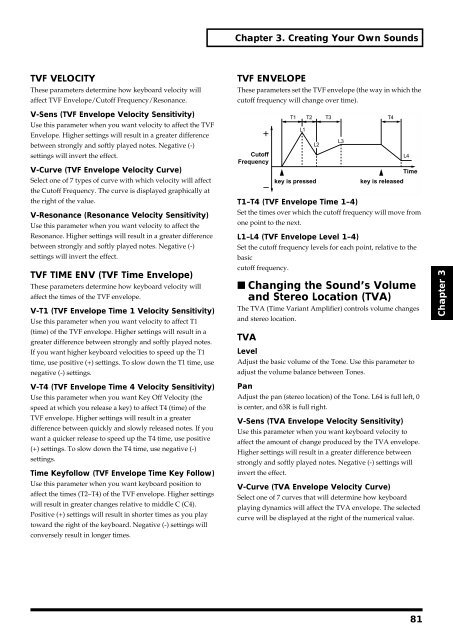Create successful ePaper yourself
Turn your PDF publications into a flip-book with our unique Google optimized e-Paper software.
Chapter 3. Creating Your Own Sounds<br />
TVF VELOCITY<br />
These parameters determine how keyboard velocity will<br />
affect TVF Envelope/Cutoff Frequency/Resonance.<br />
TVF ENVELOPE<br />
These parameters set the TVF envelope (the way in which the<br />
cutoff frequency will change over time).<br />
V-Sens (TVF Envelope Velocity Sensitivity)<br />
Use this parameter when you want velocity to affect the TVF<br />
Envelope. Higher settings will result in a greater difference<br />
between strongly and softly played notes. Negative (-)<br />
settings will invert the effect.<br />
V-Curve (TVF Envelope Velocity Curve)<br />
Select one of 7 types of curve with which velocity will affect<br />
the Cutoff Frequency. The curve is displayed graphically at<br />
the right of the value.<br />
V-Resonance (Resonance Velocity Sensitivity)<br />
Use this parameter when you want velocity to affect the<br />
Resonance. Higher settings will result in a greater difference<br />
between strongly and softly played notes. Negative (-)<br />
settings will invert the effect.<br />
TVF TIME ENV (TVF Time Envelope)<br />
These parameters determine how keyboard velocity will<br />
affect the times of the TVF envelope.<br />
V-T1 (TVF Envelope Time 1 Velocity Sensitivity)<br />
Use this parameter when you want velocity to affect T1<br />
(time) of the TVF envelope. Higher settings will result in a<br />
greater difference between strongly and softly played notes.<br />
If you want higher keyboard velocities to speed up the T1<br />
time, use positive (+) settings. To slow down the T1 time, use<br />
negative (-) settings.<br />
fig.3-44.e<br />
Cutoff<br />
Frequency<br />
T1–T4 (TVF Envelope Time 1–4)<br />
Set the times over which the cutoff frequency will move from<br />
one point to the next.<br />
L1–L4 (TVF Envelope Level 1–4)<br />
Set the cutoff frequency levels for each point, relative to the<br />
basic<br />
cutoff frequency.<br />
■ Changing the Sound’s Volume<br />
and Stereo Location (TVA)<br />
The TVA (Time Variant Amplifier) controls volume changes<br />
and stereo location.<br />
TVA<br />
Level<br />
T1 T2 T3 T4<br />
L1<br />
L2<br />
key is pressed<br />
Adjust the basic volume of the Tone. Use this parameter to<br />
adjust the volume balance between Tones.<br />
L3<br />
L4<br />
Time<br />
key is released<br />
Chapter 3<br />
V-T4 (TVF Envelope Time 4 Velocity Sensitivity)<br />
Use this parameter when you want Key Off Velocity (the<br />
speed at which you release a key) to affect T4 (time) of the<br />
TVF envelope. Higher settings will result in a greater<br />
difference between quickly and slowly released notes. If you<br />
want a quicker release to speed up the T4 time, use positive<br />
(+) settings. To slow down the T4 time, use negative (-)<br />
settings.<br />
Time Keyfollow (TVF Envelope Time Key Follow)<br />
Use this parameter when you want keyboard position to<br />
affect the times (T2–T4) of the TVF envelope. Higher settings<br />
will result in greater changes relative to middle C (C4).<br />
Positive (+) settings will result in shorter times as you play<br />
toward the right of the keyboard. Negative (-) settings will<br />
conversely result in longer times.<br />
Pan<br />
Adjust the pan (stereo location) of the Tone. L64 is full left, 0<br />
is center, and 63R is full right.<br />
V-Sens (TVA Envelope Velocity Sensitivity)<br />
Use this parameter when you want keyboard velocity to<br />
affect the amount of change produced by the TVA envelope.<br />
Higher settings will result in a greater difference between<br />
strongly and softly played notes. Negative (-) settings will<br />
invert the effect.<br />
V-Curve (TVA Envelope Velocity Curve)<br />
Select one of 7 curves that will determine how keyboard<br />
playing dynamics will affect the TVA envelope. The selected<br />
curve will be displayed at the right of the numerical value.<br />
81