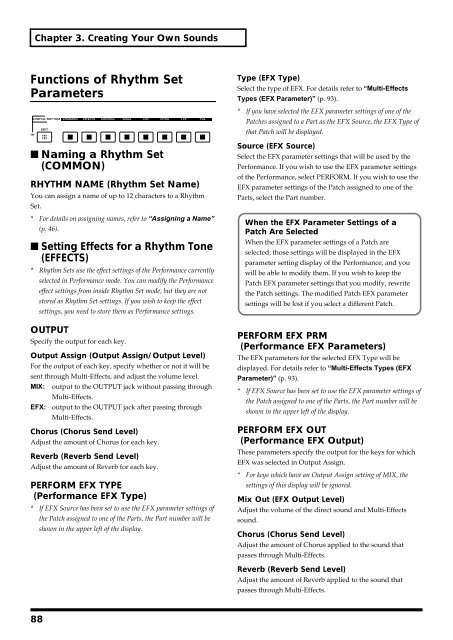Create successful ePaper yourself
Turn your PDF publications into a flip-book with our unique Google optimized e-Paper software.
Chapter 3. Creating Your Own Sounds<br />
Functions of Rhythm Set<br />
Parameters<br />
fig.3-16<br />
■ Naming a Rhythm Set<br />
(COMMON)<br />
RHYTHM NAME (Rhythm Set Name)<br />
You can assign a name of up to 12 characters to a Rhythm<br />
Set.<br />
* For details on assigning names, refer to “Assigning a Name”<br />
(p. 46).<br />
■ Setting Effects for a Rhythm Tone<br />
(EFFECTS)<br />
* Rhythm Sets use the effect settings of the Performance currently<br />
selected in Performance mode. You can modify the Performance<br />
effect settings from inside Rhythm Set mode, but they are not<br />
stored as Rhythm Set settings. If you wish to keep the effect<br />
settings, you need to store them as Performance settings.<br />
OUTPUT<br />
Specify the output for each key.<br />
Output Assign (Output Assign/Output Level)<br />
For the output of each key, specify whether or not it will be<br />
sent through Multi-Effects, and adjust the volume level.<br />
MIX: output to the OUTPUT jack without passing through<br />
Multi-Effects.<br />
EFX: output to the OUTPUT jack after passing through<br />
Multi-Effects.<br />
Chorus (Chorus Send Level)<br />
Adjust the amount of Chorus for each key.<br />
Reverb (Reverb Send Level)<br />
Adjust the amount of Reverb for each key.<br />
PERFORM EFX TYPE<br />
(Performance EFX Type)<br />
* If EFX Source has been set to use the EFX parameter settings of<br />
the Patch assigned to one of the Parts, the Part number will be<br />
shown in the upper left of the display.<br />
Type (EFX Type)<br />
Select the type of EFX. For details refer to “Multi-Effects<br />
Types (EFX Parameter)” (p. 93).<br />
* If you have selected the EFX parameter settings of one of the<br />
Patches assigned to a Part as the EFX Source, the EFX Type of<br />
that Patch will be displayed.<br />
Source (EFX Source)<br />
Select the EFX parameter settings that will be used by the<br />
Performance. If you wish to use the EFX parameter settings<br />
of the Performance, select PERFORM. If you wish to use the<br />
EFX parameter settings of the Patch assigned to one of the<br />
Parts, select the Part number.<br />
When the EFX Parameter Settings of a<br />
Patch Are Selected<br />
When the EFX parameter settings of a Patch are<br />
selected, those settings will be displayed in the EFX<br />
parameter setting display of the Performance, and you<br />
will be able to modify them. If you wish to keep the<br />
Patch EFX parameter settings that you modify, rewrite<br />
the Patch settings. The modified Patch EFX parameter<br />
settings will be lost if you select a different Patch.<br />
PERFORM EFX PRM<br />
(Performance EFX Parameters)<br />
The EFX parameters for the selected EFX Type will be<br />
displayed. For details refer to “Multi-Effects Types (EFX<br />
Parameter)” (p. 93).<br />
* If EFX Source has been set to use the EFX parameter settings of<br />
the Patch assigned to one of the Parts, the Part number will be<br />
shown in the upper left of the display.<br />
PERFORM EFX OUT<br />
(Performance EFX Output)<br />
These parameters specify the output for the keys for which<br />
EFX was selected in Output Assign.<br />
* For keys which have an Output Assign setting of MIX, the<br />
settings of this display will be ignored.<br />
Mix Out (EFX Output Level)<br />
Adjust the volume of the direct sound and Multi-Effects<br />
sound.<br />
Chorus (Chorus Send Level)<br />
Adjust the amount of Chorus applied to the sound that<br />
passes through Multi-Effects.<br />
Reverb (Reverb Send Level)<br />
Adjust the amount of Reverb applied to the sound that<br />
passes through Multi-Effects.<br />
88