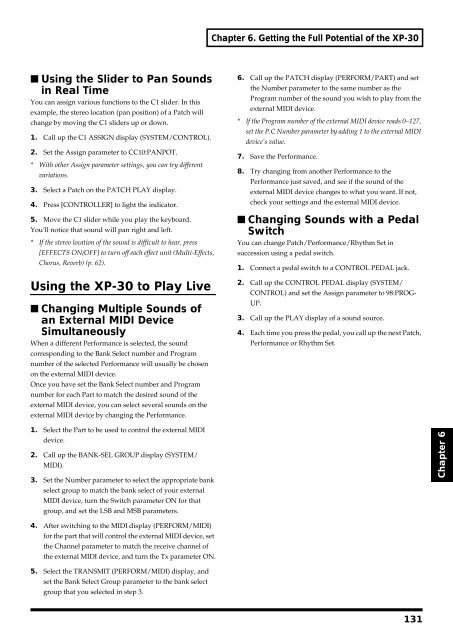You also want an ePaper? Increase the reach of your titles
YUMPU automatically turns print PDFs into web optimized ePapers that Google loves.
Chapter 6. Getting the Full Potential of the XP-30<br />
■ Using the Slider to Pan Sounds<br />
in Real Time<br />
You can assign various functions to the C1 slider. In this<br />
example, the stereo location (pan position) of a Patch will<br />
change by moving the C1 sliders up or down.<br />
1. Call up the C1 ASSIGN display (SYSTEM/CONTROL).<br />
2. Set the Assign parameter to CC10:PANPOT.<br />
* With other Assign parameter settings, you can try different<br />
variations.<br />
3. Select a Patch on the PATCH PLAY display.<br />
4. Press [CONTROLLER] to light the indicator.<br />
5. Move the C1 slider while you play the keyboard.<br />
You’ll notice that sound will pan right and left.<br />
* If the stereo location of the sound is difficult to hear, press<br />
[EFFECTS ON/OFF] to turn off each effect unit (Multi-Effects,<br />
Chorus, Reverb) (p. 62).<br />
Using the XP-30 to Play Live<br />
■ Changing Multiple Sounds of<br />
an External MIDI Device<br />
Simultaneously<br />
When a different Performance is selected, the sound<br />
corresponding to the Bank Select number and Program<br />
number of the selected Performance will usually be chosen<br />
on the external MIDI device.<br />
Once you have set the Bank Select number and Program<br />
number for each Part to match the desired sound of the<br />
external MIDI device, you can select several sounds on the<br />
external MIDI device by changing the Performance.<br />
6. Call up the PATCH display (PERFORM/PART) and set<br />
the Number parameter to the same number as the<br />
Program number of the sound you wish to play from the<br />
external MIDI device.<br />
* If the Program number of the external MIDI device reads 0–127,<br />
set the P.C Number parameter by adding 1 to the external MIDI<br />
device’s value.<br />
7. Save the Performance.<br />
8. Try changing from another Performance to the<br />
Performance just saved, and see if the sound of the<br />
external MIDI device changes to what you want. If not,<br />
check your settings and the external MIDI device.<br />
■ Changing Sounds with a Pedal<br />
Switch<br />
You can change Patch/Performance/Rhythm Set in<br />
succession using a pedal switch.<br />
1. Connect a pedal switch to a CONTROL PEDAL jack.<br />
2. Call up the CONTROL PEDAL display (SYSTEM/<br />
CONTROL) and set the Assign parameter to 98:PROG-<br />
UP.<br />
3. Call up the PLAY display of a sound source.<br />
4. Each time you press the pedal, you call up the next Patch,<br />
Performance or Rhythm Set.<br />
1. Select the Part to be used to control the external MIDI<br />
device.<br />
2. Call up the BANK-SEL GROUP display (SYSTEM/<br />
MIDI).<br />
3. Set the Number parameter to select the appropriate bank<br />
select group to match the bank select of your external<br />
MIDI device, turn the Switch parameter ON for that<br />
group, and set the LSB and MSB parameters.<br />
Chapter 6<br />
4. After switching to the MIDI display (PERFORM/MIDI)<br />
for the part that will control the external MIDI device, set<br />
the Channel parameter to match the receive channel of<br />
the external MIDI device, and turn the Tx parameter ON.<br />
5. Select the TRANSMIT (PERFORM/MIDI) display, and<br />
set the Bank Select Group parameter to the bank select<br />
group that you selected in step 3.<br />
131