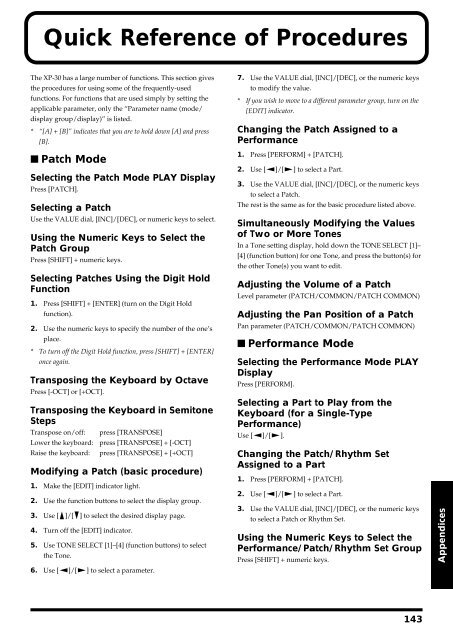Create successful ePaper yourself
Turn your PDF publications into a flip-book with our unique Google optimized e-Paper software.
Quick Reference of Procedures<br />
The XP-30 has a large number of functions. This section gives<br />
the procedures for using some of the frequently-used<br />
functions. For functions that are used simply by setting the<br />
applicable parameter, only the “Parameter name (mode/<br />
display group/display)” is listed.<br />
* “[A] + [B]” indicates that you are to hold down [A] and press<br />
[B].<br />
7. Use the VALUE dial, [INC]/[DEC], or the numeric keys<br />
to modify the value.<br />
* If you wish to move to a different parameter group, turn on the<br />
[EDIT] indicator.<br />
Changing the Patch Assigned to a<br />
Performance<br />
■ Patch Mode<br />
Selecting the Patch Mode PLAY Display<br />
Press [PATCH].<br />
Selecting a Patch<br />
Use the VALUE dial, [INC]/[DEC], or numeric keys to select.<br />
Using the Numeric Keys to Select the<br />
Patch Group<br />
Press [SHIFT] + numeric keys.<br />
Selecting Patches Using the Digit Hold<br />
Function<br />
1. Press [SHIFT] + [ENTER] (turn on the Digit Hold<br />
function).<br />
2. Use the numeric keys to specify the number of the one’s<br />
place.<br />
* To turn off the Digit Hold function, press [SHIFT] + [ENTER]<br />
once again.<br />
Transposing the Keyboard by Octave<br />
Press [-OCT] or [+OCT].<br />
Transposing the Keyboard in Semitone<br />
Steps<br />
Transpose on/off:<br />
Lower the keyboard:<br />
Raise the keyboard:<br />
press [TRANSPOSE]<br />
press [TRANSPOSE] + [-OCT]<br />
press [TRANSPOSE] + [+OCT]<br />
Modifying a Patch (basic procedure)<br />
1. Make the [EDIT] indicator light.<br />
2. Use the function buttons to select the display group.<br />
3. Use [ ]/[ ] to select the desired display page.<br />
4. Turn off the [EDIT] indicator.<br />
5. Use TONE SELECT [1]–[4] (function buttons) to select<br />
the Tone.<br />
6. Use [ ]/[ ] to select a parameter.<br />
1. Press [PERFORM] + [PATCH].<br />
2. Use [ ]/[ ] to select a Part.<br />
3. Use the VALUE dial, [INC]/[DEC], or the numeric keys<br />
to select a Patch.<br />
The rest is the same as for the basic procedure listed above.<br />
Simultaneously Modifying the Values<br />
of Two or More Tones<br />
In a Tone setting display, hold down the TONE SELECT [1]–<br />
[4] (function button) for one Tone, and press the button(s) for<br />
the other Tone(s) you want to edit.<br />
Adjusting the Volume of a Patch<br />
Level parameter (PATCH/COMMON/PATCH COMMON)<br />
Adjusting the Pan Position of a Patch<br />
Pan parameter (PATCH/COMMON/PATCH COMMON)<br />
■ Performance Mode<br />
Selecting the Performance Mode PLAY<br />
Display<br />
Press [PERFORM].<br />
Selecting a Part to Play from the<br />
Keyboard (for a Single-Type<br />
Performance)<br />
Use [ ]/[ ].<br />
Changing the Patch/Rhythm Set<br />
Assigned to a Part<br />
1. Press [PERFORM] + [PATCH].<br />
2. Use [ ]/[ ] to select a Part.<br />
3. Use the VALUE dial, [INC]/[DEC], or the numeric keys<br />
to select a Patch or Rhythm Set.<br />
Using the Numeric Keys to Select the<br />
Performance/Patch/Rhythm Set Group<br />
Press [SHIFT] + numeric keys.<br />
Appendices<br />
143