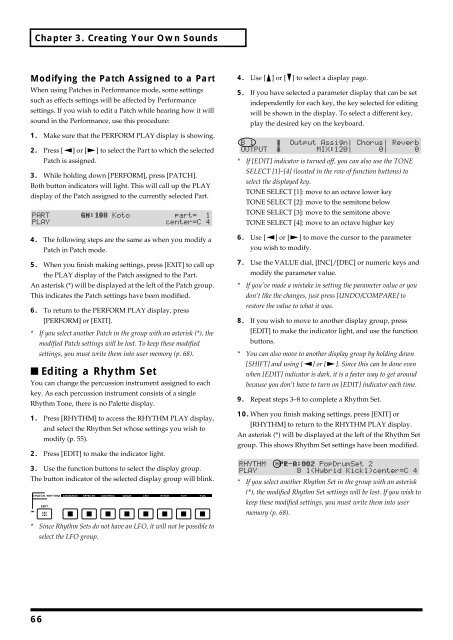You also want an ePaper? Increase the reach of your titles
YUMPU automatically turns print PDFs into web optimized ePapers that Google loves.
Chapter 3. Creating Your Own Sounds<br />
Modifying the Patch Assigned to a Part<br />
When using Patches in Performance mode, some settings<br />
such as effects settings will be affected by Performance<br />
settings. If you wish to edit a Patch while hearing how it will<br />
sound in the Performance, use this procedure:<br />
1. Make sure that the PERFORM PLAY display is showing.<br />
2. Press [ ] or [ ] to select the Part to which the selected<br />
Patch is assigned.<br />
3. While holding down [PERFORM], press [PATCH].<br />
Both button indicators will light. This will call up the PLAY<br />
display of the Patch assigned to the currently selected Part.<br />
fig.3-15<br />
4. The following steps are the same as when you modify a<br />
Patch in Patch mode.<br />
5. When you finish making settings, press [EXIT] to call up<br />
the PLAY display of the Patch assigned to the Part.<br />
An asterisk (*) will be displayed at the left of the Patch group.<br />
This indicates the Patch settings have been modified.<br />
6. To return to the PERFORM PLAY display, press<br />
[PERFORM] or [EXIT].<br />
* If you select another Patch in the group with an asterisk (*), the<br />
modified Patch settings will be lost. To keep these modified<br />
settings, you must write them into user memory (p. 68).<br />
■ Editing a Rhythm Set<br />
You can change the percussion instrument assigned to each<br />
key. As each percussion instrument consists of a single<br />
Rhythm Tone, there is no Palette display.<br />
1. Press [RHYTHM] to access the RHYTHM PLAY display,<br />
and select the Rhythm Set whose settings you wish to<br />
modify (p. 55).<br />
2. Press [EDIT] to make the indicator light.<br />
3. Use the function buttons to select the display group.<br />
The button indicator of the selected display group will blink.<br />
fig.3-16<br />
4. Use [ ] or [ ] to select a display page.<br />
5. If you have selected a parameter display that can be set<br />
independently for each key, the key selected for editing<br />
will be shown in the display. To select a different key,<br />
play the desired key on the keyboard.<br />
fig.3-17<br />
* If [EDIT] indicator is turned off, you can also use the TONE<br />
SELECT [1]–[4] (located in the row of function buttons) to<br />
select the displayed key.<br />
TONE SELECT [1]: move to an octave lower key<br />
TONE SELECT [2]: move to the semitone below<br />
TONE SELECT [3]: move to the semitone above<br />
TONE SELECT [4]: move to an octave higher key<br />
6. Use [ ] or [ ] to move the cursor to the parameter<br />
you wish to modify.<br />
7. Use the VALUE dial, [INC]/[DEC] or numeric keys and<br />
modify the parameter value.<br />
* If you’ve made a mistake in setting the parameter value or you<br />
don’t like the changes, just press [UNDO/COMPARE] to<br />
restore the value to what it was.<br />
8. If you wish to move to another display group, press<br />
[EDIT] to make the indicator light, and use the function<br />
buttons.<br />
* You can also move to another display group by holding down<br />
[SHIFT] and using [ ] or [ ]. Since this can be done even<br />
when [EDIT] indicator is dark, it is a faster way to get around<br />
because you don’t have to turn on [EDIT] indicator each time.<br />
9. Repeat steps 3–8 to complete a Rhythm Set.<br />
10. When you finish making settings, press [EXIT] or<br />
[RHYTHM] to return to the RHYTHM PLAY display.<br />
An asterisk (*) will be displayed at the left of the Rhythm Set<br />
group. This shows Rhythm Set settings have been modified.<br />
fig.3-18<br />
* If you select another Rhythm Set in the group with an asterisk<br />
(*), the modified Rhythm Set settings will be lost. If you wish to<br />
keep these modified settings, you must write them into user<br />
memory (p. 68).<br />
* Since Rhythm Sets do not have an LFO, it will not be possible to<br />
select the LFO group.<br />
66