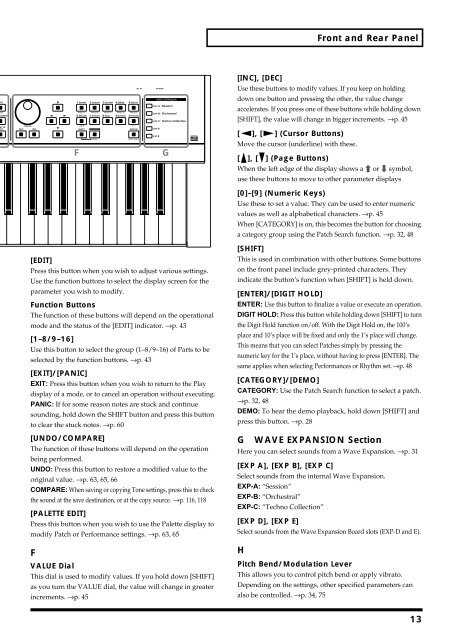Create successful ePaper yourself
Turn your PDF publications into a flip-book with our unique Google optimized e-Paper software.
Front and Rear Panel<br />
F<br />
G<br />
[INC], [DEC]<br />
Use these buttons to modify values. If you keep on holding<br />
down one button and pressing the other, the value change<br />
accelerates. If you press one of these buttons while holding down<br />
[SHIFT], the value will change in bigger increments. →p. 45<br />
[ ], [ ] (Cursor Buttons)<br />
Move the cursor (underline) with these.<br />
[ ], [ ] (Page Buttons)<br />
When the left edge of the display shows a or symbol,<br />
use these buttons to move to other parameter displays<br />
[0]–[9] (Numeric Keys)<br />
Use these to set a value. They can be used to enter numeric<br />
values as well as alphabetical characters. →p. 45<br />
When [CATEGORY] is on, this becomes the button for choosing<br />
a category group using the Patch Search function. →p. 32, 48<br />
[EDIT]<br />
Press this button when you wish to adjust various settings.<br />
Use the function buttons to select the display screen for the<br />
parameter you wish to modify.<br />
Function Buttons<br />
The function of these buttons will depend on the operational<br />
mode and the status of the [EDIT] indicator. →p. 43<br />
[1–8/9–16]<br />
Use this button to select the group (1–8/9–16) of Parts to be<br />
selected by the function buttons. →p. 43<br />
[EXIT]/[PANIC]<br />
EXIT: Press this button when you wish to return to the Play<br />
display of a mode, or to cancel an operation without executing.<br />
PANIC: If for some reason notes are stuck and continue<br />
sounding, hold down the SHIFT button and press this button<br />
to clear the stuck notes. →p. 60<br />
[UNDO/COMPARE]<br />
The function of these buttons will depend on the operation<br />
being performed.<br />
UNDO: Press this button to restore a modified value to the<br />
original value. →p. 63, 65, 66<br />
COMPARE: When saving or copying Tone settings, press this to check<br />
the sound at the save destination, or at the copy source. →p. 116, 118<br />
[PALETTE EDIT]<br />
Press this button when you wish to use the Palette display to<br />
modify Patch or Performance settings. →p. 63, 65<br />
F<br />
VALUE Dial<br />
This dial is used to modify values. If you hold down [SHIFT]<br />
as you turn the VALUE dial, the value will change in greater<br />
increments. →p. 45<br />
[SHIFT]<br />
This is used in combination with other buttons. Some buttons<br />
on the front panel include grey-printed characters. They<br />
indicate the button’s function when [SHIFT] is held down.<br />
[ENTER]/[DIGIT HOLD]<br />
ENTER: Use this button to finalize a value or execute an operation.<br />
DIGIT HOLD: Press this button while holding down [SHIFT] to turn<br />
the Digit Hold function on/off. With the Digit Hold on, the 100’s<br />
place and 10’s place will be fixed and only the 1’s place will change.<br />
This means that you can select Patches simply by pressing the<br />
numeric key for the 1’s place, without having to press [ENTER]. The<br />
same applies when selecting Performances or Rhythm set. →p. 48<br />
[CATEGORY]/[DEMO]<br />
CATEGORY: Use the Patch Search function to select a patch.<br />
→p. 32, 48<br />
DEMO: To hear the demo playback, hold down [SHIFT] and<br />
press this button. →p. 28<br />
G WAVE EXPANSION Section<br />
Here you can select sounds from a Wave Expansion. →p. 31<br />
[EXP A], [EXP B], [EXP C]<br />
Select sounds from the internal Wave Expansion.<br />
EXP-A: “Session”<br />
EXP-B: “Orchestral”<br />
EXP-C: “Techno Collection”<br />
[EXP D], [EXP E]<br />
Select sounds from the Wave Expansion Board slots (EXP-D and E).<br />
H<br />
Pitch Bend/Modulation Lever<br />
This allows you to control pitch bend or apply vibrato.<br />
Depending on the settings, other specified parameters can<br />
also be controlled. →p. 34, 75<br />
13