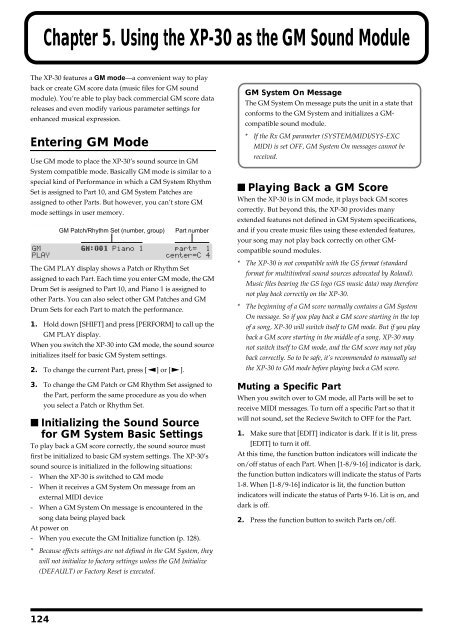You also want an ePaper? Increase the reach of your titles
YUMPU automatically turns print PDFs into web optimized ePapers that Google loves.
Chapter 5. Using the XP-30 as the GM Sound Module<br />
The XP-30 features a GM mode—a convenient way to play<br />
back or create GM score data (music files for GM sound<br />
module). You’re able to play back commercial GM score data<br />
releases and even modify various parameter settings for<br />
enhanced musical expression.<br />
Entering GM Mode<br />
Use GM mode to place the XP-30’s sound source in GM<br />
System compatible mode. Basically GM mode is similar to a<br />
special kind of Performance in which a GM System Rhythm<br />
Set is assigned to Part 10, and GM System Patches are<br />
assigned to other Parts. But however, you can’t store GM<br />
mode settings in user memory.<br />
fig.5-01.e<br />
GM Patch/Rhythm Set (number, group)<br />
The GM PLAY display shows a Patch or Rhythm Set<br />
assigned to each Part. Each time you enter GM mode, the GM<br />
Drum Set is assigned to Part 10, and Piano 1 is assigned to<br />
other Parts. You can also select other GM Patches and GM<br />
Drum Sets for each Part to match the performance.<br />
1. Hold down [SHIFT] and press [PERFORM] to call up the<br />
GM PLAY display.<br />
When you switch the XP-30 into GM mode, the sound source<br />
initializes itself for basic GM System settings.<br />
2. To change the current Part, press [ ] or [ ].<br />
Part number<br />
3. To change the GM Patch or GM Rhythm Set assigned to<br />
the Part, perform the same procedure as you do when<br />
you select a Patch or Rhythm Set.<br />
■ Initializing the Sound Source<br />
for GM System Basic Settings<br />
To play back a GM score correctly, the sound source must<br />
first be initialized to basic GM system settings. The XP-30’s<br />
sound source is initialized in the following situations:<br />
- When the XP-30 is switched to GM mode<br />
- When it receives a GM System On message from an<br />
external MIDI device<br />
- When a GM System On message is encountered in the<br />
song data being played back<br />
At power on<br />
- When you execute the GM Initialize function (p. 128).<br />
GM System On Message<br />
The GM System On message puts the unit in a state that<br />
conforms to the GM System and initializes a GMcompatible<br />
sound module.<br />
* If the Rx GM parameter (SYSTEM/MIDI/SYS-EXC<br />
MIDI) is set OFF, GM System On messages cannot be<br />
received.<br />
■ Playing Back a GM Score<br />
When the XP-30 is in GM mode, it plays back GM scores<br />
correctly. But beyond this, the XP-30 provides many<br />
extended features not defined in GM System specifications,<br />
and if you create music files using these extended features,<br />
your song may not play back correctly on other GMcompatible<br />
sound modules.<br />
* The XP-30 is not compatible with the GS format (standard<br />
format for multitimbral sound sources advocated by <strong>Roland</strong>).<br />
Music files bearing the GS logo (GS music data) may therefore<br />
not play back correctly on the XP-30.<br />
* The beginning of a GM score normally contains a GM System<br />
On message. So if you play back a GM score starting in the top<br />
of a song, XP-30 will switch itself to GM mode. But if you play<br />
back a GM score starting in the middle of a song, XP-30 may<br />
not switch itself to GM mode, and the GM score may not play<br />
back correctly. So to be safe, it’s recommended to manually set<br />
the XP-30 to GM mode before playing back a GM score.<br />
Muting a Specific Part<br />
When you switch over to GM mode, all Parts will be set to<br />
receive MIDI messages. To turn off a specific Part so that it<br />
will not sound, set the Recieve Switch to OFF for the Part.<br />
1. Make sure that [EDIT] indicator is dark. If it is lit, press<br />
[EDIT] to turn it off.<br />
At this time, the function button indicators will indicate the<br />
on/off status of each Part. When [1-8/9-16] indicator is dark,<br />
the function button indicators will indicate the status of Parts<br />
1-8. When [1-8/9-16] indicator is lit, the function button<br />
indicators will indicate the status of Parts 9-16. Lit is on, and<br />
dark is off.<br />
2. Press the function button to switch Parts on/off.<br />
* Because effects settings are not defined in the GM System, they<br />
will not initialize to factory settings unless the GM Initialize<br />
(DEFAULT) or Factory Reset is executed.<br />
124