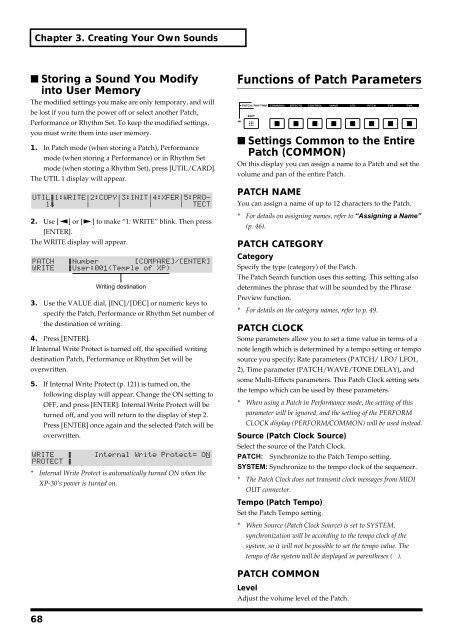Create successful ePaper yourself
Turn your PDF publications into a flip-book with our unique Google optimized e-Paper software.
Chapter 3. Creating Your Own Sounds<br />
■ Storing a Sound You Modify<br />
into User Memory<br />
The modified settings you make are only temporary, and will<br />
be lost if you turn the power off or select another Patch,<br />
Performance or Rhythm Set. To keep the modified settings,<br />
you must write them into user memory.<br />
1. In Patch mode (when storing a Patch), Performance<br />
mode (when storing a Performance) or in Rhythm Set<br />
mode (when storing a Rhythm Set), press [UTIL/CARD].<br />
The UTIL 1 display will appear.<br />
fig.3-20<br />
2. Use [ ] or [ ] to make “1: WRITE” blink. Then press<br />
[ENTER].<br />
The WRITE display will appear.<br />
fig.3-21.e<br />
3. Use the VALUE dial, [INC]/[DEC] or numeric keys to<br />
specify the Patch, Performance or Rhythm Set number of<br />
the destination of writing.<br />
4. Press [ENTER].<br />
If Internal Write Protect is turned off, the specified writing<br />
destination Patch, Performance or Rhythm Set will be<br />
overwritten.<br />
5. If Internal Write Protect (p. 121) is turned on, the<br />
following display will appear. Change the ON setting to<br />
OFF, and press [ENTER]. Internal Write Protect will be<br />
turned off, and you will return to the display of step 2.<br />
Press [ENTER] once again and the selected Patch will be<br />
overwritten.<br />
fig.3-22<br />
Writing destination<br />
* Internal Write Protect is automatically turned ON when the<br />
XP-30’s power is turned on.<br />
Functions of Patch Parameters<br />
fig.3-05<br />
■ Settings Common to the Entire<br />
Patch (COMMON)<br />
On this display you can assign a name to a Patch and set the<br />
volume and pan of the entire Patch.<br />
PATCH NAME<br />
You can assign a name of up to 12 characters to the Patch.<br />
* For details on assigning names, refer to “Assigning a Name”<br />
(p. 46).<br />
PATCH CATEGORY<br />
Category<br />
Specify the type (category) of the Patch.<br />
The Patch Search function uses this setting. This setting also<br />
determines the phrase that will be sounded by the Phrase<br />
Preview function.<br />
* For details on the category names, refer to p. 49.<br />
PATCH CLOCK<br />
Some parameters allow you to set a time value in terms of a<br />
note length which is determined by a tempo setting or tempo<br />
source you specify; Rate parameters (PATCH/ LFO/ LFO1,<br />
2), Time parameter (PATCH/WAVE/TONE DELAY), and<br />
some Multi-Effects parameters. This Patch Clock setting sets<br />
the tempo which can be used by these parameters.<br />
* When using a Patch in Performance mode, the setting of this<br />
parameter will be ignored, and the setting of the PERFORM<br />
CLOCK display (PERFORM/COMMON) will be used instead.<br />
Source (Patch Clock Source)<br />
Select the source of the Patch Clock.<br />
PATCH: Synchronize to the Patch Tempo setting.<br />
SYSTEM: Synchronize to the tempo clock of the sequencer.<br />
* The Patch Clock does not transmit clock messages from MIDI<br />
OUT connector.<br />
Tempo (Patch Tempo)<br />
Set the Patch Tempo setting.<br />
* When Source (Patch Clock Source) is set to SYSTEM,<br />
synchronization will be according to the tempo clock of the<br />
system, so it will not be possible to set the tempo value. The<br />
tempo of the system will be displayed in parentheses ( ).<br />
PATCH COMMON<br />
Level<br />
Adjust the volume level of the Patch.<br />
68