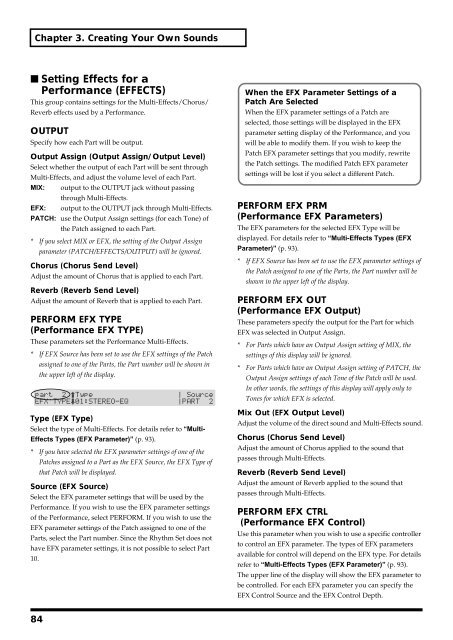You also want an ePaper? Increase the reach of your titles
YUMPU automatically turns print PDFs into web optimized ePapers that Google loves.
Chapter 3. Creating Your Own Sounds<br />
■ Setting Effects for a<br />
Performance (EFFECTS)<br />
This group contains settings for the Multi-Effects/Chorus/<br />
Reverb effects used by a Performance.<br />
OUTPUT<br />
Specify how each Part will be output.<br />
Output Assign (Output Assign/Output Level)<br />
Select whether the output of each Part will be sent through<br />
Multi-Effects, and adjust the volume level of each Part.<br />
MIX: output to the OUTPUT jack without passing<br />
through Multi-Effects.<br />
EFX: output to the OUTPUT jack through Multi-Effects.<br />
PATCH: use the Output Assign settings (for each Tone) of<br />
the Patch assigned to each Part.<br />
* If you select MIX or EFX, the setting of the Output Assign<br />
parameter (PATCH/EFFECTS/OUTPUT) will be ignored.<br />
Chorus (Chorus Send Level)<br />
Adjust the amount of Chorus that is applied to each Part.<br />
Reverb (Reverb Send Level)<br />
Adjust the amount of Reverb that is applied to each Part.<br />
PERFORM EFX TYPE<br />
(Performance EFX TYPE)<br />
These parameters set the Performance Multi-Effects.<br />
* If EFX Source has been set to use the EFX settings of the Patch<br />
assigned to one of the Parts, the Part number will be shown in<br />
the upper left of the display.<br />
fig.3-47<br />
Type (EFX Type)<br />
Select the type of Multi-Effects. For details refer to “Multi-<br />
Effects Types (EFX Parameter)” (p. 93).<br />
* If you have selected the EFX parameter settings of one of the<br />
Patches assigned to a Part as the EFX Source, the EFX Type of<br />
that Patch will be displayed.<br />
Source (EFX Source)<br />
Select the EFX parameter settings that will be used by the<br />
Performance. If you wish to use the EFX parameter settings<br />
of the Performance, select PERFORM. If you wish to use the<br />
EFX parameter settings of the Patch assigned to one of the<br />
Parts, select the Part number. Since the Rhythm Set does not<br />
have EFX parameter settings, it is not possible to select Part<br />
10.<br />
When the EFX Parameter Settings of a<br />
Patch Are Selected<br />
When the EFX parameter settings of a Patch are<br />
selected, those settings will be displayed in the EFX<br />
parameter setting display of the Performance, and you<br />
will be able to modify them. If you wish to keep the<br />
Patch EFX parameter settings that you modify, rewrite<br />
the Patch settings. The modified Patch EFX parameter<br />
settings will be lost if you select a different Patch.<br />
PERFORM EFX PRM<br />
(Performance EFX Parameters)<br />
The EFX parameters for the selected EFX Type will be<br />
displayed. For details refer to “Multi-Effects Types (EFX<br />
Parameter)” (p. 93).<br />
* If EFX Source has been set to use the EFX parameter settings of<br />
the Patch assigned to one of the Parts, the Part number will be<br />
shown in the upper left of the display.<br />
PERFORM EFX OUT<br />
(Performance EFX Output)<br />
These parameters specify the output for the Part for which<br />
EFX was selected in Output Assign.<br />
* For Parts which have an Output Assign setting of MIX, the<br />
settings of this display will be ignored.<br />
* For Parts which have an Output Assign setting of PATCH, the<br />
Output Assign settings of each Tone of the Patch will be used.<br />
In other words, the settings of this display will apply only to<br />
Tones for which EFX is selected.<br />
Mix Out (EFX Output Level)<br />
Adjust the volume of the direct sound and Multi-Effects sound.<br />
Chorus (Chorus Send Level)<br />
Adjust the amount of Chorus applied to the sound that<br />
passes through Multi-Effects.<br />
Reverb (Reverb Send Level)<br />
Adjust the amount of Reverb applied to the sound that<br />
passes through Multi-Effects.<br />
PERFORM EFX CTRL<br />
(Performance EFX Control)<br />
Use this parameter when you wish to use a specific controller<br />
to control an EFX parameter. The types of EFX parameters<br />
available for control will depend on the EFX type. For details<br />
refer to “Multi-Effects Types (EFX Parameter)” (p. 93).<br />
The upper line of the display will show the EFX parameter to<br />
be controlled. For each EFX parameter you can specify the<br />
EFX Control Source and the EFX Control Depth.<br />
84