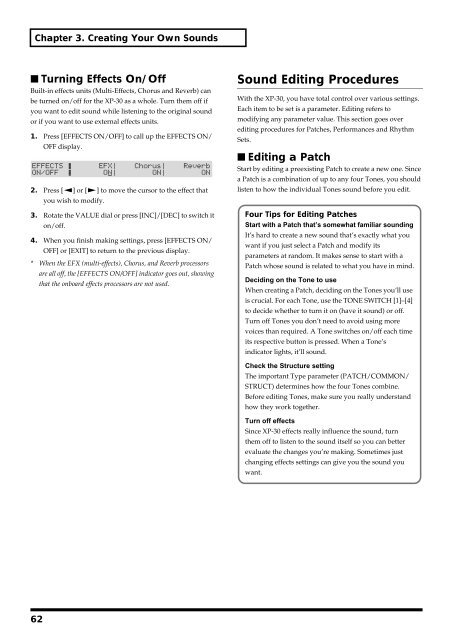Create successful ePaper yourself
Turn your PDF publications into a flip-book with our unique Google optimized e-Paper software.
Chapter 3. Creating Your Own Sounds<br />
■ Turning Effects On/Off<br />
Built-in effects units (Multi-Effects, Chorus and Reverb) can<br />
be turned on/off for the XP-30 as a whole. Turn them off if<br />
you want to edit sound while listening to the original sound<br />
or if you want to use external effects units.<br />
1. Press [EFFECTS ON/OFF] to call up the EFFECTS ON/<br />
OFF display.<br />
fig.3-04<br />
2. Press [ ] or [ ] to move the cursor to the effect that<br />
you wish to modify.<br />
3. Rotate the VALUE dial or press [INC]/[DEC] to switch it<br />
on/off.<br />
4. When you finish making settings, press [EFFECTS ON/<br />
OFF] or [EXIT] to return to the previous display.<br />
* When the EFX (multi-effects), Chorus, and Reverb processors<br />
are all off, the [EFFECTS ON/OFF] indicator goes out, showing<br />
that the onboard effects processors are not used.<br />
Sound Editing Procedures<br />
With the XP-30, you have total control over various settings.<br />
Each item to be set is a parameter. Editing refers to<br />
modifying any parameter value. This section goes over<br />
editing procedures for Patches, Performances and Rhythm<br />
Sets.<br />
■ Editing a Patch<br />
Start by editing a preexisting Patch to create a new one. Since<br />
a Patch is a combination of up to any four Tones, you should<br />
listen to how the individual Tones sound before you edit.<br />
Four Tips for Editing Patches<br />
Start with a Patch that’s somewhat familiar sounding<br />
It’s hard to create a new sound that’s exactly what you<br />
want if you just select a Patch and modify its<br />
parameters at random. It makes sense to start with a<br />
Patch whose sound is related to what you have in mind.<br />
Deciding on the Tone to use<br />
When creating a Patch, deciding on the Tones you’ll use<br />
is crucial. For each Tone, use the TONE SWITCH [1]–[4]<br />
to decide whether to turn it on (have it sound) or off.<br />
Turn off Tones you don’t need to avoid using more<br />
voices than required. A Tone switches on/off each time<br />
its respective button is pressed. When a Tone’s<br />
indicator lights, it’ll sound.<br />
Check the Structure setting<br />
The important Type parameter (PATCH/COMMON/<br />
STRUCT) determines how the four Tones combine.<br />
Before editing Tones, make sure you really understand<br />
how they work together.<br />
Turn off effects<br />
Since XP-30 effects really influence the sound, turn<br />
them off to listen to the sound itself so you can better<br />
evaluate the changes you’re making. Sometimes just<br />
changing effects settings can give you the sound you<br />
want.<br />
62