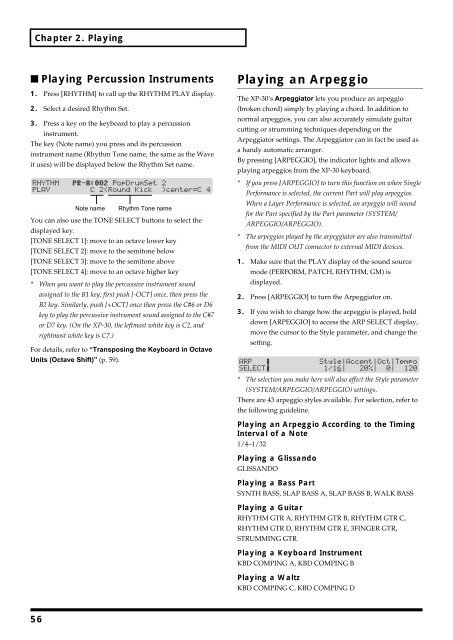You also want an ePaper? Increase the reach of your titles
YUMPU automatically turns print PDFs into web optimized ePapers that Google loves.
Chapter 2. Playing<br />
■ Playing Percussion Instruments<br />
1. Press [RHYTHM] to call up the RHYTHM PLAY display.<br />
2. Select a desired Rhythm Set.<br />
3. Press a key on the keyboard to play a percussion<br />
instrument.<br />
The key (Note name) you press and its percussion<br />
instrument name (Rhythm Tone name, the same as the Wave<br />
it uses) will be displayed below the Rhythm Set name.<br />
fig.2-15.e<br />
Note name Rhythm Tone name<br />
You can also use the TONE SELECT buttons to select the<br />
displayed key.<br />
[TONE SELECT 1]: move to an octave lower key<br />
[TONE SELECT 2]: move to the semitone below<br />
[TONE SELECT 3]: move to the semitone above<br />
[TONE SELECT 4]: move to an octave higher key<br />
* When you want to play the percussive instrument sound<br />
assigned to the B1 key, first push [-OCT] once, then press the<br />
B2 key. Similarly, push [+OCT] once then press the C#6 or D6<br />
key to play the percussive instrument sound assigned to the C#7<br />
or D7 key. (On the XP-30, the leftmost white key is C2, and<br />
rightmost white key is C7.)<br />
For details, refer to “Transposing the Keyboard in Octave<br />
Units (Octave Shift)” (p. 59).<br />
Playing an Arpeggio<br />
The XP-30’s Arpeggiator lets you produce an arpeggio<br />
(broken chord) simply by playing a chord. In addition to<br />
normal arpeggios, you can also accurately simulate guitar<br />
cutting or strumming techniques depending on the<br />
Arpeggiator settings. The Arpeggiator can in fact be used as<br />
a handy automatic arranger.<br />
By pressing [ARPEGGIO], the indicator lights and allows<br />
playing arpeggios from the XP-30 keyboard.<br />
* If you press [ARPEGGIO] to turn this function on when Single<br />
Performance is selected, the current Part will play arpeggios.<br />
When a Layer Performance is selected, an arpeggio will sound<br />
for the Part specified by the Part parameter (SYSTEM/<br />
ARPEGGIO/ARPEGGIO).<br />
* The arpeggios played by the arpeggiator are also transmitted<br />
from the MIDI OUT connector to external MIDI devices.<br />
1. Make sure that the PLAY display of the sound source<br />
mode (PERFORM, PATCH, RHYTHM, GM) is<br />
displayed.<br />
2. Press [ARPEGGIO] to turn the Arpeggiator on.<br />
3. If you wish to change how the arpeggio is played, hold<br />
down [ARPEGGIO] to access the ARP SELECT display,<br />
move the cursor to the Style parameter, and change the<br />
setting.<br />
fig.2-16<br />
* The selection you make here will also affect the Style parameter<br />
(SYSTEM/ARPEGGIO/ARPEGGIO) settings.<br />
There are 43 arpeggio styles available. For selection, refer to<br />
the following guideline.<br />
Playing an Arpeggio According to the Timing<br />
Interval of a Note<br />
1/4–1/32<br />
Playing a Glissando<br />
GLISSANDO<br />
Playing a Bass Part<br />
SYNTH BASS, SLAP BASS A, SLAP BASS B, WALK BASS<br />
Playing a Guitar<br />
RHYTHM GTR A, RHYTHM GTR B, RHYTHM GTR C,<br />
RHYTHM GTR D, RHYTHM GTR E, 3FINGER GTR,<br />
STRUMMING GTR<br />
Playing a Keyboard Instrument<br />
KBD COMPING A, KBD COMPING B<br />
Playing a Waltz<br />
KBD COMPING C, KBD COMPING D<br />
56