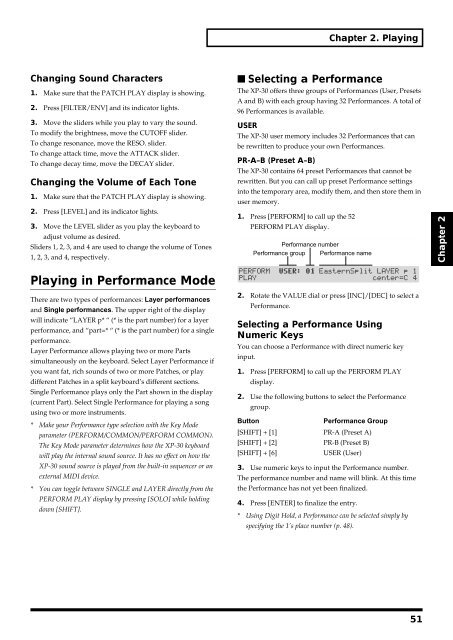Create successful ePaper yourself
Turn your PDF publications into a flip-book with our unique Google optimized e-Paper software.
Chapter 2. Playing<br />
Changing Sound Characters<br />
1. Make sure that the PATCH PLAY display is showing.<br />
2. Press [FILTER/ENV] and its indicator lights.<br />
3. Move the sliders while you play to vary the sound.<br />
To modify the brightness, move the CUTOFF slider.<br />
To change resonance, move the RESO. slider.<br />
To change attack time, move the ATTACK slider.<br />
To change decay time, move the DECAY slider.<br />
Changing the Volume of Each Tone<br />
1. Make sure that the PATCH PLAY display is showing.<br />
2. Press [LEVEL] and its indicator lights.<br />
3. Move the LEVEL slider as you play the keyboard to<br />
adjust volume as desired.<br />
Sliders 1, 2, 3, and 4 are used to change the volume of Tones<br />
1, 2, 3, and 4, respectively.<br />
■ Selecting a Performance<br />
The XP-30 offers three groups of Performances (User, Presets<br />
A and B) with each group having 32 Performances. A total of<br />
96 Performances is available.<br />
USER<br />
The XP-30 user memory includes 32 Performances that can<br />
be rewritten to produce your own Performances.<br />
PR-A–B (Preset A–B)<br />
The XP-30 contains 64 preset Performances that cannot be<br />
rewritten. But you can call up preset Performance settings<br />
into the temporary area, modify them, and then store them in<br />
user memory.<br />
1. Press [PERFORM] to call up the 52<br />
PERFORM PLAY display.<br />
fig.2-07.e<br />
Performance number<br />
Performance group Performance name<br />
Chapter 2<br />
Playing in Performance Mode<br />
There are two types of performances: Layer performances<br />
and Single performances. The upper right of the display<br />
will indicate “LAYER p* “ (* is the part number) for a layer<br />
performance, and “part=* “ (* is the part number) for a single<br />
performance.<br />
Layer Performance allows playing two or more Parts<br />
simultaneously on the keyboard. Select Layer Performance if<br />
you want fat, rich sounds of two or more Patches, or play<br />
different Patches in a split keyboard’s different sections.<br />
Single Performance plays only the Part shown in the display<br />
(current Part). Select Single Performance for playing a song<br />
using two or more instruments.<br />
* Make your Performance type selection with the Key Mode<br />
parameter (PERFORM/COMMON/PERFORM COMMON).<br />
The Key Mode parameter determines how the XP-30 keyboard<br />
will play the internal sound source. It has no effect on how the<br />
XP-30 sound source is played from the built-in sequencer or an<br />
external MIDI device.<br />
* You can toggle between SINGLE and LAYER directly from the<br />
PERFORM PLAY display by pressing [SOLO] while holding<br />
down [SHIFT].<br />
2. Rotate the VALUE dial or press [INC]/[DEC] to select a<br />
Performance.<br />
Selecting a Performance Using<br />
Numeric Keys<br />
You can choose a Performance with direct numeric key<br />
input.<br />
1. Press [PERFORM] to call up the PERFORM PLAY<br />
display.<br />
2. Use the following buttons to select the Performance<br />
group.<br />
Button<br />
Performance Group<br />
[SHIFT] + [1] PR-A (Preset A)<br />
[SHIFT] + [2] PR-B (Preset B)<br />
[SHIFT] + [6]<br />
USER (User)<br />
3. Use numeric keys to input the Performance number.<br />
The performance number and name will blink. At this time<br />
the Performance has not yet been finalized.<br />
4. Press [ENTER] to finalize the entry.<br />
* Using Digit Hold, a Performance can be selected simply by<br />
specifying the 1’s place number (p. 48).<br />
51