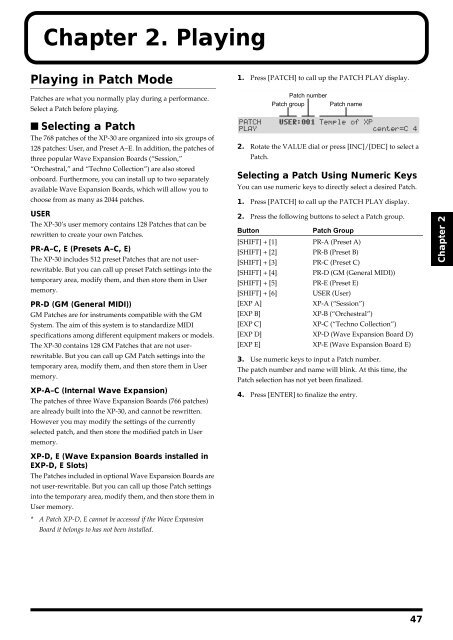You also want an ePaper? Increase the reach of your titles
YUMPU automatically turns print PDFs into web optimized ePapers that Google loves.
Chapter 2. Playing<br />
Playing in Patch Mode<br />
Patches are what you normally play during a performance.<br />
Select a Patch before playing.<br />
1. Press [PATCH] to call up the PATCH PLAY display.<br />
fig.2-01.e<br />
Patch number<br />
Patch group Patch name<br />
■ Selecting a Patch<br />
The 768 patches of the XP-30 are organized into six groups of<br />
128 patches: User, and Preset A–E. In addition, the patches of<br />
three popular Wave Expansion Boards (“Session,”<br />
“Orchestral,” and “Techno Collection”) are also stored<br />
onboard. Furthermore, you can install up to two separately<br />
available Wave Expansion Boards, which will allow you to<br />
choose from as many as 2044 patches.<br />
USER<br />
The XP-30’s user memory contains 128 Patches that can be<br />
rewritten to create your own Patches.<br />
PR-A–C, E (Presets A–C, E)<br />
The XP-30 includes 512 preset Patches that are not userrewritable.<br />
But you can call up preset Patch settings into the<br />
temporary area, modify them, and then store them in User<br />
memory.<br />
PR-D (GM (General MIDI))<br />
GM Patches are for instruments compatible with the GM<br />
System. The aim of this system is to standardize MIDI<br />
specifications among different equipment makers or models.<br />
The XP-30 contains 128 GM Patches that are not userrewritable.<br />
But you can call up GM Patch settings into the<br />
temporary area, modify them, and then store them in User<br />
memory.<br />
XP-A–C (Internal Wave Expansion)<br />
The patches of three Wave Expansion Boards (766 patches)<br />
are already built into the XP-30, and cannot be rewritten.<br />
However you may modify the settings of the currently<br />
selected patch, and then store the modified patch in User<br />
memory.<br />
2. Rotate the VALUE dial or press [INC]/[DEC] to select a<br />
Patch.<br />
Selecting a Patch Using Numeric Keys<br />
You can use numeric keys to directly select a desired Patch.<br />
1. Press [PATCH] to call up the PATCH PLAY display.<br />
2. Press the following buttons to select a Patch group.<br />
Button<br />
Patch Group<br />
[SHIFT] + [1] PR-A (Preset A)<br />
[SHIFT] + [2] PR-B (Preset B)<br />
[SHIFT] + [3] PR-C (Preset C)<br />
[SHIFT] + [4]<br />
PR-D (GM (General MIDI))<br />
[SHIFT] + [5] PR-E (Preset E)<br />
[SHIFT] + [6]<br />
USER (User)<br />
[EXP A]<br />
XP-A (“Session”)<br />
[EXP B]<br />
XP-B (“Orchestral”)<br />
[EXP C]<br />
XP-C (“Techno Collection”)<br />
[EXP D] XP-D (Wave Expansion Board D)<br />
[EXP E] XP-E (Wave Expansion Board E)<br />
3. Use numeric keys to input a Patch number.<br />
The patch number and name will blink. At this time, the<br />
Patch selection has not yet been finalized.<br />
4. Press [ENTER] to finalize the entry.<br />
Chapter 2<br />
XP-D, E (Wave Expansion Boards installed in<br />
EXP-D, E Slots)<br />
The Patches included in optional Wave Expansion Boards are<br />
not user-rewritable. But you can call up those Patch settings<br />
into the temporary area, modify them, and then store them in<br />
User memory.<br />
* A Patch XP-D, E cannot be accessed if the Wave Expansion<br />
Board it belongs to has not been installed.<br />
47